
In today’s interconnected world, collaboration is key to success in any field. When it comes to data analysis, Excel Online provides a powerful platform for teams to work together, analyze data, and derive valuable insights. In this step-by-step guide, we’ll explore how you can leverage the collaborative features of Excel Online to streamline your data analysis workflows and maximize productivity.
- Step 1: Setting Up Your Excel Online Workspace
First things first, you’ll need to set up your Excel Online workspace. If you haven’t already, sign up for a Microsoft account and navigate to Excel Online. Create a new spreadsheet or upload an existing one to get started. Familiarize yourself with the interface and explore the various features available for collaborative editing. - Step 2: Sharing and Collaborating on Spreadsheets
One of the key advantages of Excel Online is its seamless collaboration capabilities. Learn how to share your spreadsheets with team members, granting them view-only or edit access as needed. Explore real-time co-authoring, where multiple users can work on the same spreadsheet simultaneously, making updates and seeing changes in real-time. - Step 3: Organizing Data for Collaborative Analysis
Efficient data analysis starts with well-organized data. Explore techniques for structuring your data within Excel Online, including formatting tables, sorting and filtering, and creating named ranges. Learn how to use Excel’s built-in functions and formulas to clean and manipulate your data, preparing it for analysis. - Step 4: Collaborative Data Visualization
Visualizing data is essential for understanding trends and patterns. Discover how to create interactive charts and graphs within Excel Online, allowing team members to explore data visually. Learn how to customize charts, add labels and annotations, and create dynamic dashboards for sharing insights with stakeholders. - Step 5: Collaborative Analysis with Excel Add-ins
Extend the capabilities of Excel Online with powerful add-ins designed for data analysis. Explore add-ins for statistical analysis, predictive modeling, and machine learning, allowing your team to leverage advanced techniques without leaving the Excel environment. Learn how to install and use add-ins collaboratively, empowering your team to tackle complex analytical tasks. - Step 6: Version Control and Document Management
Maintaining version control is crucial when collaborating on data analysis projects. Learn how to track changes, compare versions, and revert to previous states within Excel Online. Explore integration with Microsoft Teams and other collaboration tools for seamless document management and communication within your team. - Step 7: Best Practices for Collaborative Data Analysis
Wrap up your journey with some best practices for collaborative data analysis in Excel Online. Explore tips for effective communication, workflow management, and maintaining data integrity. Learn how to leverage automation and scripting to streamline repetitive tasks and ensure consistency across your analyses.
Conclusion
With its powerful collaboration features and familiar interface, Excel Online is an invaluable tool for teams engaged in data analysis. By following this step-by-step guide, you’ll be well-equipped to harness the full potential of Excel Online for collaborative data analysis, enabling your team to work smarter and achieve better results. Happy analyzing!
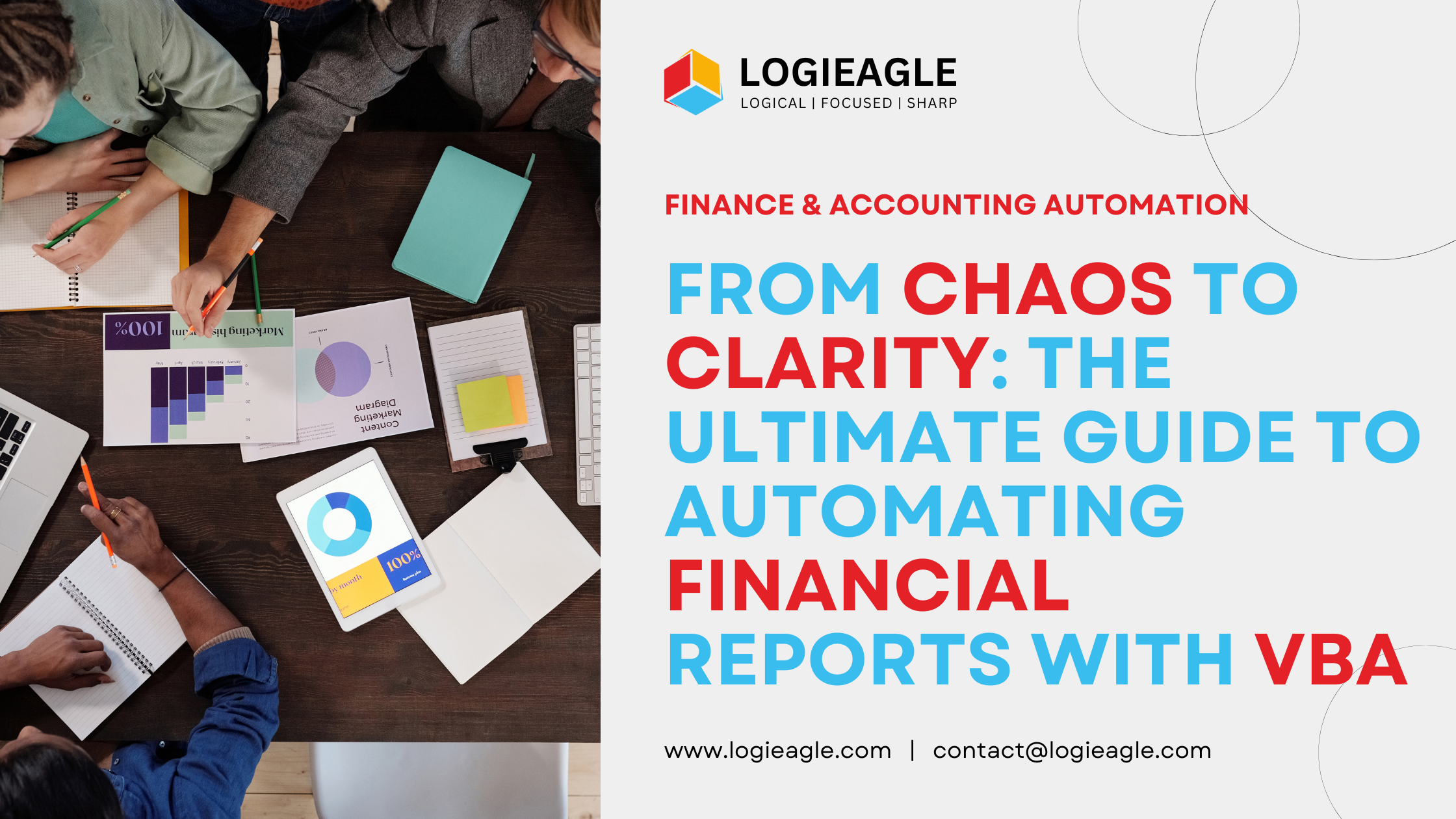 From Chaos to Clarity: The Ultimate Guide to Automating Financial Reports with VBA
From Chaos to Clarity: The Ultimate Guide to Automating Financial Reports with VBA
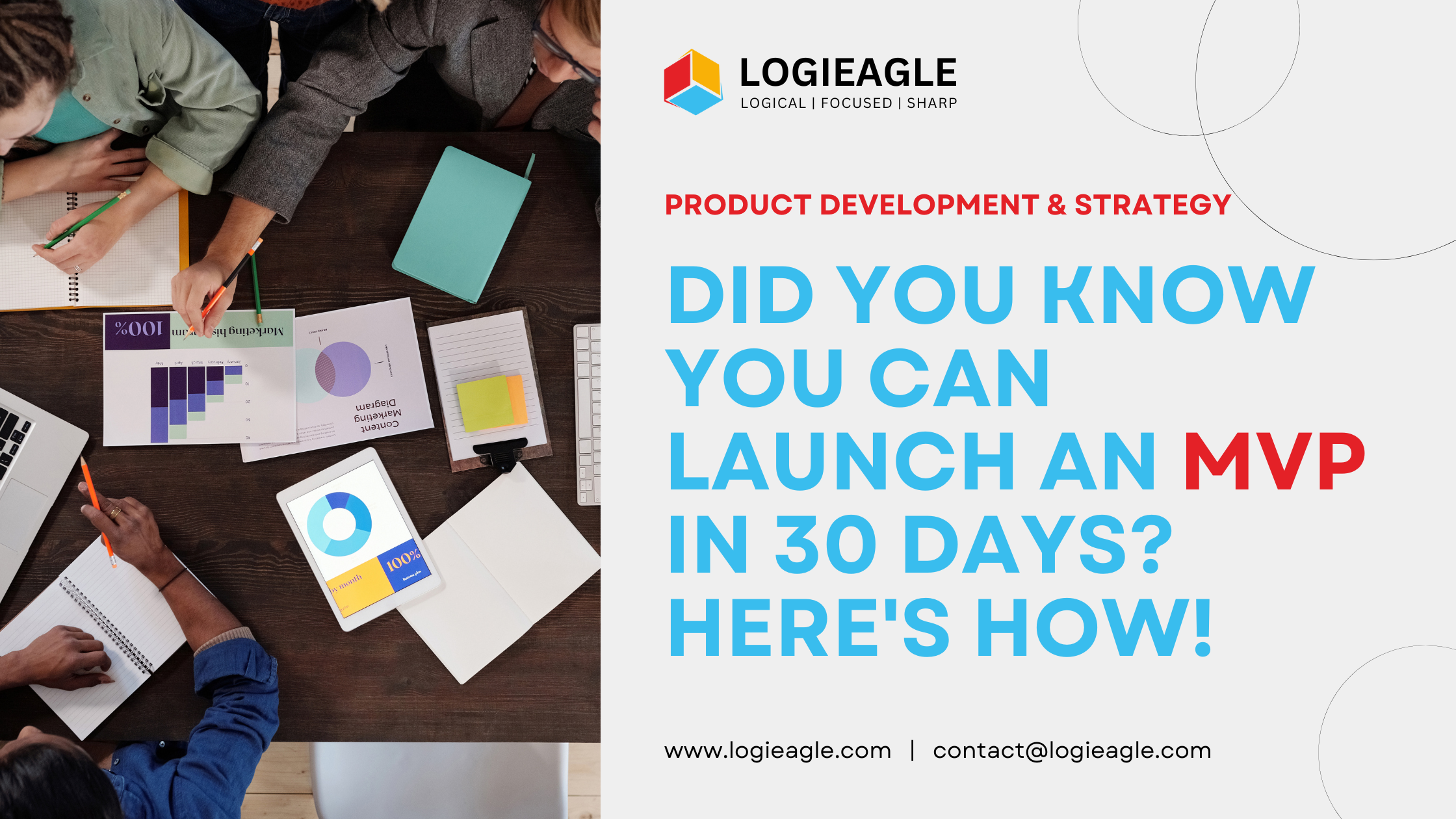 Did You Know You Can Launch an MVP in 30 Days? Here's How!
Did You Know You Can Launch an MVP in 30 Days? Here's How!
 Mastering Business Intelligence Dashboards: Excel Techniques You Need to Know
Mastering Business Intelligence Dashboards: Excel Techniques You Need to Know
 Turning Excel into a Scalable Business Tool: A Step-by-Step Guide
Turning Excel into a Scalable Business Tool: A Step-by-Step Guide
 The Psychology Behind Intuitive UX: How to Design for User Comfort
The Psychology Behind Intuitive UX: How to Design for User Comfort
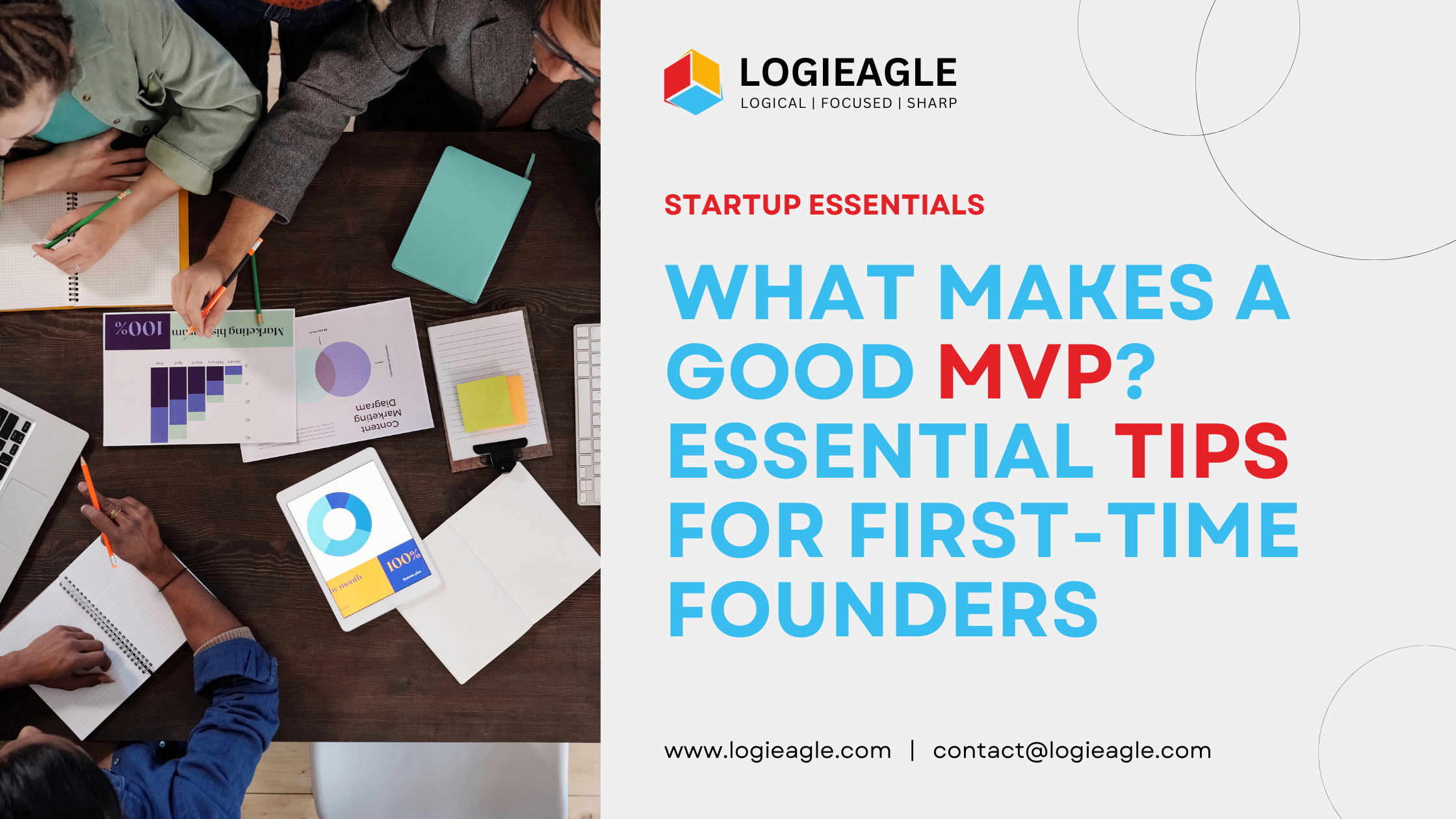 What Makes a Good MVP? Essential Tips for First-Time Founders
What Makes a Good MVP? Essential Tips for First-Time Founders
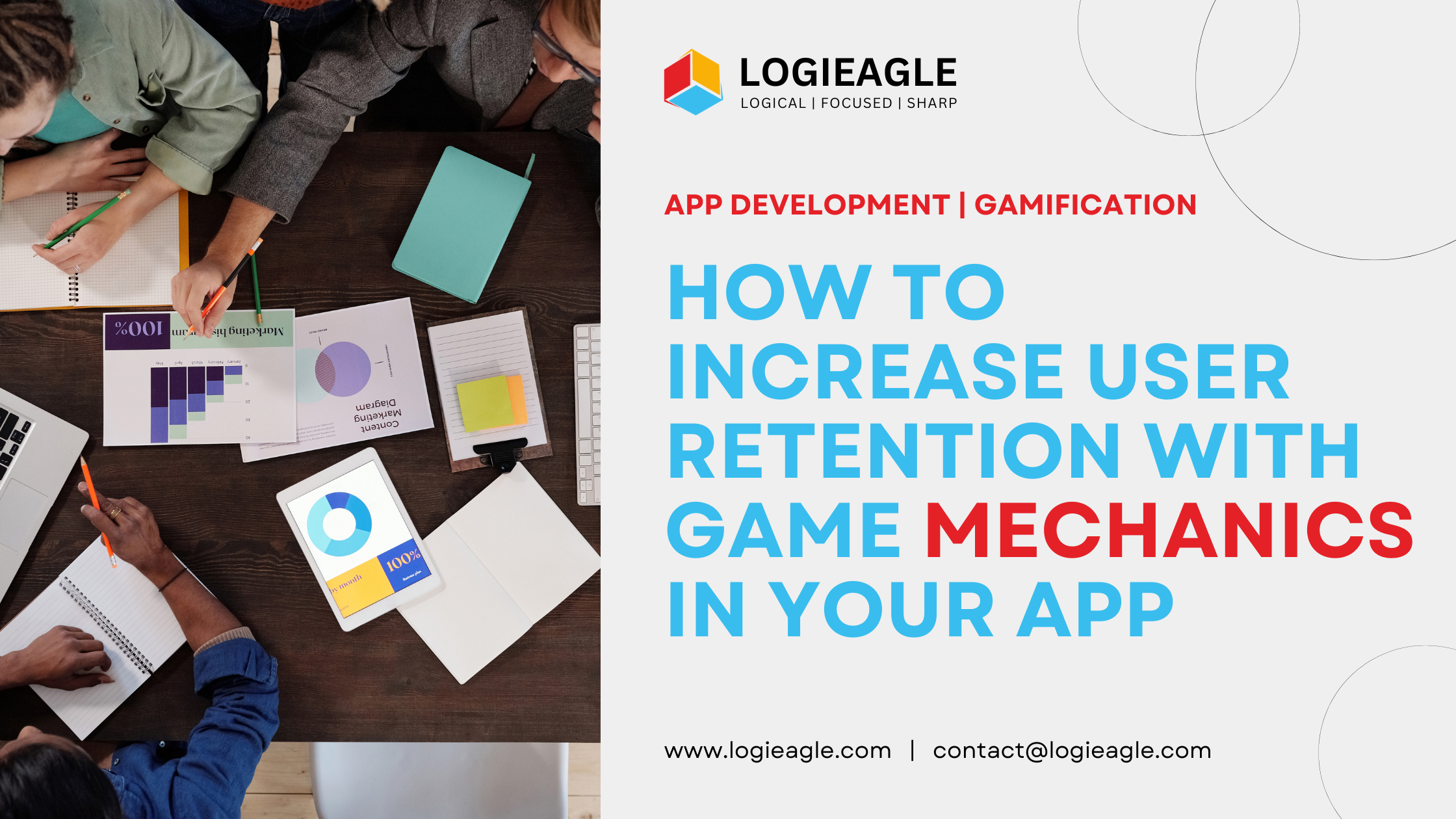 How to Increase User Retention with Game Mechanics in Your App
How to Increase User Retention with Game Mechanics in Your App
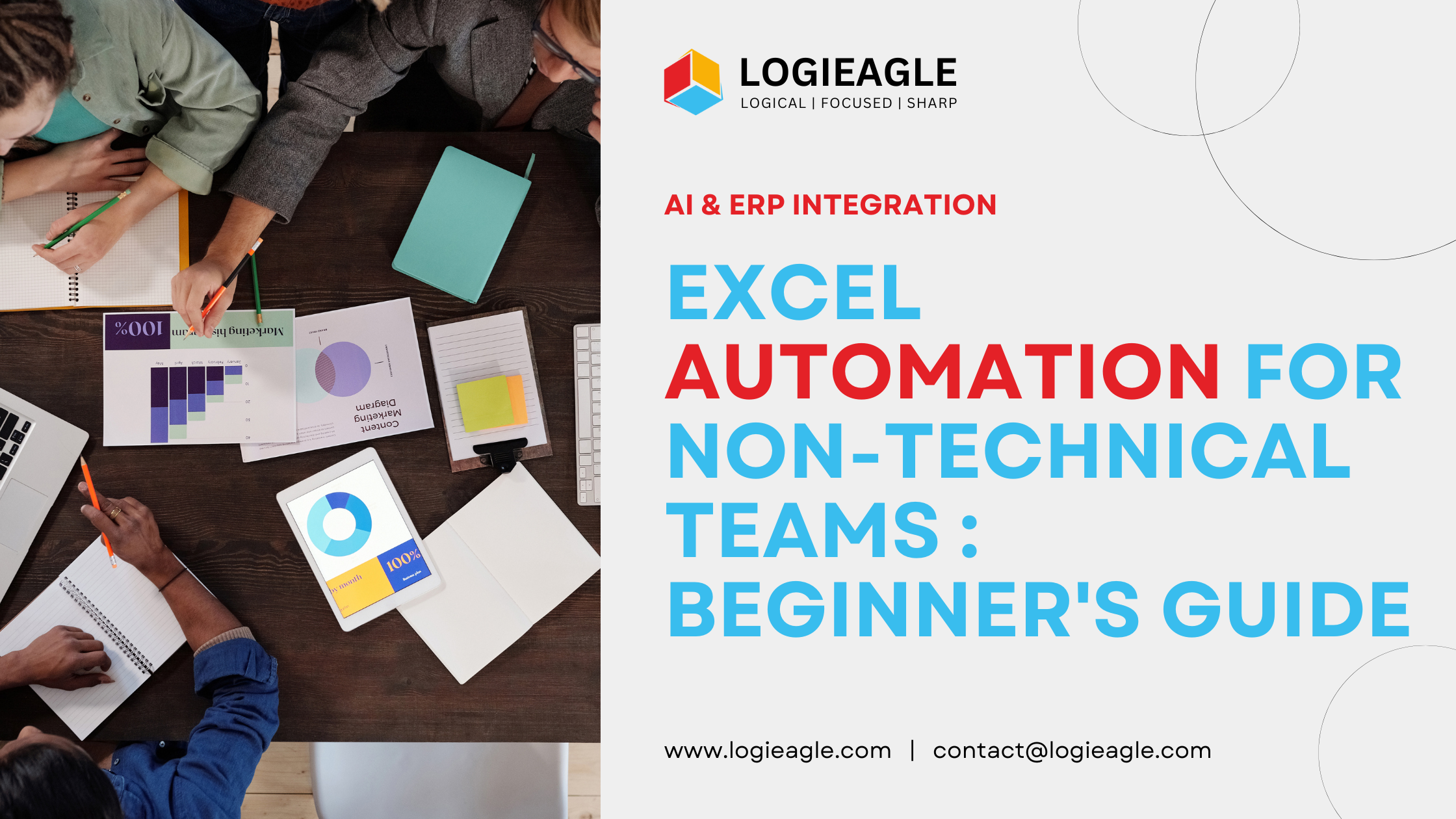 Excel Automation for Non-Technical Teams: A Beginner's Guide
Excel Automation for Non-Technical Teams: A Beginner's Guide
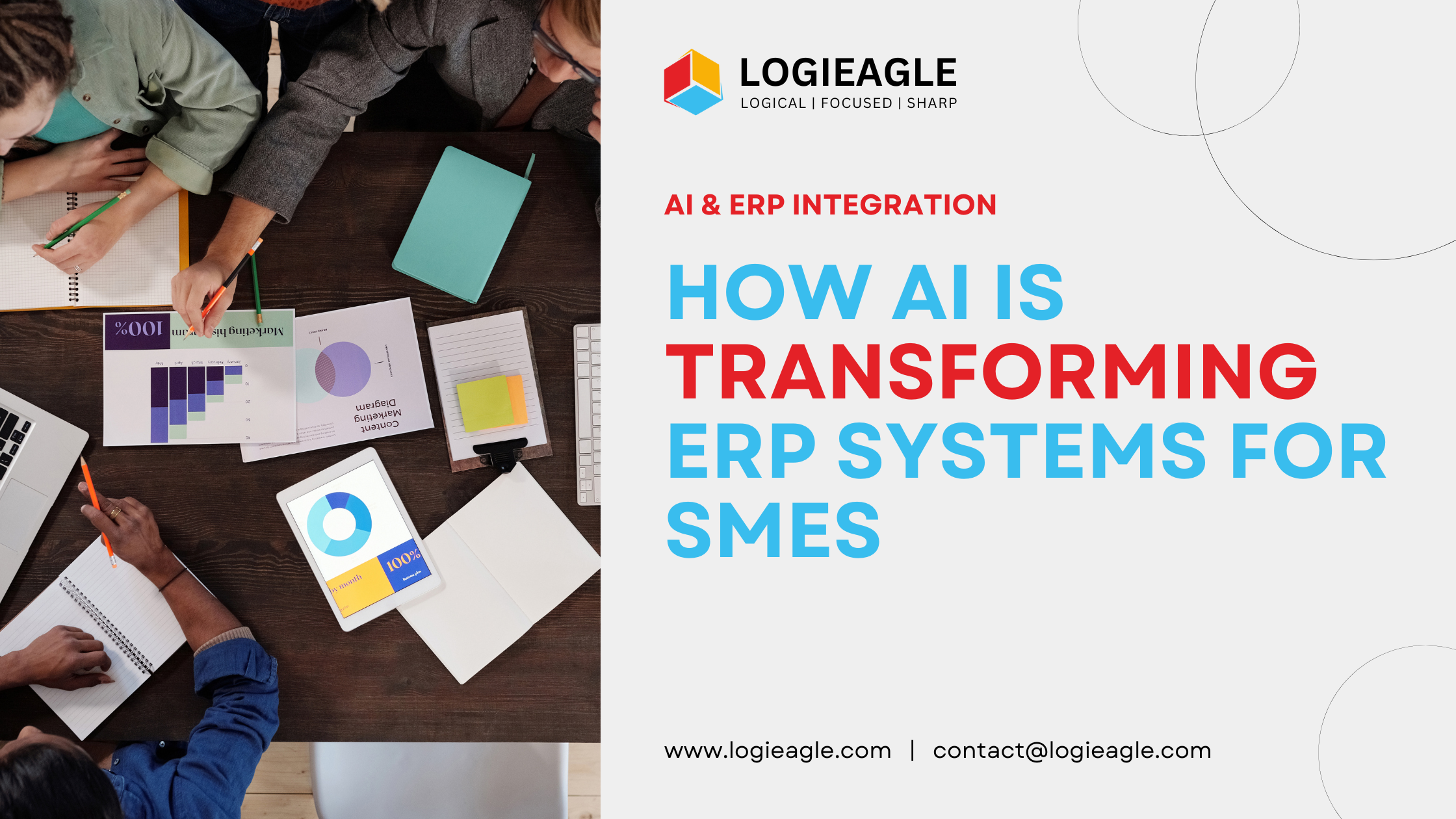 How AI Is Transforming ERP Systems for SMEs
How AI Is Transforming ERP Systems for SMEs
 Why UX Is the Silent Salesperson in Every App
Why UX Is the Silent Salesperson in Every App