
Maximize Your Efficiency: Excel vs Google Sheets for Workflow Automation
In today’s digital workspace, Microsoft Excel and Google Sheets are the two leading spreadsheet software options, each with its own approach to workflow automation. Excel offers powerful data processing capabilities on your desktop, while Google Sheets provides cloud-based accessibility and real-time collaboration.
Workflow automation has become essential for businesses seeking to:
- Reduce manual data entry errors
- Save valuable employee time
- Streamline repetitive tasks
- Increase operational efficiency
- Maintain data accuracy
Your choice between Excel and Google Sheets can significantly impact your team’s productivity. Excel’s powerful VBA scripting and advanced calculations excel at complex data processing, while Google Sheets shines with its seamless collaboration features and cloud-based automation tools.
Choosing the Right Tool for Workflow Automation
The right tool for your workflow automation needs depends on specific factors:
- Data complexity requirements
- Team size and collaboration needs
- Budget constraints
- Technical expertise
- Integration requirements with existing systems
Let’s explore how these platforms compare in their automation capabilities to help you make an informed decision for your business needs.
Excel for Workflow Automation
Microsoft Excel is a powerful tool for analyzing data and performing complex calculations. It has advanced features that can turn raw data into valuable insights. Unlike basic spreadsheet functions, Excel can do much more when it comes to calculations.
- Power Pivot enables handling of millions of rows of data
- Power Query streamlines data cleaning and transformation
- Advanced filtering options for precise data segmentation
- Pivot Tables for dynamic data summarization
- Custom data validation rules to maintain data integrity
Excel’s calculation engine supports intricate mathematical operations through its extensive formula library. You can perform complex financial modeling, statistical analysis, and data forecasting directly within your worksheets.
- Array formulas for multi-cell operations
- Nested functions for complex logic implementation
- Dynamic named ranges for automated calculations
- Financial functions for business modeling
- Statistical functions for data analysis
The platform’s built-in tools enhance data visualization and analysis:
- Conditional formatting for visual data interpretation
- What-if analysis tools for scenario planning
- Goal Seek for reverse engineering calculations
- Data Tables for sensitivity analysis
- Solver add-in for optimization problems
These robust features make Excel a comprehensive solution for businesses that need advanced data manipulation and analysis skills. Its processing power allows it to handle complex calculations quickly and accurately.
Automation Capabilities in Excel
Excel’s automation capabilities extend far beyond basic formulas through VBA (Visual Basic for Applications) scripting and Power Automate integration. These powerful tools transform Excel into a robust automation platform for your business processes.
With VBA scripting, you can:
- Create custom functions and macros to automate repetitive tasks
- Build interactive user forms for data entry and validation
- Automate data imports from external sources
- Generate automated reports and data visualizations
- Schedule automated tasks to run at specific times
Power Automate integration allows you to:
- Connect Excel with 300+ business applications
- Trigger automated workflows based on spreadsheet changes
- Send automated email notifications when data meets specific criteria
- Update Excel files automatically from external data sources
- Create approval workflows for data management
You can combine VBA and Power Automate to create sophisticated automation systems. For example, use VBA to process complex data calculations, then trigger Power Automate flows to distribute the results across your organization’s tools and platforms.
These automation capabilities shine in scenarios like:
- Automated financial reporting systems
- Inventory management workflows
- Sales pipeline tracking
- HR onboarding processes
- Data validation and cleansing routines
The learning curve for VBA programming can be steep, but Microsoft’s extensive documentation and community support make it accessible to dedicated users. Power Automate’s visual interface offers a more user-friendly approach to automation, making it suitable for users with limited coding experience.
Collaboration Challenges in Excel
Excel’s collaboration features present specific challenges that impact workflow automation efficiency. The platform requires OneDrive or SharePoint integration for real-time collaboration, creating potential barriers for teams using different storage solutions. Here’s what you need to know about Excel’s collaboration limitations:
- Version Control Issues: Multiple users working on local copies can create conflicting versions, disrupting automated workflows
- Storage Dependencies: Real-time co-authoring only works through Microsoft’s cloud services
- Access Restrictions: Team members need Microsoft 365 subscriptions for full collaboration capabilities
- Sync Delays: Changes in automated workflows might not reflect immediately across all users
- Platform Lock-in: Collaboration tools are limited to Microsoft’s ecosystem
The AutoSave feature, while helpful, only functions when files are stored on OneDrive or SharePoint. Teams working across different locations or organizations might face sync issues, particularly when running automated tasks. These limitations can impact the seamless execution of automated workflows, especially in scenarios requiring quick collaborative responses or immediate data updates.
Google Sheets for Workflow Automation
Google Sheets stands out as a cloud-native solution designed for modern workflow automation needs. Unlike traditional desktop applications, Google Sheets operates entirely in your browser, eliminating the need for local installations or version compatibility concerns.
The platform’s cloud-based architecture delivers distinct advantages for workflow automation:
- Instant Updates: Changes reflect in real-time across all connected devices
- Auto-saving: Work progress saves automatically every few seconds
- Version History: Track changes and restore previous versions effortlessly
- Cross-platform Compatibility: Access your workflows from any device with internet connectivity
Google Sheets breaks down geographical barriers by enabling teams to:
- Edit documents simultaneously from different locations
- View live cursor positions of other collaborators
- Chat directly within the spreadsheet interface
- Leave contextual comments on specific cells or ranges
The platform’s accessibility extends beyond traditional office settings. You can:
- Monitor automated workflows from your smartphone
- Receive instant notifications on workflow status
- Make quick adjustments on-the-go
- Share real-time data with stakeholders anywhere
Google Sheets integrates seamlessly with the broader Google Workspace ecosystem, creating opportunities for automated data flow between various Google services. This native integration enhances the potential for creating sophisticated automated workflows without leaving the Google environment.
Automation Capabilities in Google Sheets
Google Sheets offers powerful automation capabilities through two main channels: Google Apps Script and Zapier integration.
Google Apps Script serves as a built-in automation powerhouse, allowing you to:
- Create custom functions and macros
- Build automated workflows triggered by specific events
- Generate automated reports and data visualizations
- Send automated email notifications
- Schedule recurring tasks
The script editor in Google Sheets lets you write JavaScript code to automate repetitive tasks. You can set up triggers to run scripts automatically when specific conditions are met, such as:
- Time-based triggers (hourly, daily, weekly)
- Form submission triggers
- Spreadsheet edit triggers
For users seeking no-code automation solutions, Zapier integration opens up endless possibilities:
- Connect Google Sheets with 3000+ apps
- Create automated workflows without coding
- Set up instant data transfers between applications
- Automate data entry and updates
- Build custom notification systems
Practical automation examples include:
- Automatically populating sheets with data from web forms
- Syncing customer information between CRM systems and spreadsheets
- Creating automated invoice generation systems
- Setting up automated data backup routines
- Building custom reporting dashboards
These automation capabilities transform Google Sheets from a simple spreadsheet tool into a robust workflow automation platform, suitable for businesses of all sizes.
Collaboration Features in Google Sheets
Google Sheets is great for working together in real-time, making it the best choice for teams who need to collaborate on spreadsheets. With its multi-user editing features, team members can easily work on the same document at the same time.
- Real-time visibility – You can see other users’ cursors and edits as they happen
- Built-in chat function – Direct communication with team members within the spreadsheet
- Detailed edit history – Track changes and revert to previous versions if needed
- Custom sharing permissions – Set specific access levels for different team members:
- View only
- Comment only
- Edit access
The platform’s suggestion mode allows team members to propose changes without directly altering the document. Each edit is automatically saved to the cloud, eliminating version control issues common in traditional spreadsheet software.
Google Sheets’ commenting system enables users to tag specific team members, assign tasks, and mark comments as resolved – creating a built-in task management system within your spreadsheet workflow.
Comparative Analysis Between Excel and Google Sheets for Workflow Automation
The choice between Excel and Google Sheets for workflow automation depends on specific business needs and limitations. Here’s a detailed breakdown of key factors to consider:
- Excel handles large datasets (1M+ rows) with minimal performance impact
- Google Sheets performs optimally with datasets under 500,000 cells
- Excel’s VBA scripting enables complex custom automation solutions
- Google Sheets offers simpler automation through Apps Script
Excel:
- Advanced Power Automate integration
- Robust VBA programming
- Complex macro capabilities
- Deep integration with Microsoft ecosystem
Google Sheets:
- User-friendly Apps Script
- Zapier integration for no-code solutions
- Built-in automation templates
- Seamless Google Workspace connectivity
Excel:
- Microsoft 365 subscription required ($70-100/user/year)
- One-time purchase option available
- Additional costs for enterprise features
Google Sheets:
- Free for basic personal use
- Google Workspace subscription ($6-18/user/month)
- No upfront software costs
Excel shines in:
- Complex financial modeling
- Heavy data analysis requirements
- Legacy system integration
- Offline processing needs
Google Sheets excels in:
- Small to medium-sized datasets
- Team collaboration priorities
- Budget-conscious operations
- Cloud-first organizations
The decision between these platforms should align with your organization’s data complexity, automation requirements, and budget constraints. Teams handling intricate calculations and large datasets might justify Excel’s cost, while organizations prioritizing collaboration and basic automation could find Google Sheets more suitable.
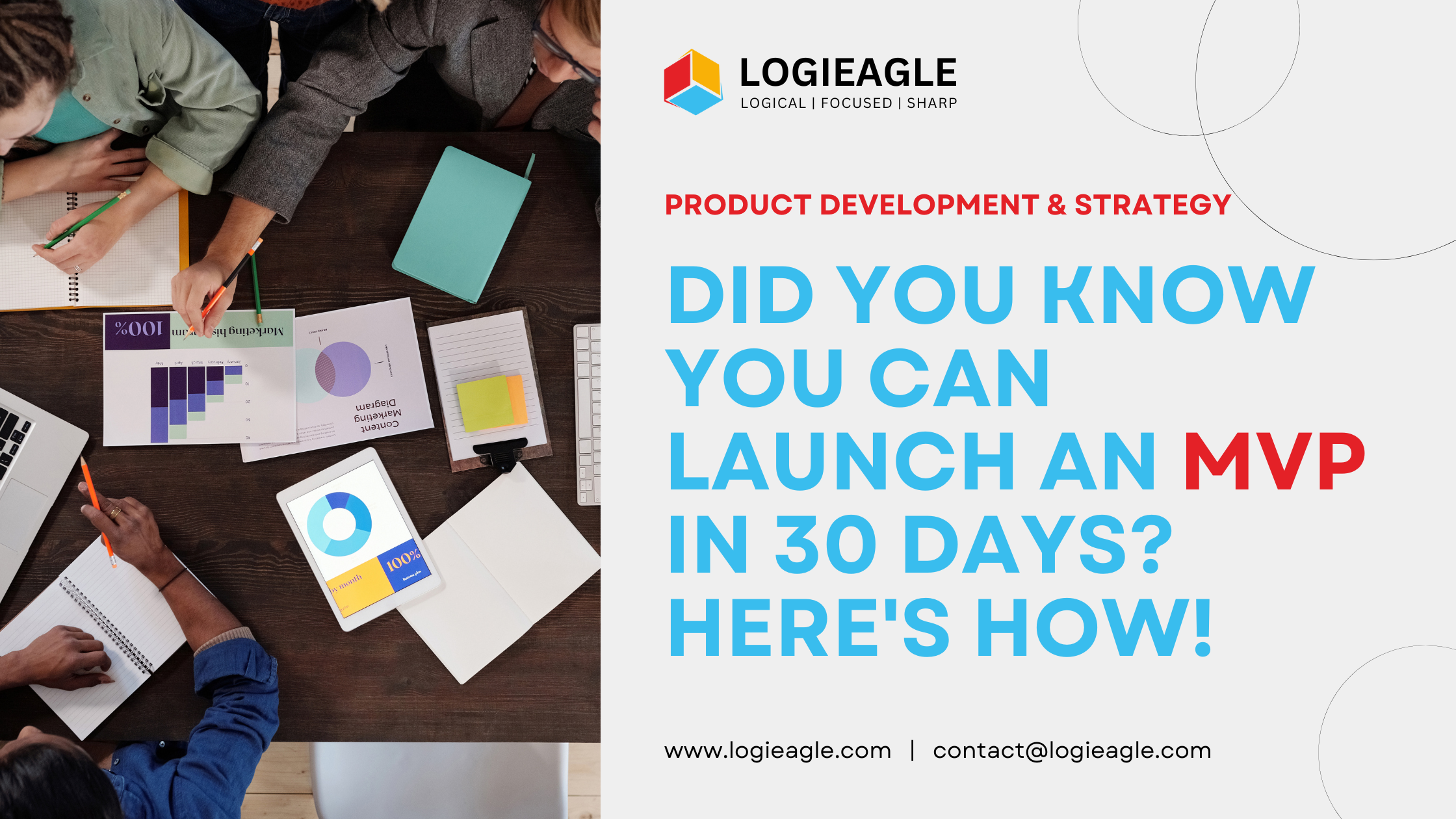 Did You Know You Can Launch an MVP in 30 Days? Here's How!
Did You Know You Can Launch an MVP in 30 Days? Here's How!
 Mastering Business Intelligence Dashboards: Excel Techniques You Need to Know
Mastering Business Intelligence Dashboards: Excel Techniques You Need to Know
 Turning Excel into a Scalable Business Tool: A Step-by-Step Guide
Turning Excel into a Scalable Business Tool: A Step-by-Step Guide
 The Psychology Behind Intuitive UX: How to Design for User Comfort
The Psychology Behind Intuitive UX: How to Design for User Comfort
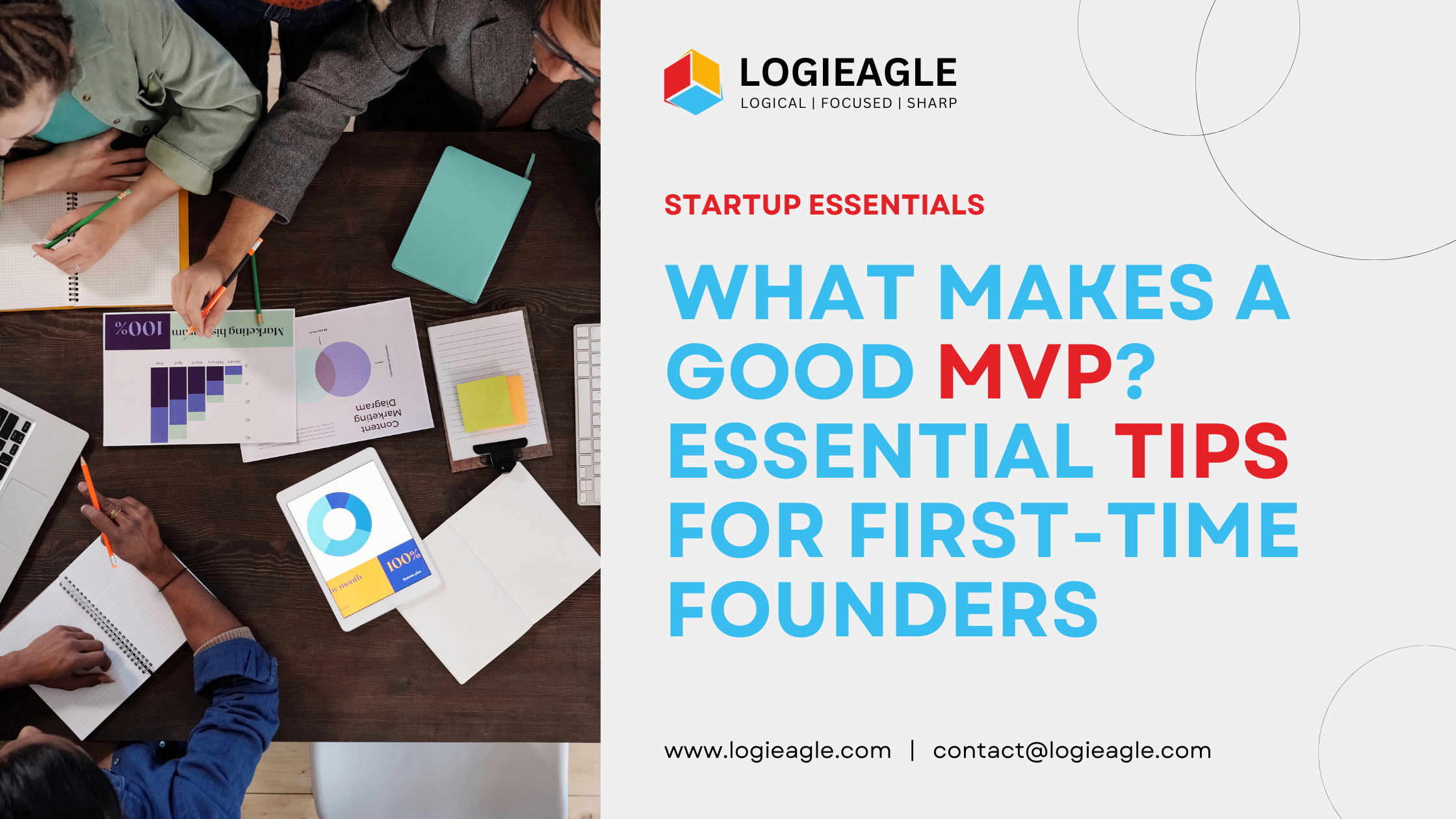 What Makes a Good MVP? Essential Tips for First-Time Founders
What Makes a Good MVP? Essential Tips for First-Time Founders
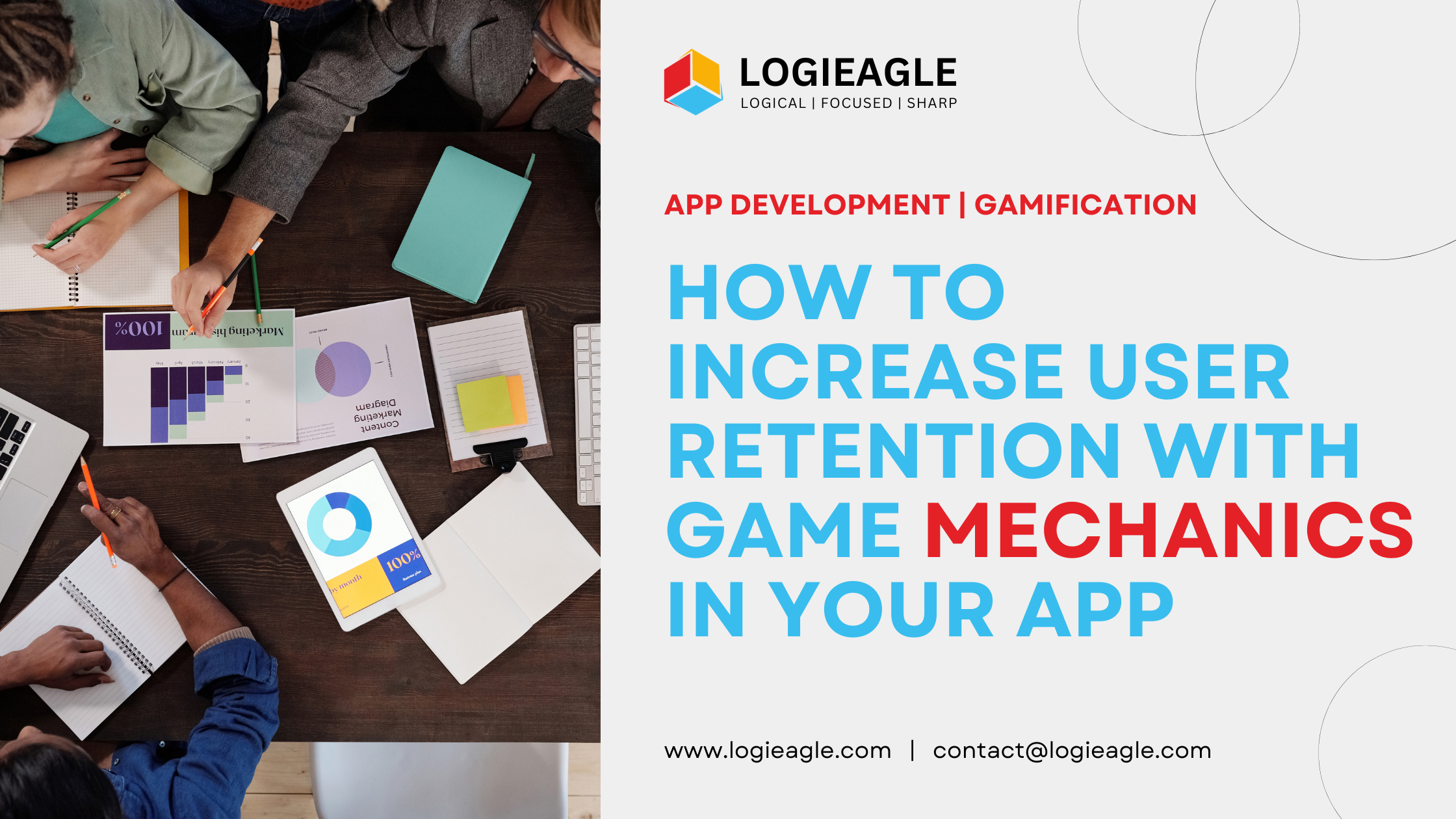 How to Increase User Retention with Game Mechanics in Your App
How to Increase User Retention with Game Mechanics in Your App
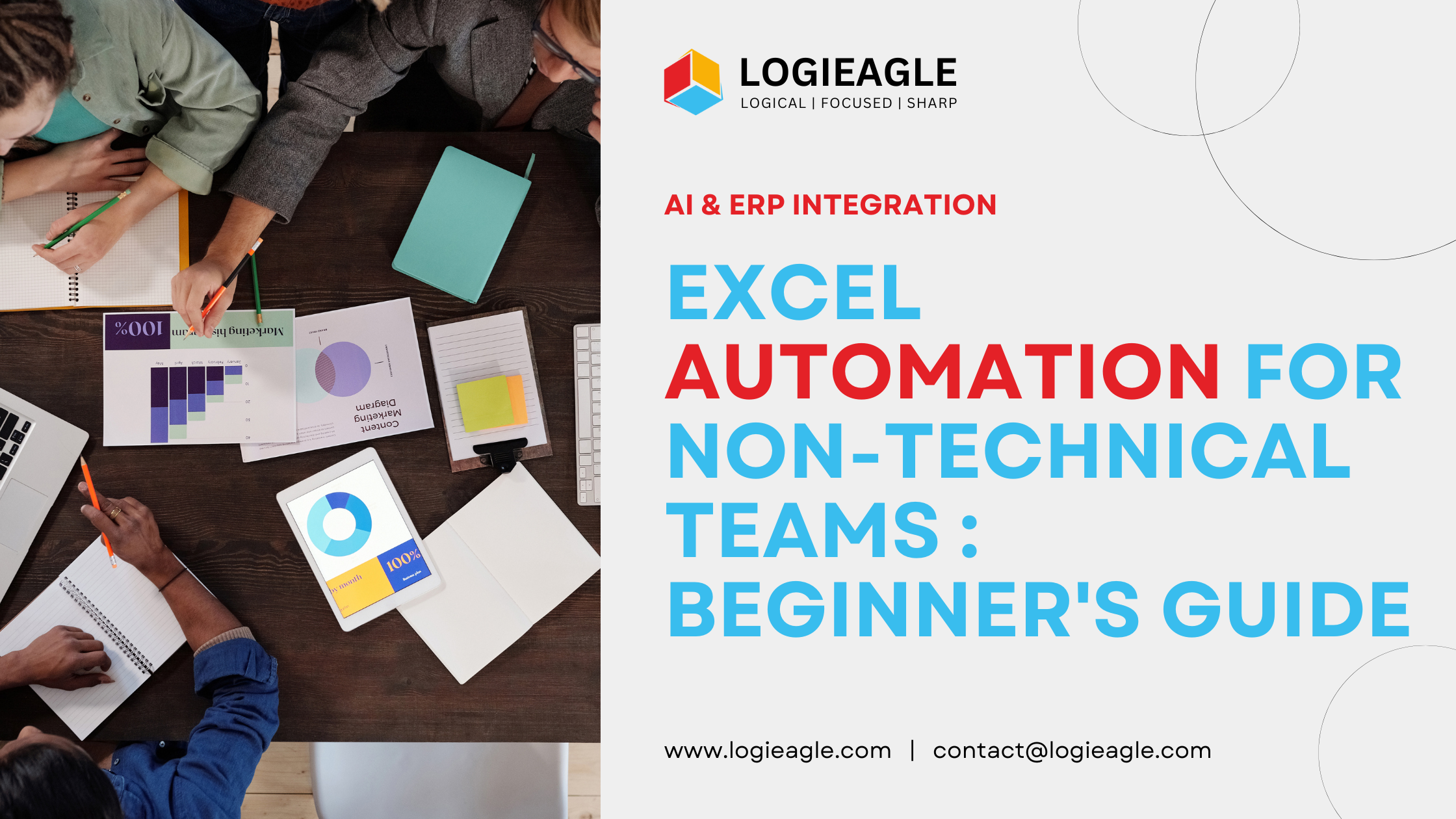 Excel Automation for Non-Technical Teams: A Beginner's Guide
Excel Automation for Non-Technical Teams: A Beginner's Guide
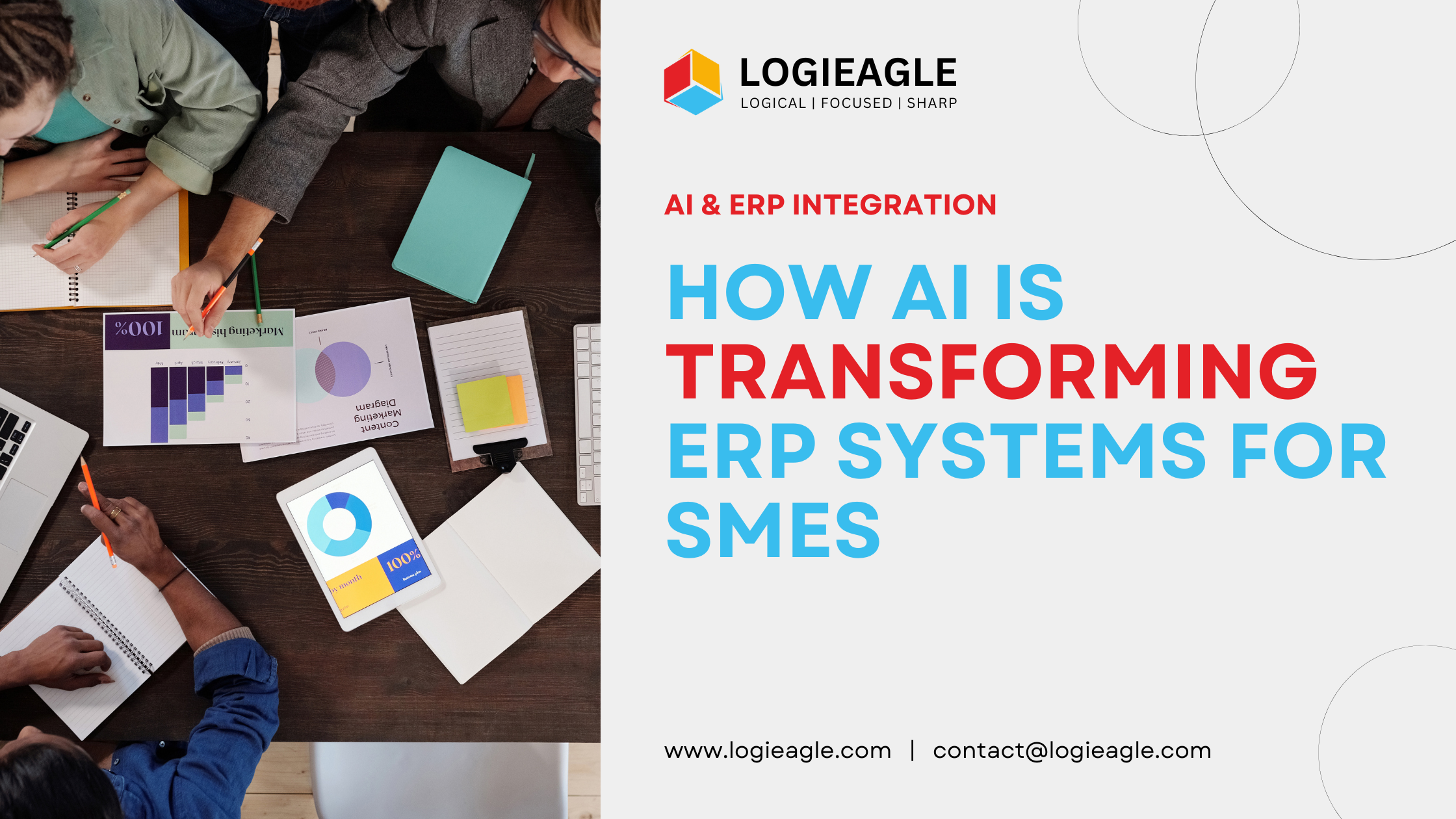 How AI Is Transforming ERP Systems for SMEs
How AI Is Transforming ERP Systems for SMEs
 Why UX Is the Silent Salesperson in Every App
Why UX Is the Silent Salesperson in Every App
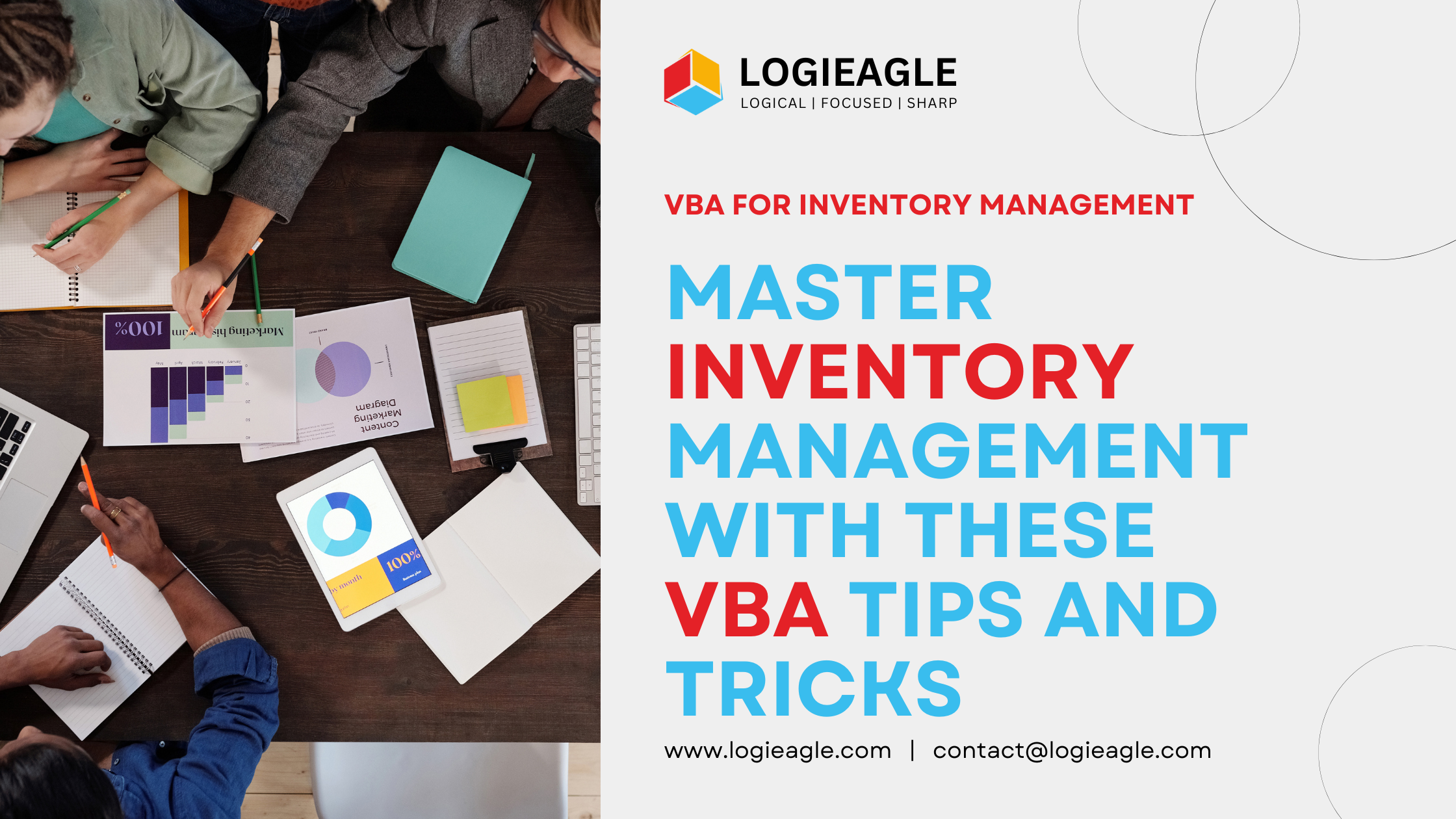 Master Inventory Management with These VBA Tips and Tricks
Master Inventory Management with These VBA Tips and Tricks