
Data visualization is a powerful tool for making sense of complex datasets and communicating insights effectively. Excel, with its robust charting capabilities, offers a versatile platform for creating compelling visualizations. In this blog post, we’ll explore tips and tricks for harnessing the full potential of Excel’s charting features to create impactful and insightful visualizations.
1. Choosing the Right Chart Type:
- Understand the purpose of your visualization and choose a chart type that best represents your data:
- Use bar charts for comparing values across categories.
- Line charts are ideal for showing trends over time.
- Pie charts can effectively illustrate proportions and percentages.
- Scatter plots reveal relationships between variables.
Experiment with different chart types to find the most suitable one for your data.
2. Simplify and Declutter:
- Keep your visualizations clean and uncluttered by removing unnecessary elements such as gridlines, legends, and data labels.
- Use color strategically to highlight important data points or distinguish between different categories.
- Minimize chart junk and focus on conveying the key insights clearly and concisely.
3. Customize Your Charts:
- Take advantage of Excel’s customization options to tailor your charts to your specific needs:
- Adjust fonts, colors, and chart styles to match your branding or personal preferences.
- Customize axis labels, titles, and legends to provide context and clarity.
- Explore advanced formatting options such as gradient fills, shadow effects, and 3D formatting for visual impact.
4. Utilize PivotCharts and PivotTables:
- PivotCharts and PivotTables are powerful tools for analyzing and visualizing large datasets:
- Use PivotTables to summarize and aggregate data before creating visualizations.
- PivotCharts automatically update to reflect changes in the underlying data, making them dynamic and flexible.
- Experiment with different configurations and layouts to uncover insights and trends.
5. Interactive Features:
- Enhance interactivity and engagement by adding interactive features to your charts:
- Use data labels, tooltips, and hover effects to provide additional information on data points.
- Insert slicers and filters to allow users to dynamically explore and analyze the data.
- Create drill-down capabilities to enable users to delve deeper into specific aspects of the data.
6. Tell a Story with Your Data:
- Use storytelling techniques to guide your audience through the data and convey a compelling narrative:
- Structure your visualizations to lead the viewer from insights to action.
- Provide context and background information to help viewers understand the significance of the data.
- Use annotations and callouts to draw attention to key findings or trends.
6. Practice and Experiment:
- Like any skill, mastering data visualization in Excel requires practice and experimentation:
- Explore Excel’s charting features and experiment with different techniques and styles.
- Analyze and critique existing visualizations to learn from both successful and unsuccessful examples.
- Stay updated on new trends and developments in data visualization to continuously improve your skills.
Conclusion
Excel offers a wealth of charting features and options for creating effective and insightful visualizations. By following the tips and tricks outlined in this blog post, you can elevate your data visualization game and unlock new possibilities for exploring and communicating insights with Excel. Whether you’re a novice or a seasoned Excel user, mastering data visualization techniques will empower you to make better decisions and tell compelling stories with your data.
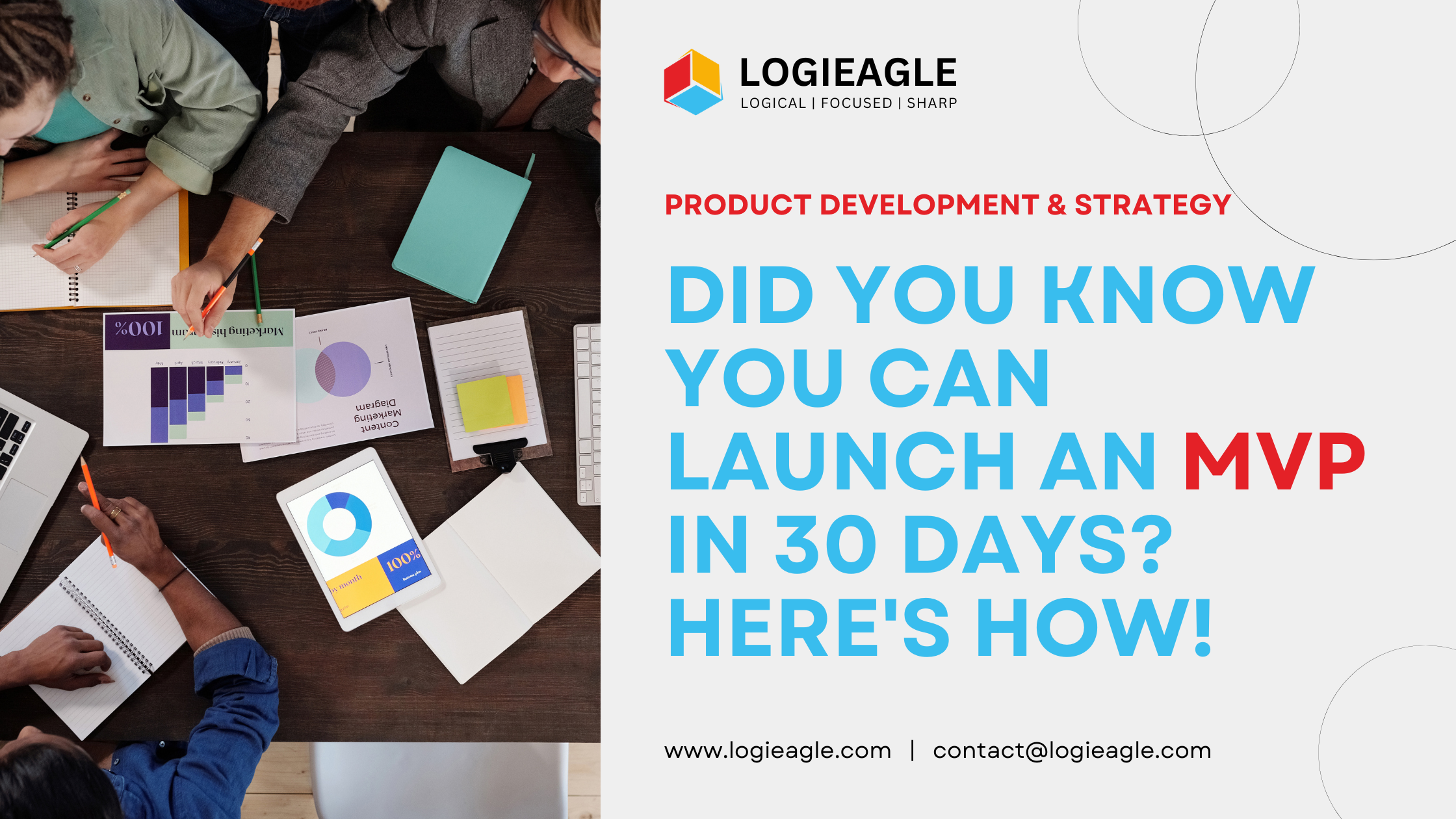 Did You Know You Can Launch an MVP in 30 Days? Here's How!
Did You Know You Can Launch an MVP in 30 Days? Here's How!
 Mastering Business Intelligence Dashboards: Excel Techniques You Need to Know
Mastering Business Intelligence Dashboards: Excel Techniques You Need to Know
 Turning Excel into a Scalable Business Tool: A Step-by-Step Guide
Turning Excel into a Scalable Business Tool: A Step-by-Step Guide
 The Psychology Behind Intuitive UX: How to Design for User Comfort
The Psychology Behind Intuitive UX: How to Design for User Comfort
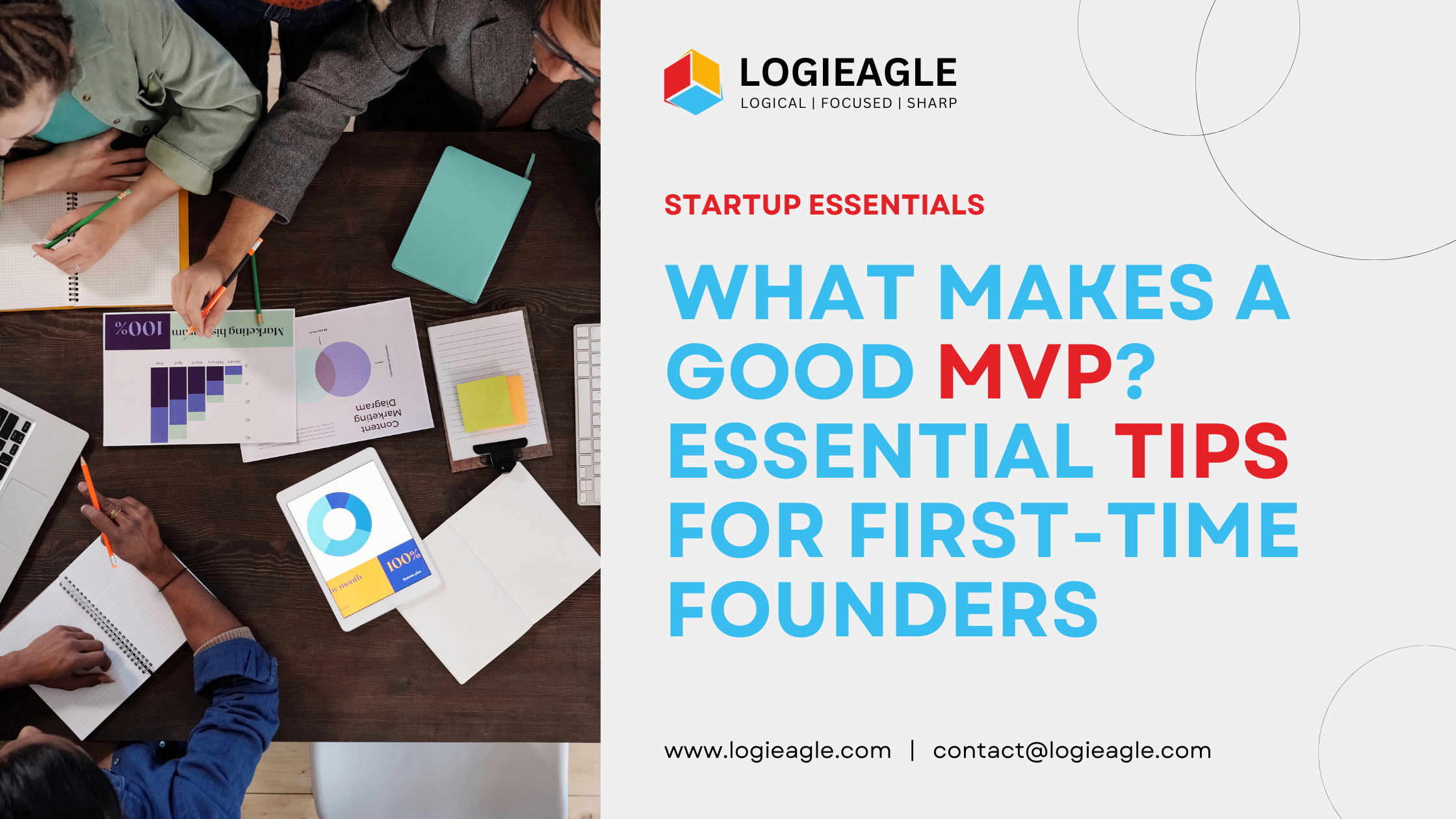 What Makes a Good MVP? Essential Tips for First-Time Founders
What Makes a Good MVP? Essential Tips for First-Time Founders
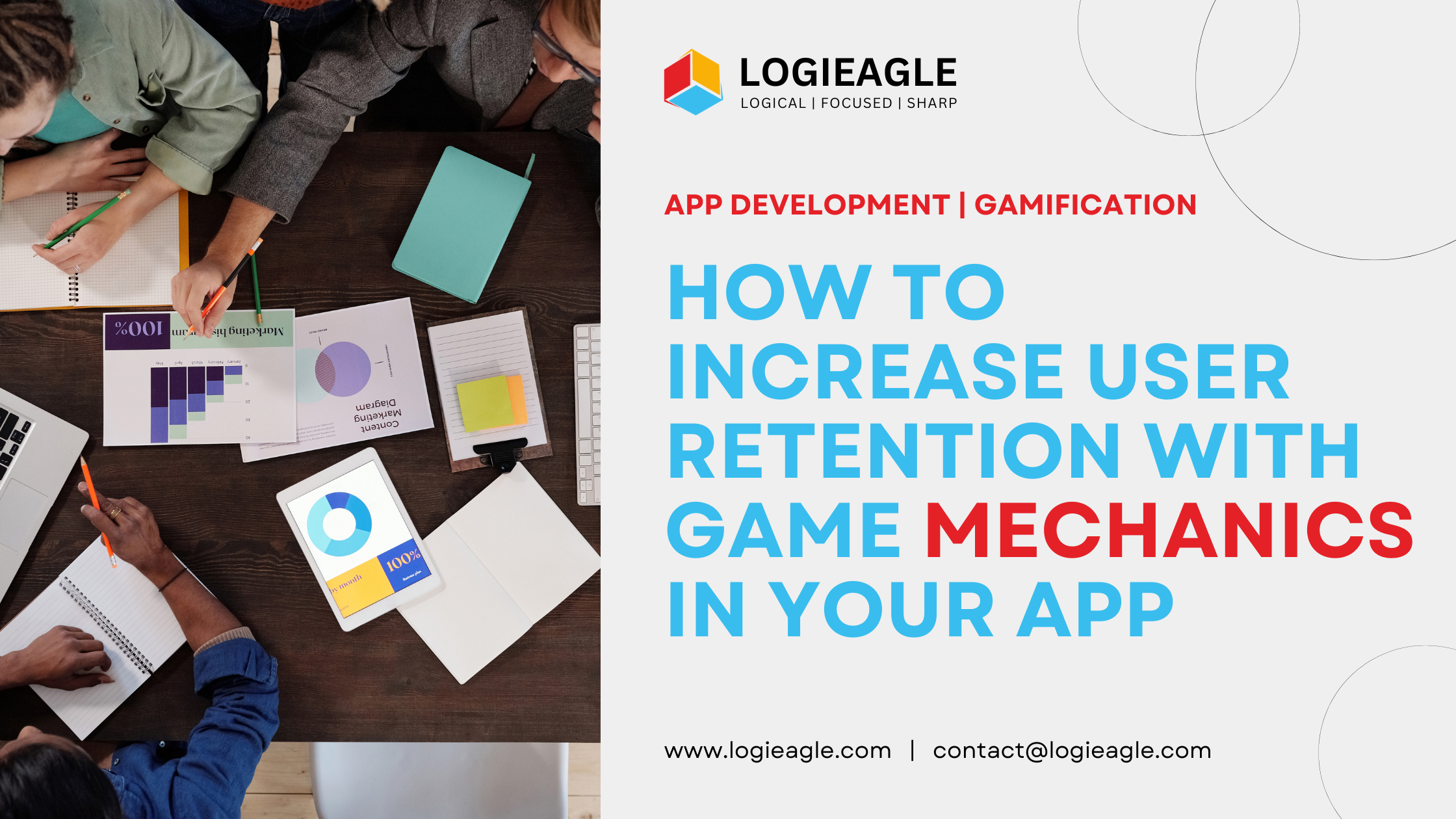 How to Increase User Retention with Game Mechanics in Your App
How to Increase User Retention with Game Mechanics in Your App
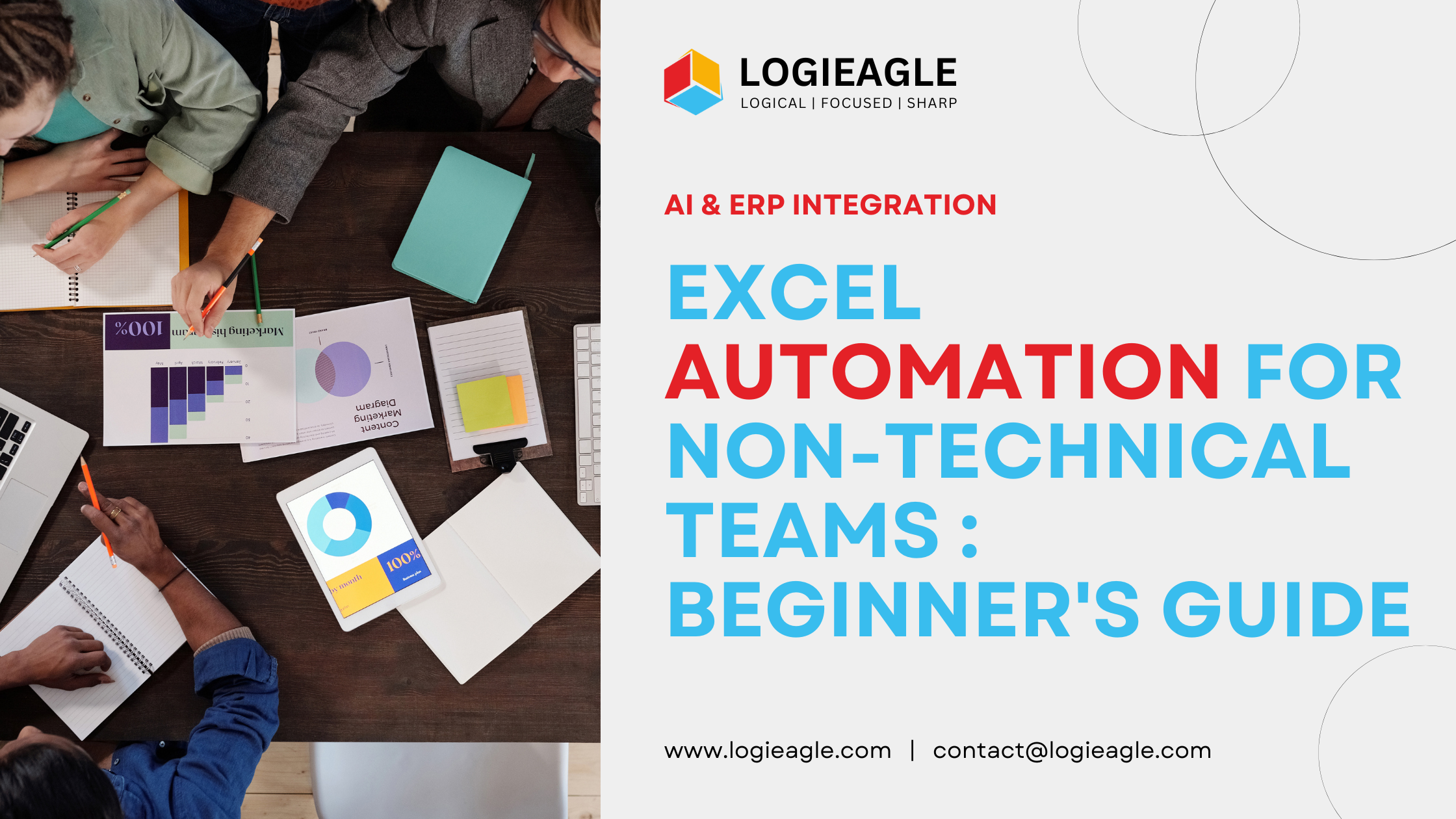 Excel Automation for Non-Technical Teams: A Beginner's Guide
Excel Automation for Non-Technical Teams: A Beginner's Guide
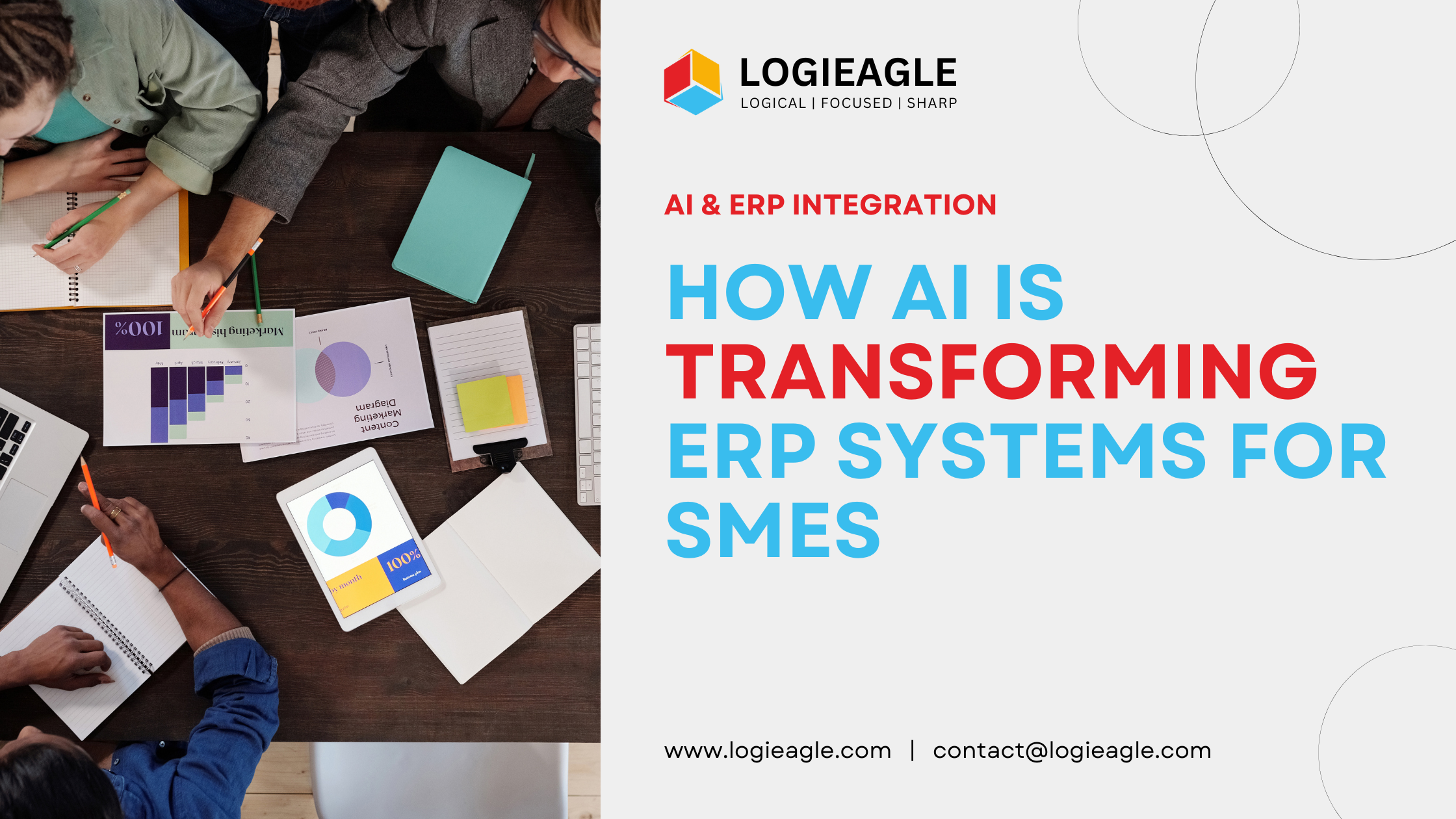 How AI Is Transforming ERP Systems for SMEs
How AI Is Transforming ERP Systems for SMEs
 Why UX Is the Silent Salesperson in Every App
Why UX Is the Silent Salesperson in Every App
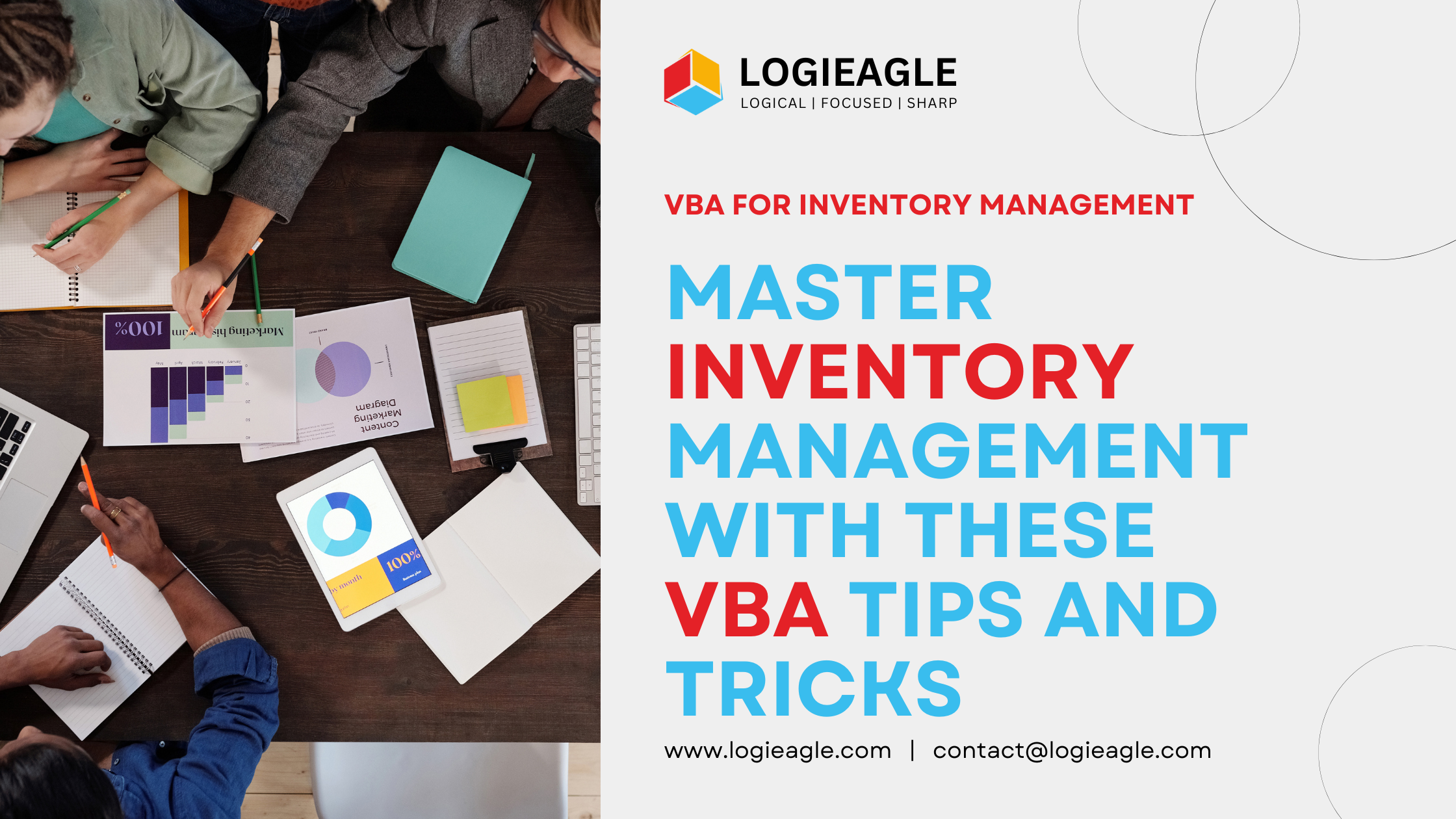 Master Inventory Management with These VBA Tips and Tricks
Master Inventory Management with These VBA Tips and Tricks