
Mastering Business Intelligence Dashboards: Excel Techniques You Need to Know
Think of a Business Intelligence (BI) dashboard as your organization’s visual cockpit . Instead of getting lost in rows of data or long text reports, your dashboard gives you a real-time, intuitive look at your business’s health. You’ll see what’s going well, what’s slipping, and where you should focus next — all at a glance.
You might assume this requires fancy software or a developer’s skillset. But here’s the good news: you can build professional dashboards using just Excel — no extra purchases, no coding, just smart design and good practices.
In this guide, I’ll walk you through creating Excel BI dashboards that people will actually use — dashboards that help teams make faster, smarter decisions.
What Is a BI Dashboard — in Plain Terms
A BI dashboard is a visual summary of your key business numbers, updated in real time (or close to it). Instead of flipping through pages of charts or reading long reports, you get click-through, drill-down insights you didn’t even know you needed.
Where these dashboards add value:
- Tracking metrics (KPIs) across teams or departments.
- Seeing your projects’ status at a glance.
- Comparing your results to industry norms.
- Spotting shifts or unusual behavior before they become problems.
Because everything’s visual, you don’t have to translate numbers from spreadsheets — you see patterns immediately. That means faster, data-grounded decisions rather than waiting until someone sends a report.
Why Excel Makes Sense for BI Dashboards
You might think “Isn’t special BI software better?” Sometimes it is — but often, Excel is enough, and it has big advantages:
- Cost and availability: You probably already have Excel. You don’t need to pay extra for new tools or go through approval cycles.
- Everyone already knows Excel: Your team is familiar with basic formulas, charts, and navigation. That familiarity means a much shorter learning curve.
- Freedom to customize: You aren’t stuck with rigid templates. Need to change colors to match branding? Rearrange charts? Add extra metrics? You’re in control.
- No coding required: You don’t have to write SQL, learn Python, or hire data engineers. Excel’s built-in tools let you turn data into meaning with clicks, formulas, and smart structure.
Getting Your Data Ready
Before you can build anything beautiful, your data needs to be clean, organized, and meaningful.
- Inspect your data: Look at what you have — sales figures, timelines, customer info? Understand where each piece fits.
- Define your objective: What decisions do you want the dashboard to support? For sales, you might care about revenue trends, win rates, or territory comparisons. For project work, your focus might be deadlines, cost overruns, or resource usage.
- Shape your data into clean tables: Each column gets a clear name. No “Column A” or vague labels. Consistency matters because these names will be used in formulas and charts.
- Clean any messes: Remove duplicates, fill or remove missing values, standardize date formats — anything that could introduce errors or confusion.
Picking the Right Metrics & Setting Targets
Your dashboard shouldn’t try to show everything — just the most important things.
- Choose 5 to 7 key metrics that tie directly to your business goals.
- Work backward from your objectives. If you want to increase retention, include metrics like churn rate, repeat purchases, support tickets, etc.
- Tailor what you show to your audience. Executives may only want high-level trends; team leads may need operational metrics.
- Define target values or acceptable ranges for each metric. That way your dashboard can highlight when a value is “in trouble.”
Visualizing Data: What Charts to Use
The right chart type helps your audience understand things instantly. Here’s a quick guide:
- Line charts: Great for showing trends over time, like revenue over months.
- Bar charts: Ideal for comparing categories, like sales by region.
- Pie charts: Works best when you have a few categories (say, fewer than six). Use sparingly.
- Combo charts: Mix bar + line to show actual vs target in the same view.
- Dynamic ranges: Use Excel tables or functions like OFFSET so your charts update automatically when you add new data.
Designing a Dashboard That People Will Use
You can create all the charts you want, but if the layout is confusing, nobody will pay attention.
- Visual hierarchy: Put your most important numbers top left (where eyes usually start).
- Group related metrics: Use borders or backgrounds to show connections.
- Align and space things evenly: A clean grid makes it easier to read.
- Follow a “Z-pattern” flow: People often scan from top left → top right → bottom left → bottom right. Place charts accordingly.
- Limit to one screen when possible: Avoid vertical scrolling. If you need more space, use multiple tabs.
Keeping the Dashboard Fresh & Sharing It
A dashboard is only useful when it’s current.
- Connect to live data sources: Use Power Query to link Excel to databases, web sources, or cloud services so your dashboard refreshes automatically.
- If that’s not possible, refresh manually: Use “Refresh All” or schedule refreshes via connection properties.
- Share safely and smartly:
- Save as PDF or Excel and email.
- Use OneDrive or SharePoint for collaboration.
- Use Excel Online so viewers always see updated versions.
- Protect sheets so people see the dashboard but not the raw data hidden underneath.
As you share, be careful with sensitive info. Hide or remove raw data sheets and only show what’s necessary. If this is a recurring update, automate distribution using macros or Microsoft Power Automate.
Tips & Best Practices for Dashboard Success
Follow these rules to ensure your dashboard is effective and trustworthy:
- Stick to 5–7 metrics — too many distracts.
- Use white space to separate sections — clutter kills readability.
- Use conditional formatting or color cues to flag red/green zones automatically.
- Test your dashboard with real users before releasing it widely.
- Document where each number comes from — transparency builds trust.
- Review and update your metrics over time — what’s relevant today may not matter tomorrow.
- Always have backups and prior versions, in case something breaks.
 Turning Excel into a Scalable Business Tool: A Step-by-Step Guide
Turning Excel into a Scalable Business Tool: A Step-by-Step Guide
 The Psychology Behind Intuitive UX: How to Design for User Comfort
The Psychology Behind Intuitive UX: How to Design for User Comfort
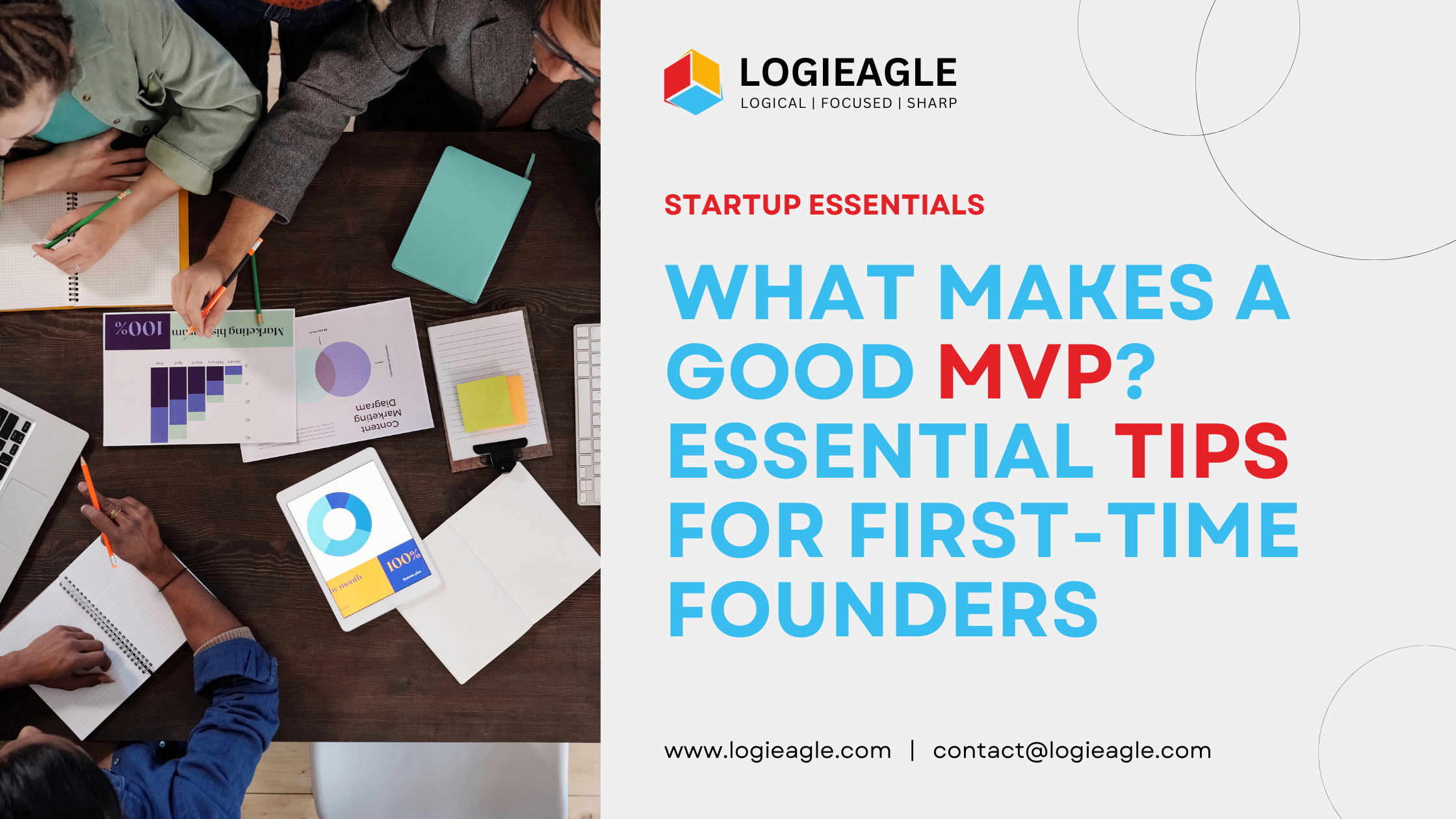 What Makes a Good MVP? Essential Tips for First-Time Founders
What Makes a Good MVP? Essential Tips for First-Time Founders
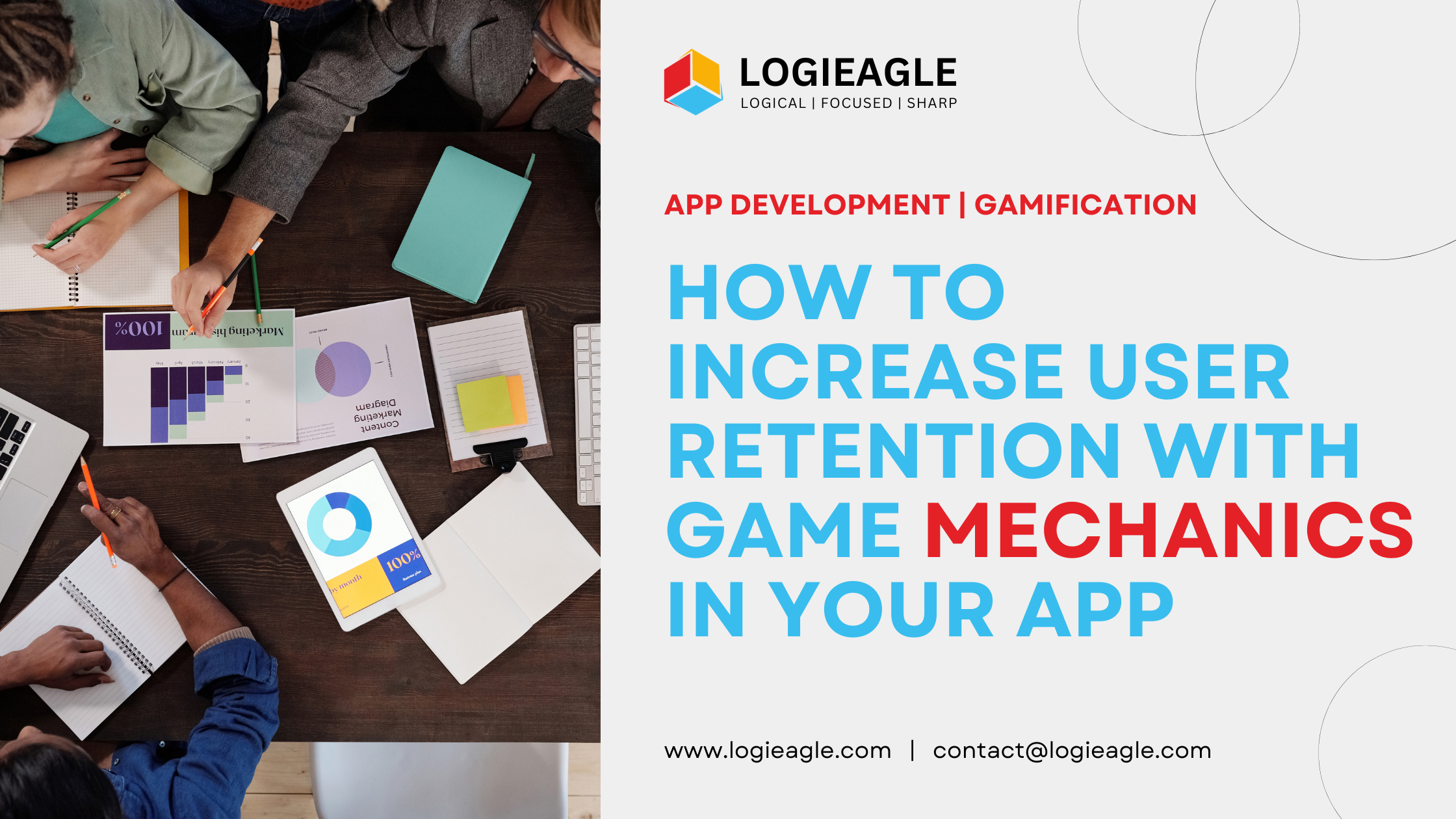 How to Increase User Retention with Game Mechanics in Your App
How to Increase User Retention with Game Mechanics in Your App
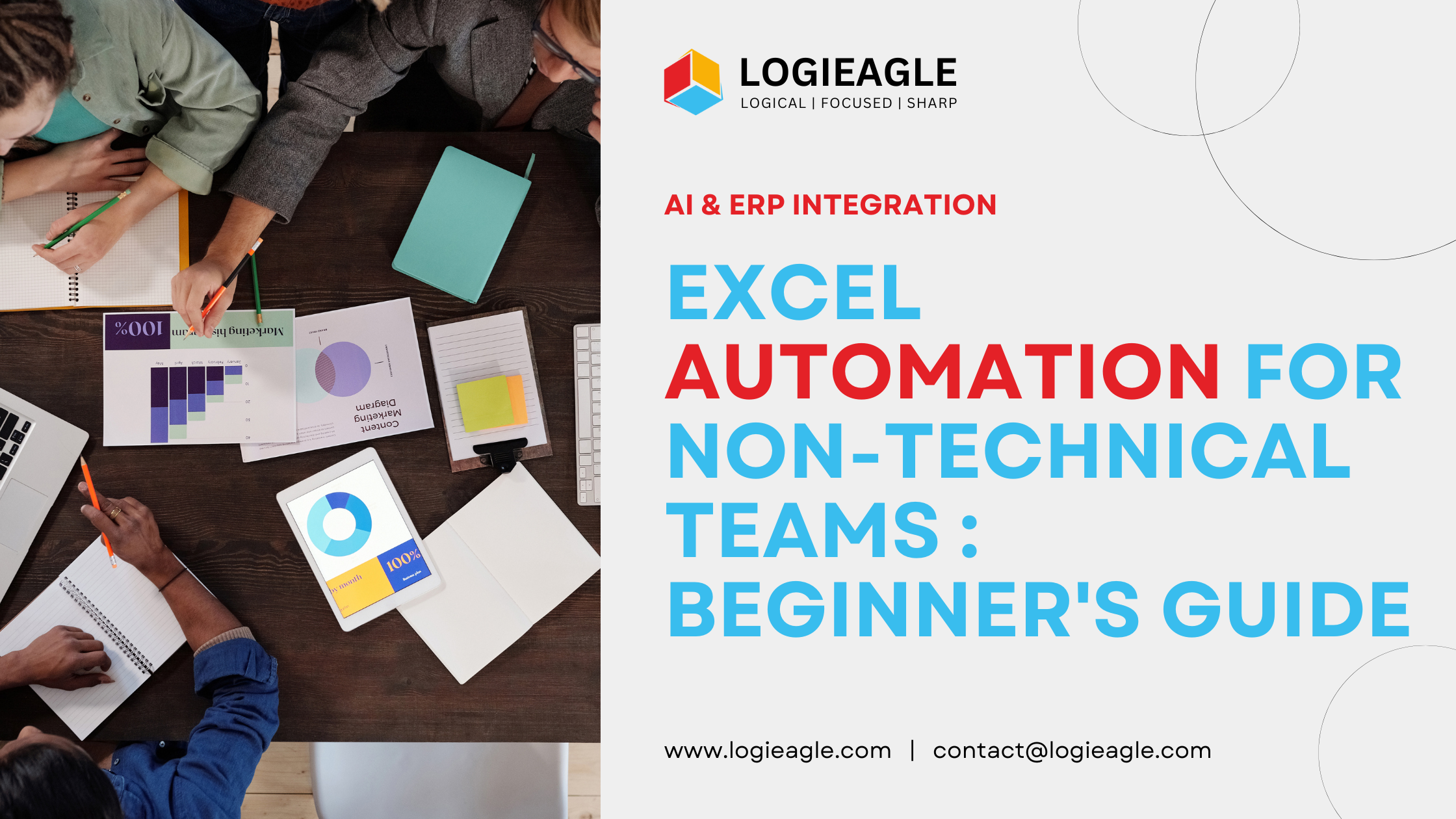 Excel Automation for Non-Technical Teams: A Beginner's Guide
Excel Automation for Non-Technical Teams: A Beginner's Guide
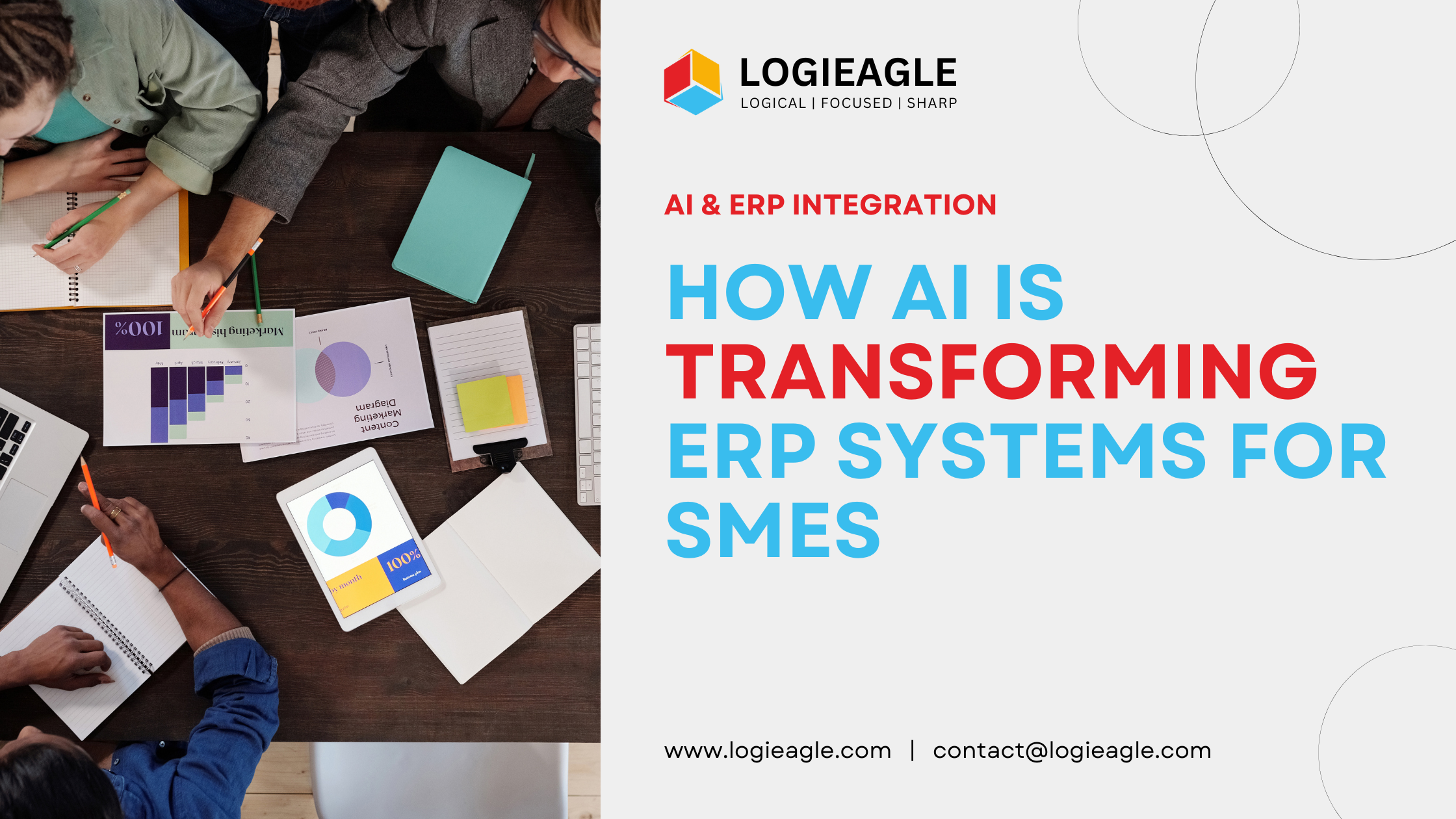 How AI Is Transforming ERP Systems for SMEs
How AI Is Transforming ERP Systems for SMEs
 Why UX Is the Silent Salesperson in Every App
Why UX Is the Silent Salesperson in Every App
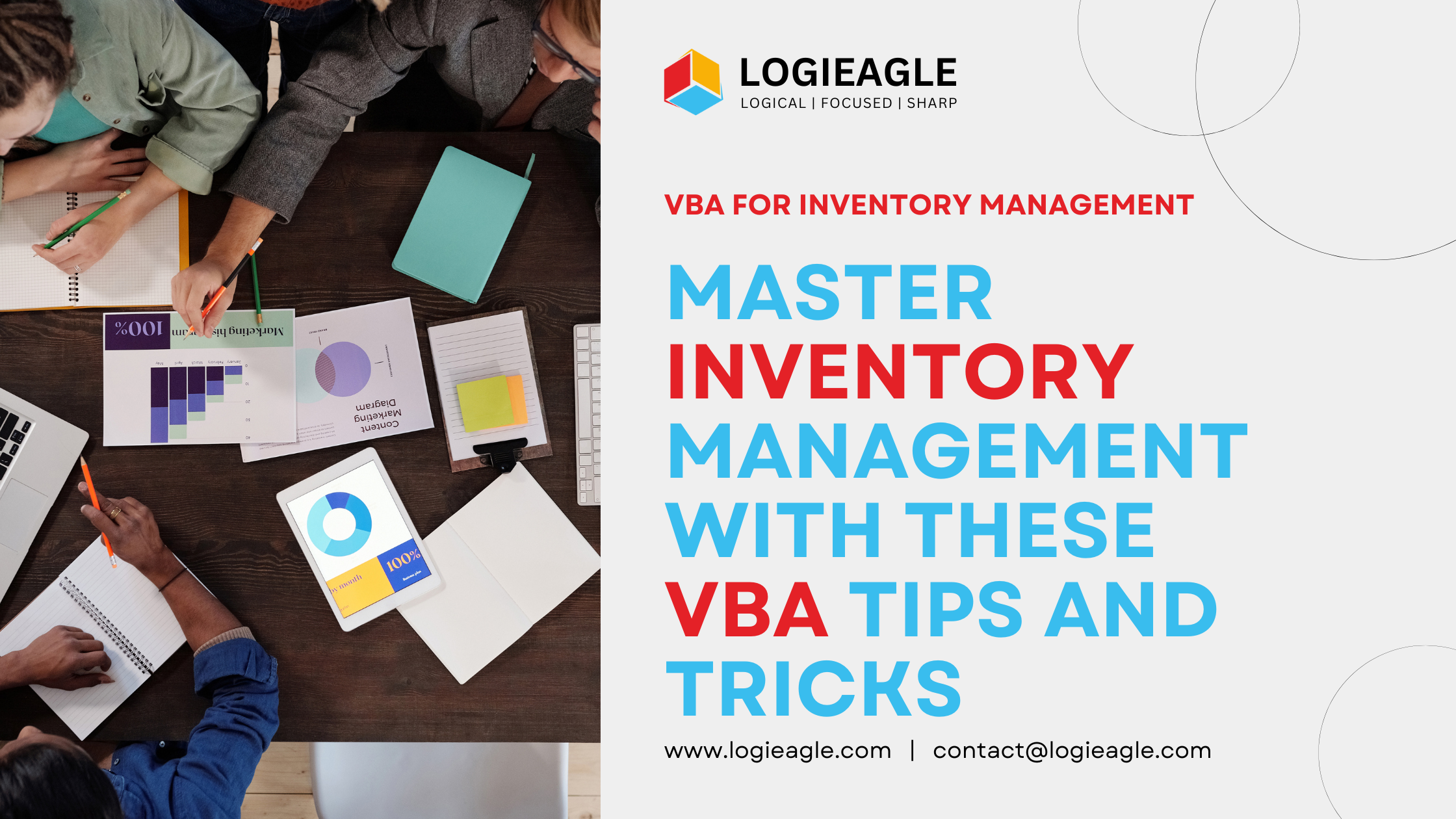 Master Inventory Management with These VBA Tips and Tricks
Master Inventory Management with These VBA Tips and Tricks
 Timing Your Investment: The Key to Successful Business Automation
Timing Your Investment: The Key to Successful Business Automation
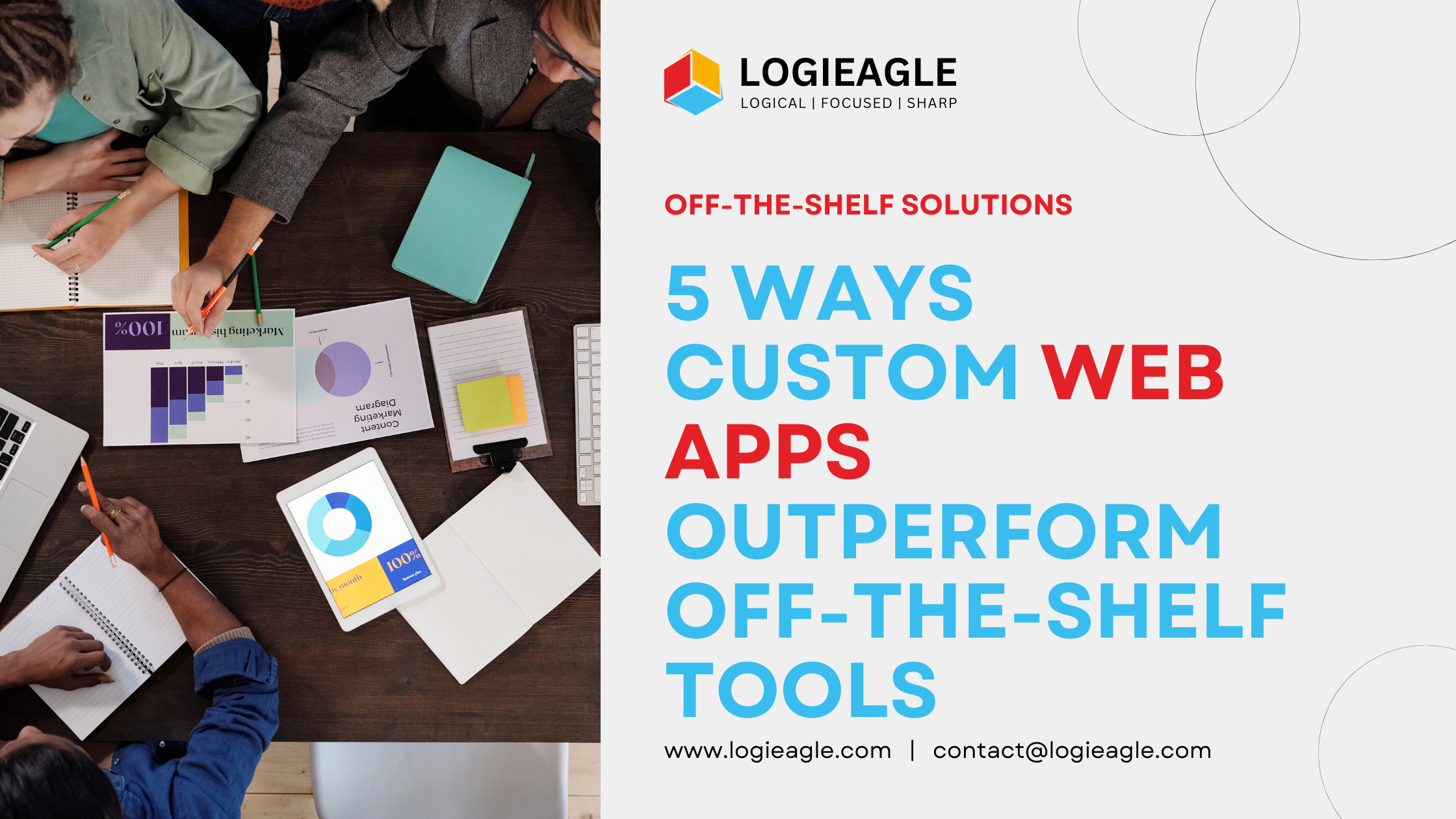 5 Ways Custom Web Apps Outperform Off-the-Shelf Tools
5 Ways Custom Web Apps Outperform Off-the-Shelf Tools