
How to Use Excel Macros to Enhance Team Efficiency
Let’s face it—manually repeating the same Excel tasks every day is a productivity killer. That’s where Excel macros come in. Think of them as your digital assistant inside Excel, handling repetitive tasks for you at lightning speed. With just one click, macros can format data, generate reports, and even send emails—saving your team valuable time and reducing mistakes.
Why Teams Love Macros
In today’s fast-moving work environment, every second counts. Teams are constantly juggling data, reports, and deadlines. Excel macros help by:
- Automating repetitive tasks
- Reducing human error
- Standardizing how work is done across the team
- Handling large datasets with ease
Imagine a macro that takes your messy raw data and turns it into a polished report, ready to share—with zero manual work. That’s the kind of power we’re talking about.
What Exactly Is a Macro?
At its core, a macro is a recorded sequence of actions you can replay whenever you need. These actions are powered by VBA (Visual Basic for Applications), a programming language built for Excel and other Office tools.
Here’s how it works:
- You record your steps in Excel (like formatting cells or inserting formulas).
- Excel saves these steps as VBA code.
- You run the macro to repeat those steps automatically—anytime you need.
You can automate things like:
- Formatting spreadsheets
- Copying and pasting data
- Cleaning up imports
- Generating reports
- Even doing advanced calculations
And once it’s set up, it’s fast, consistent, and error-free.
How Macros Help Teams Work Smarter
Here’s how teams benefit from using Excel macros:
- Huge Time Savings: Instead of spending hours copying and pasting data, one macro can do it in seconds. That means more time for strategic tasks.
- Fewer Mistakes: Manual data entry? No thanks. Macros eliminate typos, apply consistent formulas, and check for errors.
- Consistent Processes: Everyone on the team follows the same steps, every time. New team members can ramp up faster, and quality stays high.
- Advanced Data Crunching: Macros can handle large files, update multiple sheets, and even pull in external data—without crashing Excel or your brain.
Real-World Examples
- Data Cleanup: Automatically reformat data, apply formulas, and flag inconsistencies
- Reporting: Generate and distribute monthly reports with up-to-date charts
- Emailing: Create email templates that fill in automatically from Excel data
- Complex Workflows: Combine tasks into a single macro that runs everything from start to finish
Getting Started with Macros
- Turn on the Developer Tab: Go to Excel > Options > Customize Ribbon > Enable Developer
- Record a Macro: Click “Record Macro,” name it, perform your task, then hit “Stop Recording.”
- Run It: Use your shortcut or go to Macros > Run.
- Tweak It in the VBA Editor: Want more control? Press Alt + F11 to open the editor and customize your code.
Pro Tips:
- Start small: automate one step at a time
- Use clear names and comments
- Test your macros on sample data
- Always back up your files
Common Challenges (and How to Overcome Them)
- New to VBA? Start with recording. Then gradually explore basic coding—there are tons of resources and tutorials online.
- Need to update a macro? Keep a changelog and test updates in a separate file.
- Worried about security? Only use macros from trusted sources and enable security features.
- Dealing with compatibility? Test your macros on all the Excel versions your team uses.
Best Practices for Long-Term Success
- Plan your macros before you write them—draw a flowchart if needed
- Break complex macros into smaller “sub-macros”
- Document everything (what the macro does, inputs, expected results)
- Create a naming system so macros are easy to manage
- Audit macros regularly to keep them efficient and relevant
Build a Macro-Savvy Team
Macros are even more powerful when your whole team is on board. Set up internal training, host macro workshops, and encourage team members to share what they’ve built. Consider assigning a “macro champion” on your team to help guide others and maintain consistency.
Final Thoughts
Excel macros aren’t just a time-saver—they’re a productivity multiplier. They free up your team to focus on high-value work while ensuring your processes are faster, more accurate, and easier to manage. Whether you’re just starting out or ready to take automation to the next level, one well-built macro can make a world of difference.
Start small. Think big. Automate often.
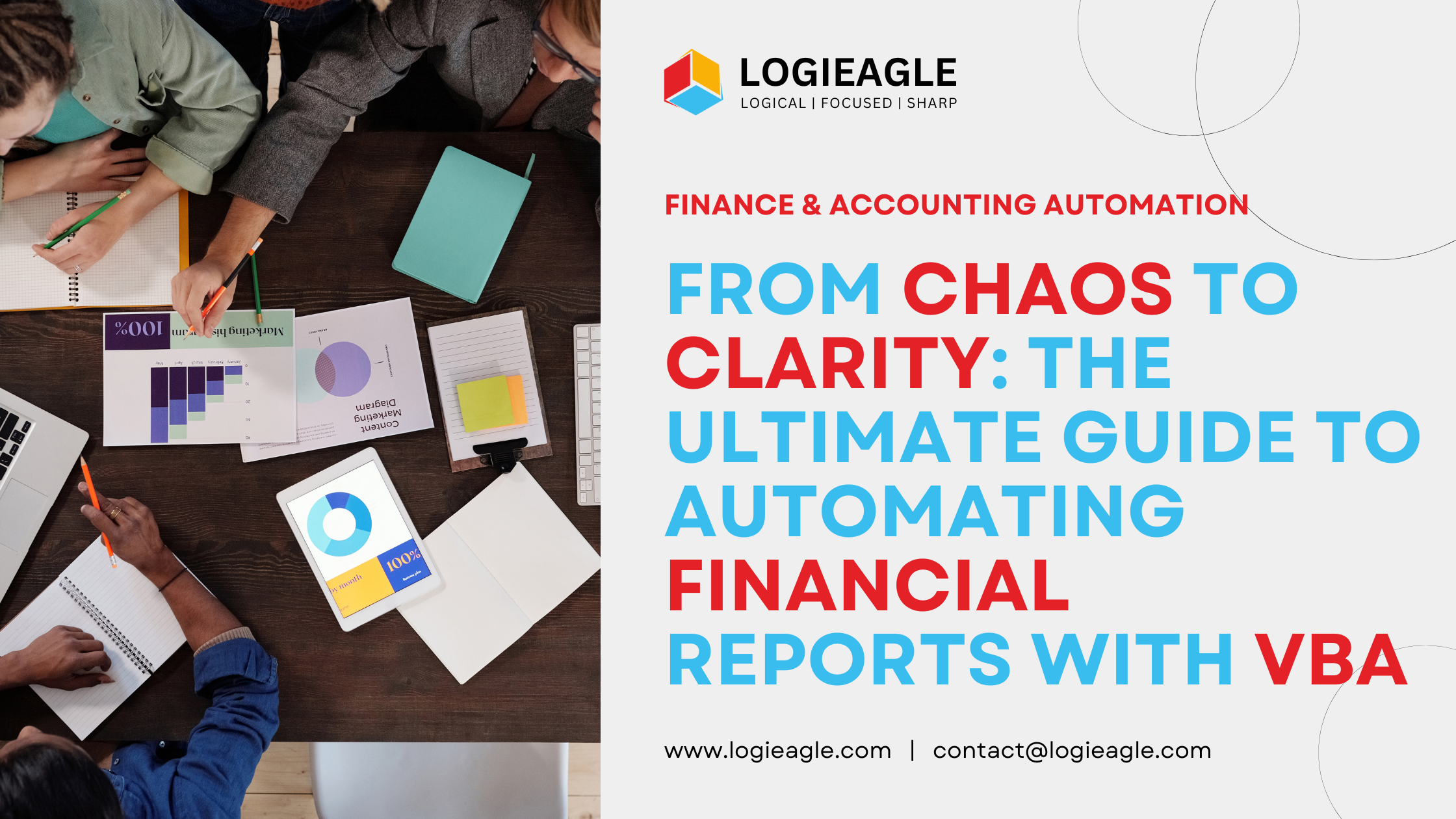 From Chaos to Clarity: The Ultimate Guide to Automating Financial Reports with VBA
From Chaos to Clarity: The Ultimate Guide to Automating Financial Reports with VBA
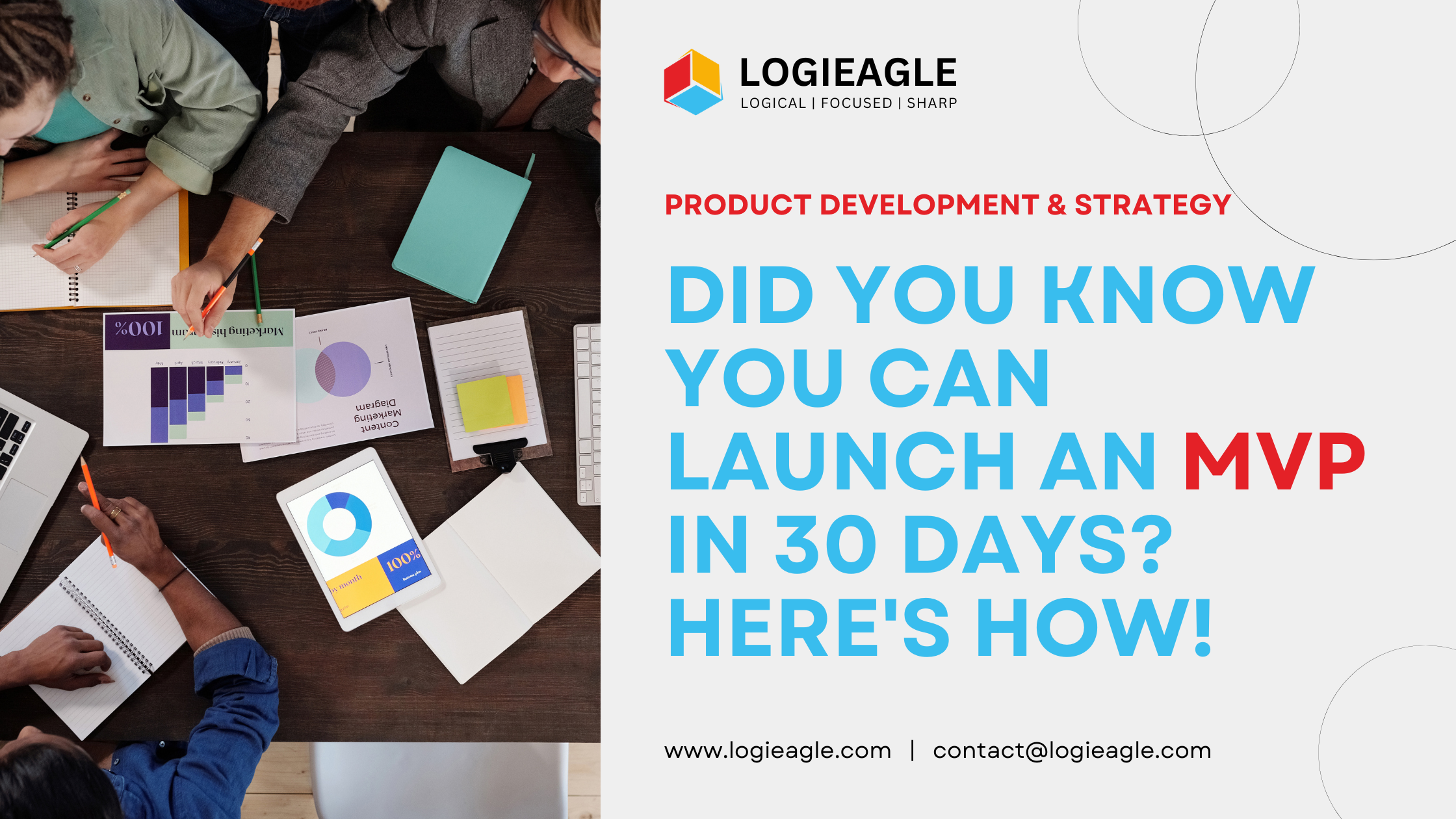 Did You Know You Can Launch an MVP in 30 Days? Here's How!
Did You Know You Can Launch an MVP in 30 Days? Here's How!
 Mastering Business Intelligence Dashboards: Excel Techniques You Need to Know
Mastering Business Intelligence Dashboards: Excel Techniques You Need to Know
 Turning Excel into a Scalable Business Tool: A Step-by-Step Guide
Turning Excel into a Scalable Business Tool: A Step-by-Step Guide
 The Psychology Behind Intuitive UX: How to Design for User Comfort
The Psychology Behind Intuitive UX: How to Design for User Comfort
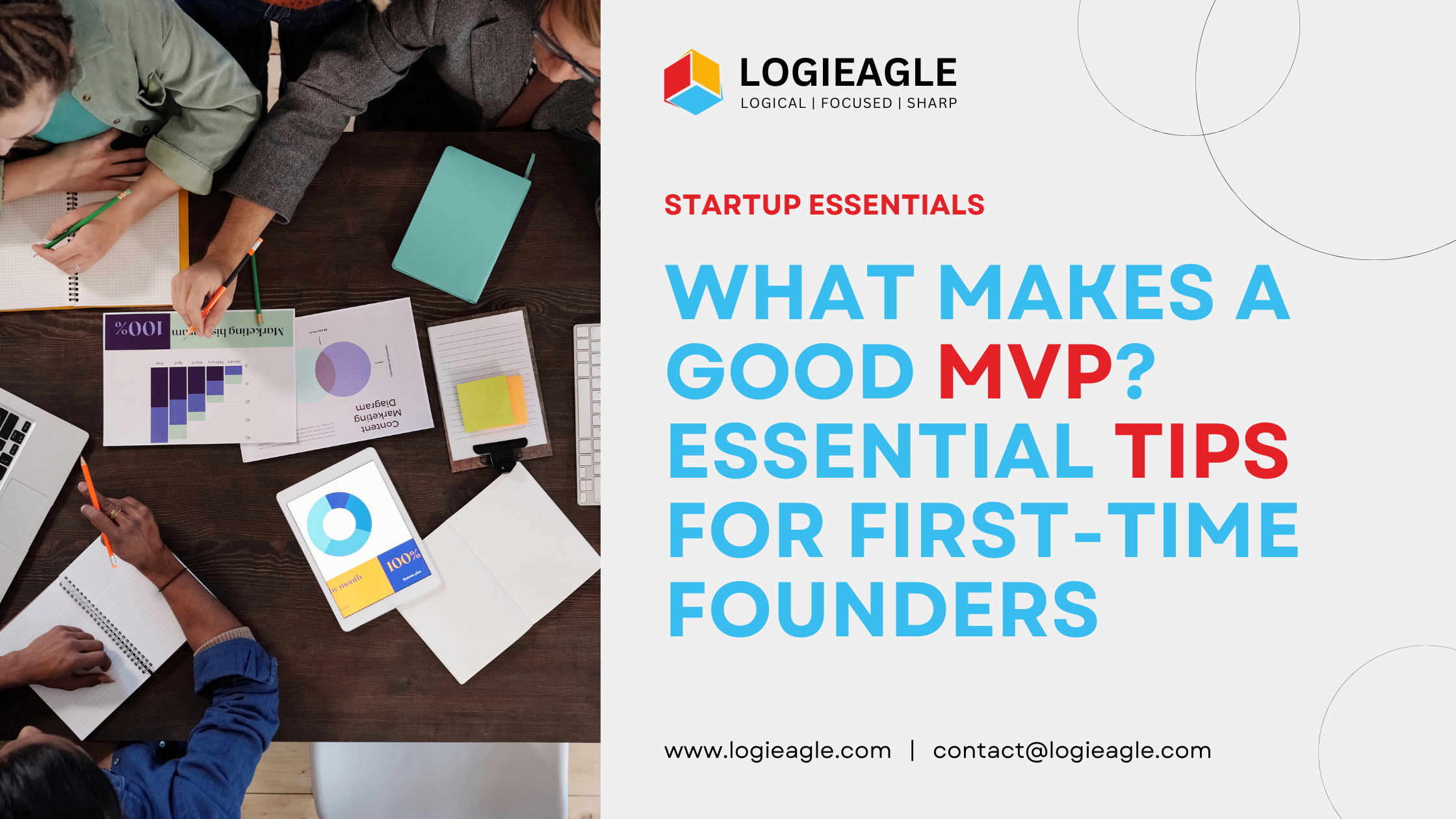 What Makes a Good MVP? Essential Tips for First-Time Founders
What Makes a Good MVP? Essential Tips for First-Time Founders
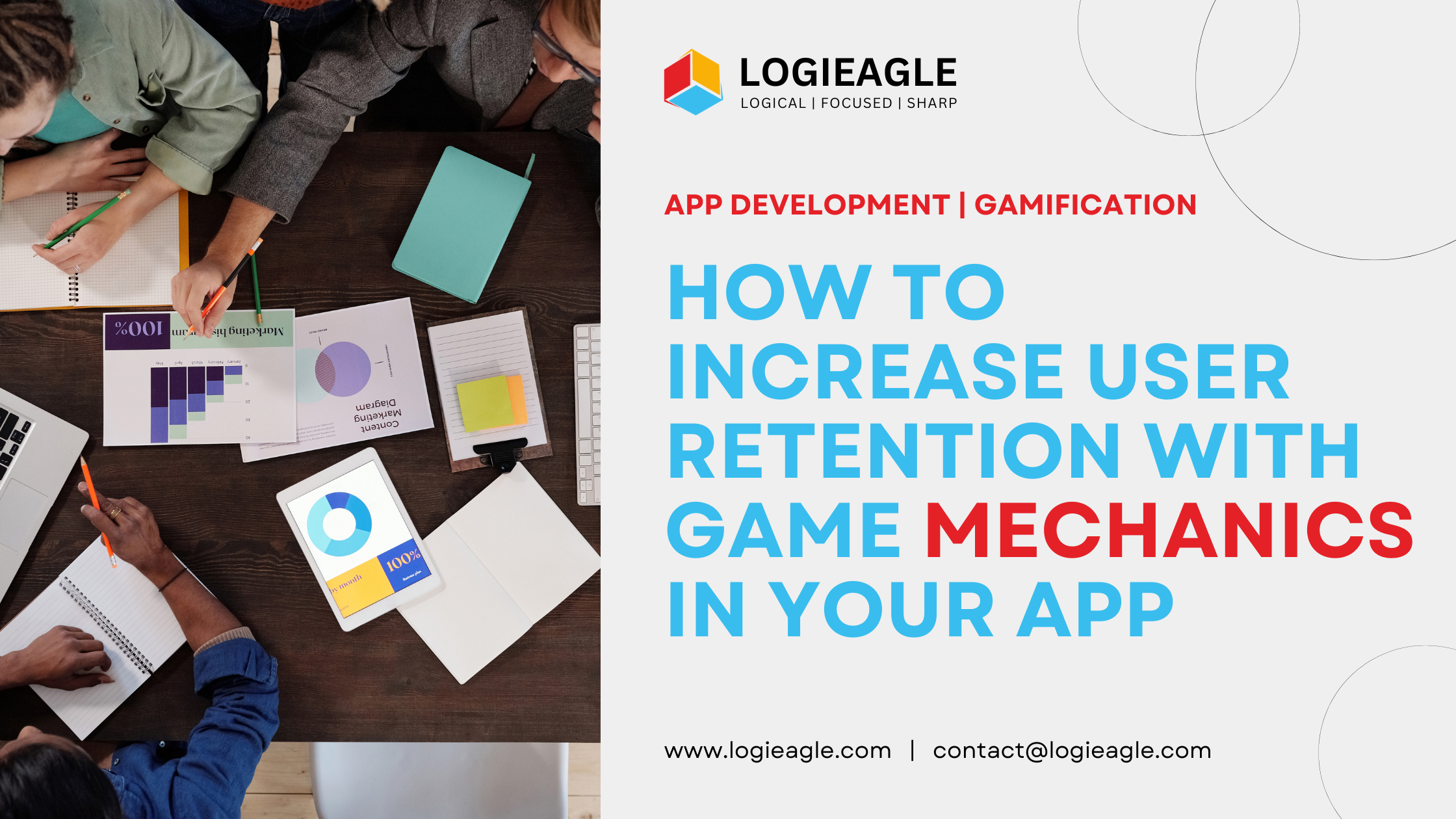 How to Increase User Retention with Game Mechanics in Your App
How to Increase User Retention with Game Mechanics in Your App
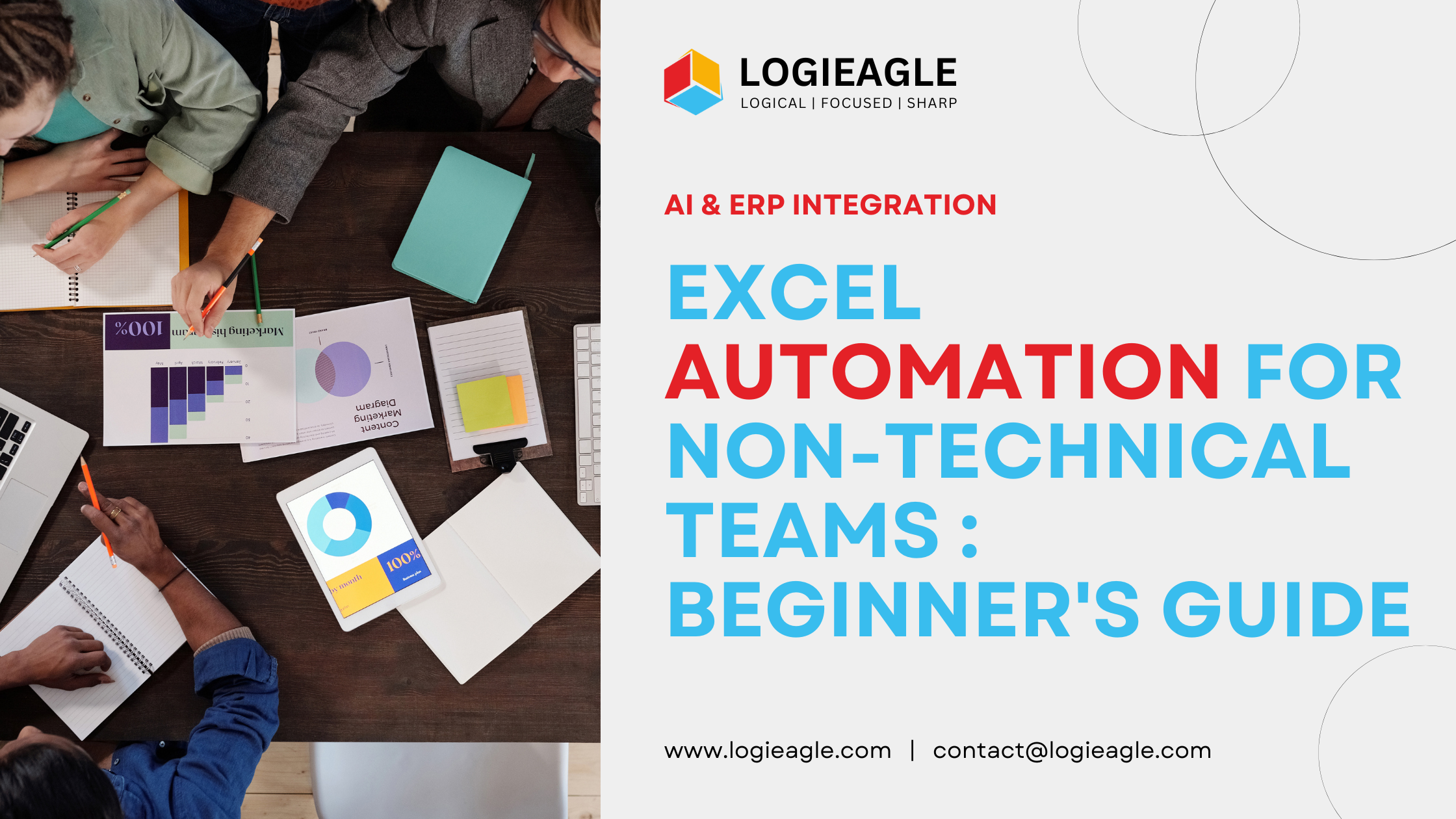 Excel Automation for Non-Technical Teams: A Beginner's Guide
Excel Automation for Non-Technical Teams: A Beginner's Guide
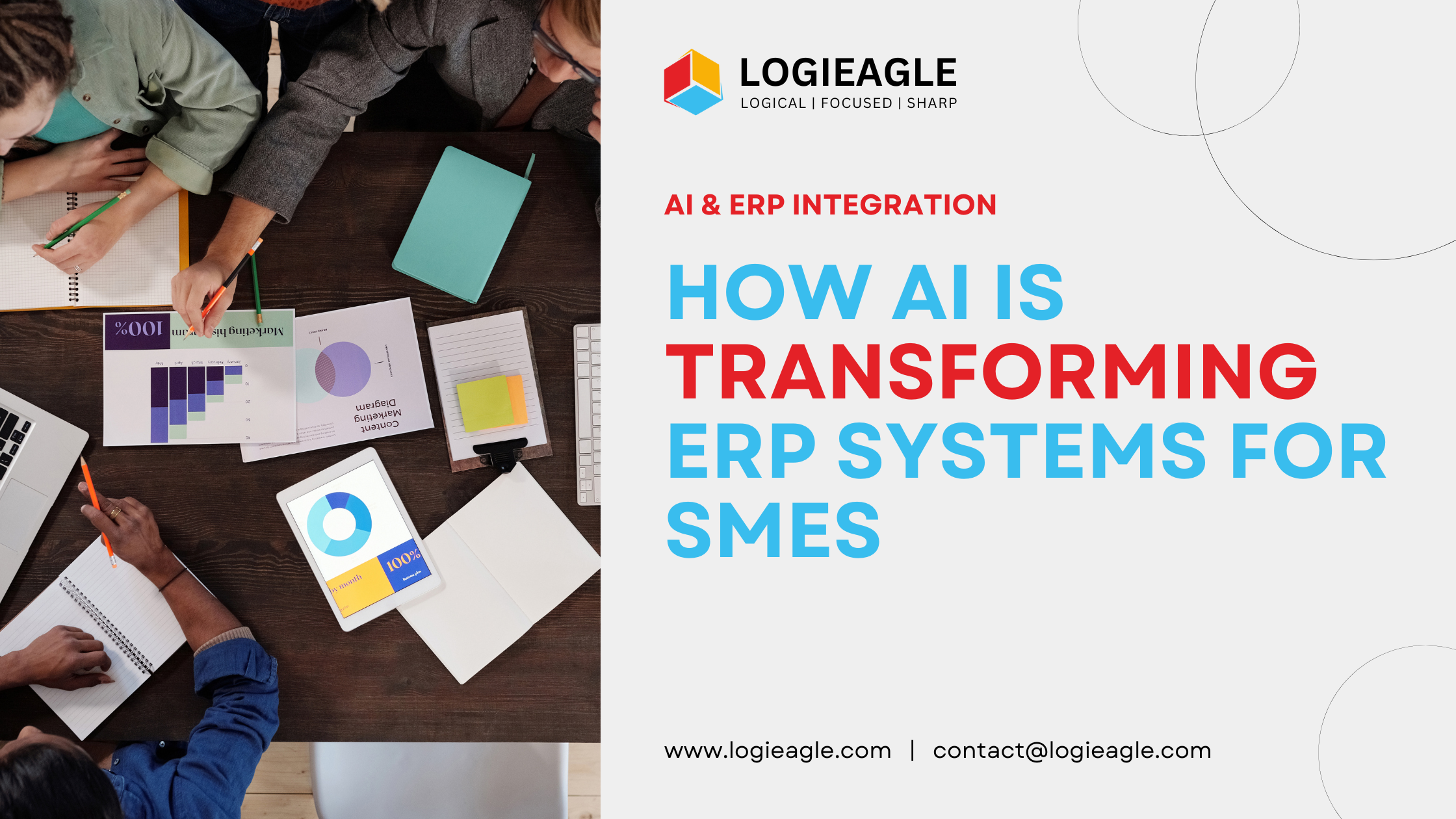 How AI Is Transforming ERP Systems for SMEs
How AI Is Transforming ERP Systems for SMEs
 Why UX Is the Silent Salesperson in Every App
Why UX Is the Silent Salesperson in Every App