
Excel Pivot Tables: Unleashing the Power of Data Analysis
In today’s data-driven world, the ability to quickly and accurately analyze large datasets is crucial. Whether you’re a business analyst, a financial professional, or simply someone who deals with data regularly, mastering Excel Pivot Tables can significantly enhance your analytical capabilities. In this blog, we’ll explore what Pivot Tables are, their benefits, and provide a step-by-step guide on how to create and customize them to extract meaningful insights from your data.
What Are Pivot Tables?
Pivot Tables are one of Excel’s most powerful features, allowing users to summarize, analyze, explore, and present large amounts of data in a user-friendly way. They enable you to transform rows and columns into different perspectives, making it easier to spot patterns, trends, and outliers.
Benefits of Using Pivot Tables
Simplified Data Analysis: Pivot Tables can quickly summarize large datasets, providing you with instant insights without the need for complex formulas.
- Dynamic Data Segmentation: Easily segment your data into different categories
to see various breakdowns and aggregations. - Interactive Reporting: Pivot Tables are interactive, allowing you to drag and
drop fields to rearrange data and explore different scenarios. - Data Visualization: Pivot Tables can be combined with Pivot Charts for enhanced data
visualization, making your reports more comprehensible and visually appealing.
Step-by-Step Guide to Creating a Pivot Table
- Step 1: Prepare Your Data
Ensure your data is in a tabular format, with each column having a header. There should be no blank rows or columns. - Step 2: Insert a Pivot Table
- Select any cell within your dataset.
- Go to the Insert tab on the Ribbon.
- Click on PivotTable.
- In the Create PivotTable dialog box, choose the data range and the location for your Pivot Table
(new worksheet or existing worksheet).
- Step 3: Build Your Pivot Table
- Choose Fields: On the right side of the screen, you’ll see the PivotTable Field List. Drag and drop fields into the Filters, Columns, Rows, and Values areas.
- Customize Your Table:
- Use the Values area to perform calculations (e.g., sum, average, count).
- Rearrange fields to explore different data perspectives.
- Apply filters to focus on specific data subsets.
- Step 4: Format and Style Your Pivot Table
- Design Tab: Use the Design tab to change the layout and style of your Pivot Table. You can choose from various predefined styles and formats.
- Value Field Settings: Right-click on a value field and select Value Field Settings to modify calculations and display options.
- Step 5: Create Pivot Charts
- Insert Chart: Select your Pivot Table, go to the Insert tab, and choose the desired chart type (e.g., bar chart, line chart).
- Customize Chart: Use the Chart Tools to customize the appearance, add titles, and format your Pivot Chart for better visualization.
Advanced Tips and Tricks
- Grouping Data: Group your data by dates or custom intervals for more detailed analysis.
- Calculated Fields: Create calculated fields to perform custom calculations within your Pivot Table.
- Slicers: Add slicers for a more interactive and user-friendly way to filter your Pivot Table data.
- Refresh Data: If your data source updates, simply refresh your Pivot Table to reflect the changes without rebuilding it.
Conclusion
Excel Pivot Tables are an indispensable tool for anyone who works with data. By mastering Pivot Tables, you can transform your raw data into insightful reports and dashboards, making data analysis more efficient and effective. Start exploring the power of Pivot Tables today and unlock the full potential of your data analysis capabilities.
 Turning Excel into a Scalable Business Tool: A Step-by-Step Guide
Turning Excel into a Scalable Business Tool: A Step-by-Step Guide
 The Psychology Behind Intuitive UX: How to Design for User Comfort
The Psychology Behind Intuitive UX: How to Design for User Comfort
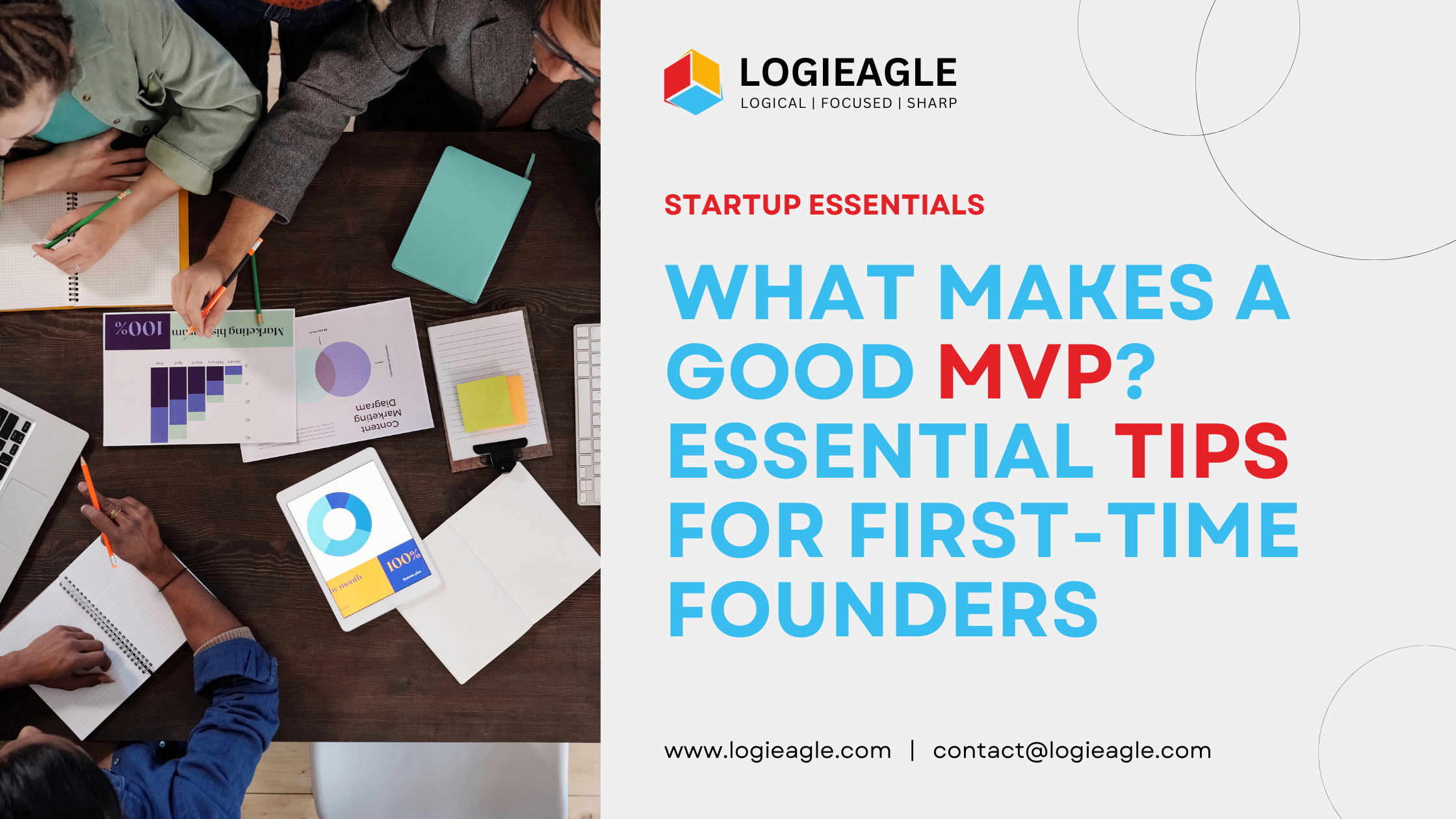 What Makes a Good MVP? Essential Tips for First-Time Founders
What Makes a Good MVP? Essential Tips for First-Time Founders
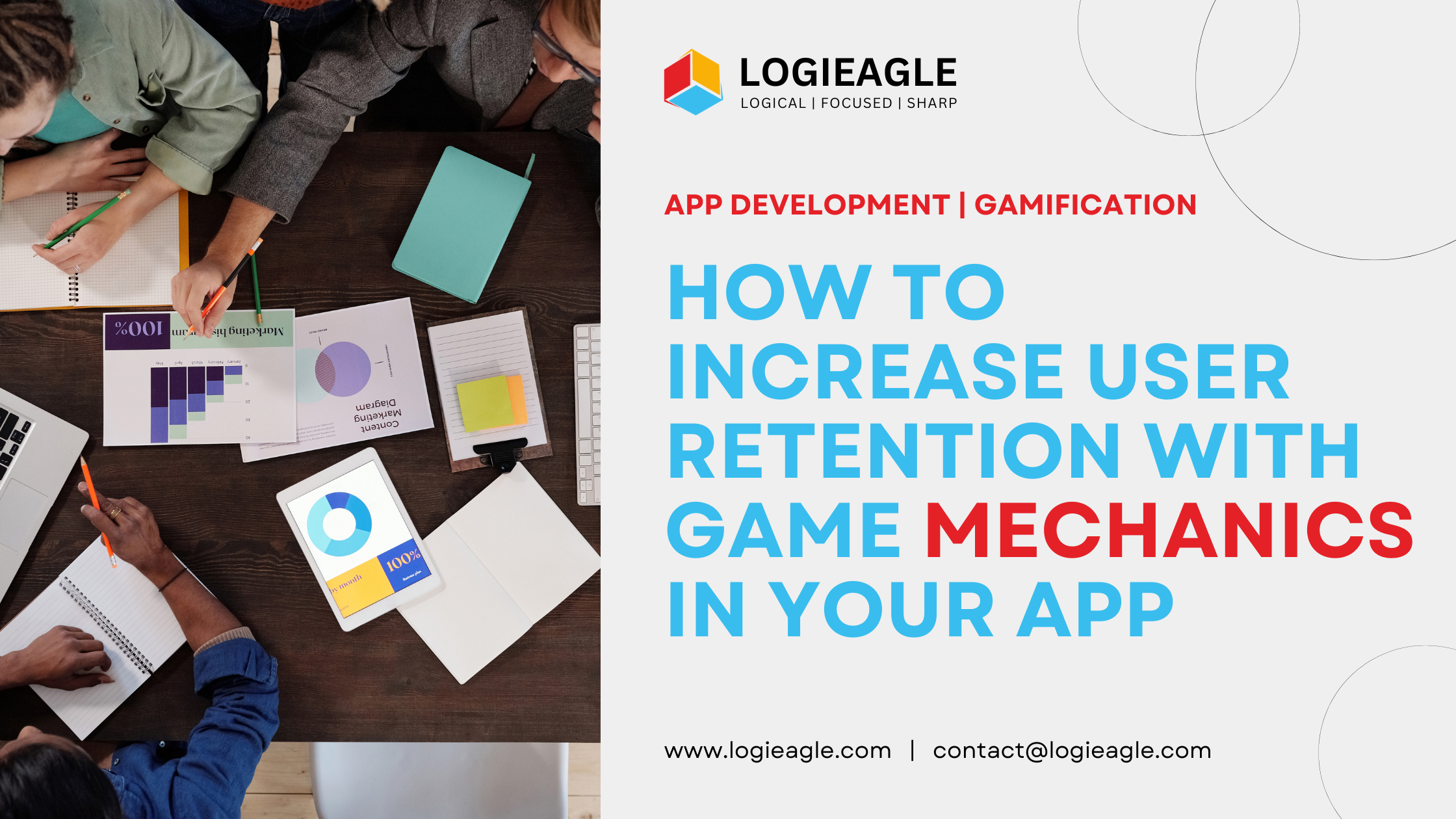 How to Increase User Retention with Game Mechanics in Your App
How to Increase User Retention with Game Mechanics in Your App
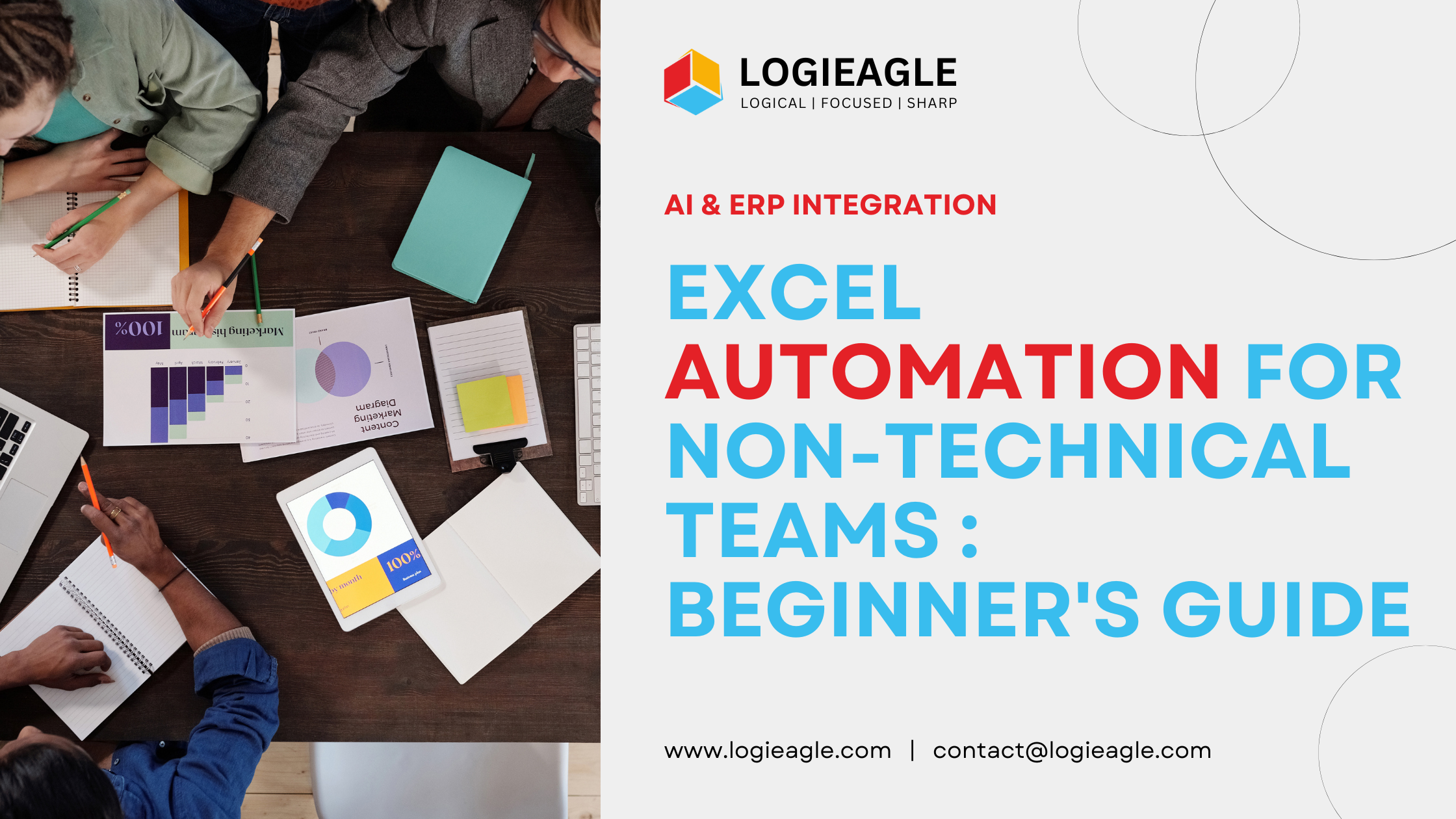 Excel Automation for Non-Technical Teams: A Beginner's Guide
Excel Automation for Non-Technical Teams: A Beginner's Guide
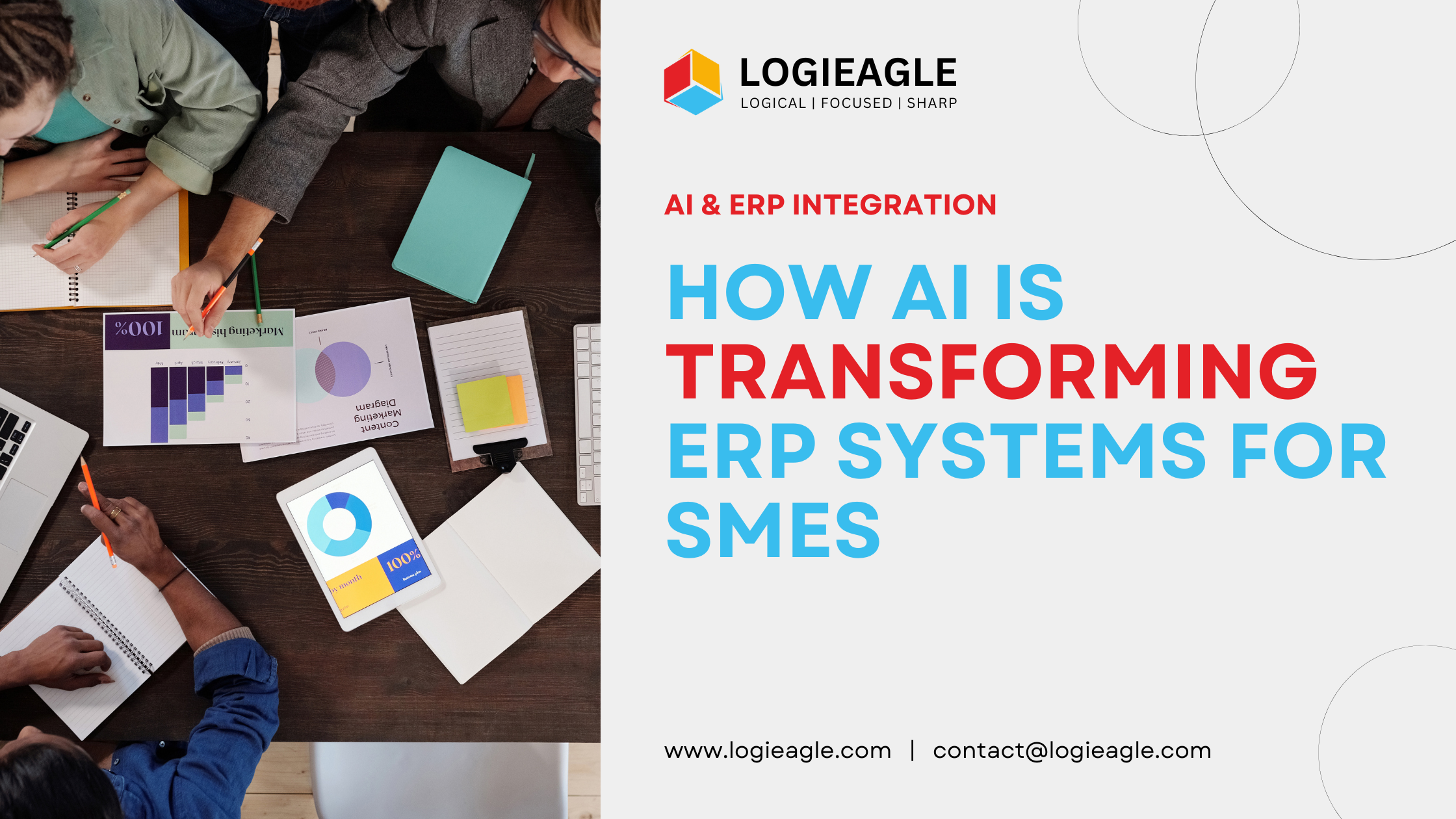 How AI Is Transforming ERP Systems for SMEs
How AI Is Transforming ERP Systems for SMEs
 Why UX Is the Silent Salesperson in Every App
Why UX Is the Silent Salesperson in Every App
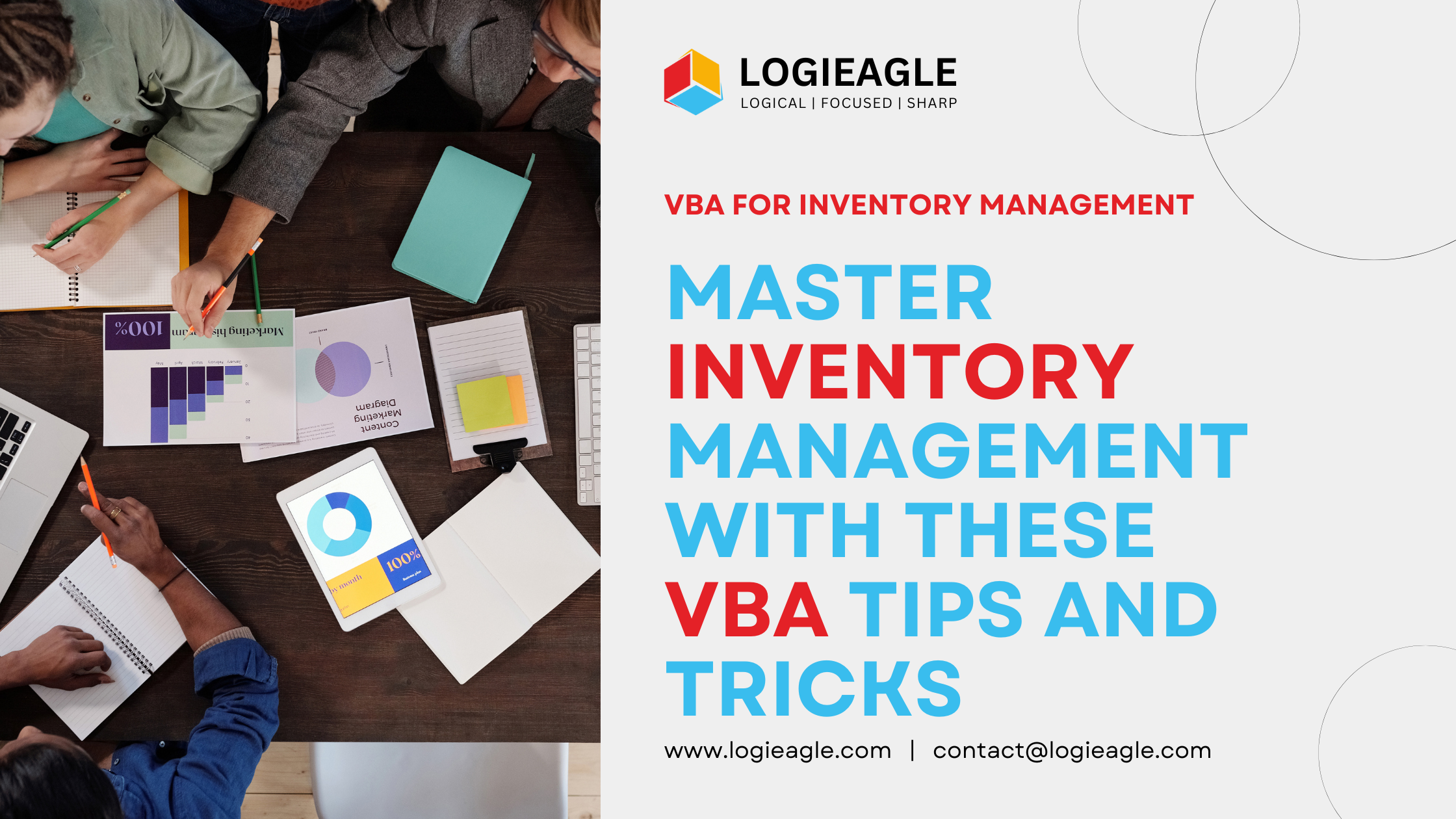 Master Inventory Management with These VBA Tips and Tricks
Master Inventory Management with These VBA Tips and Tricks
 Timing Your Investment: The Key to Successful Business Automation
Timing Your Investment: The Key to Successful Business Automation
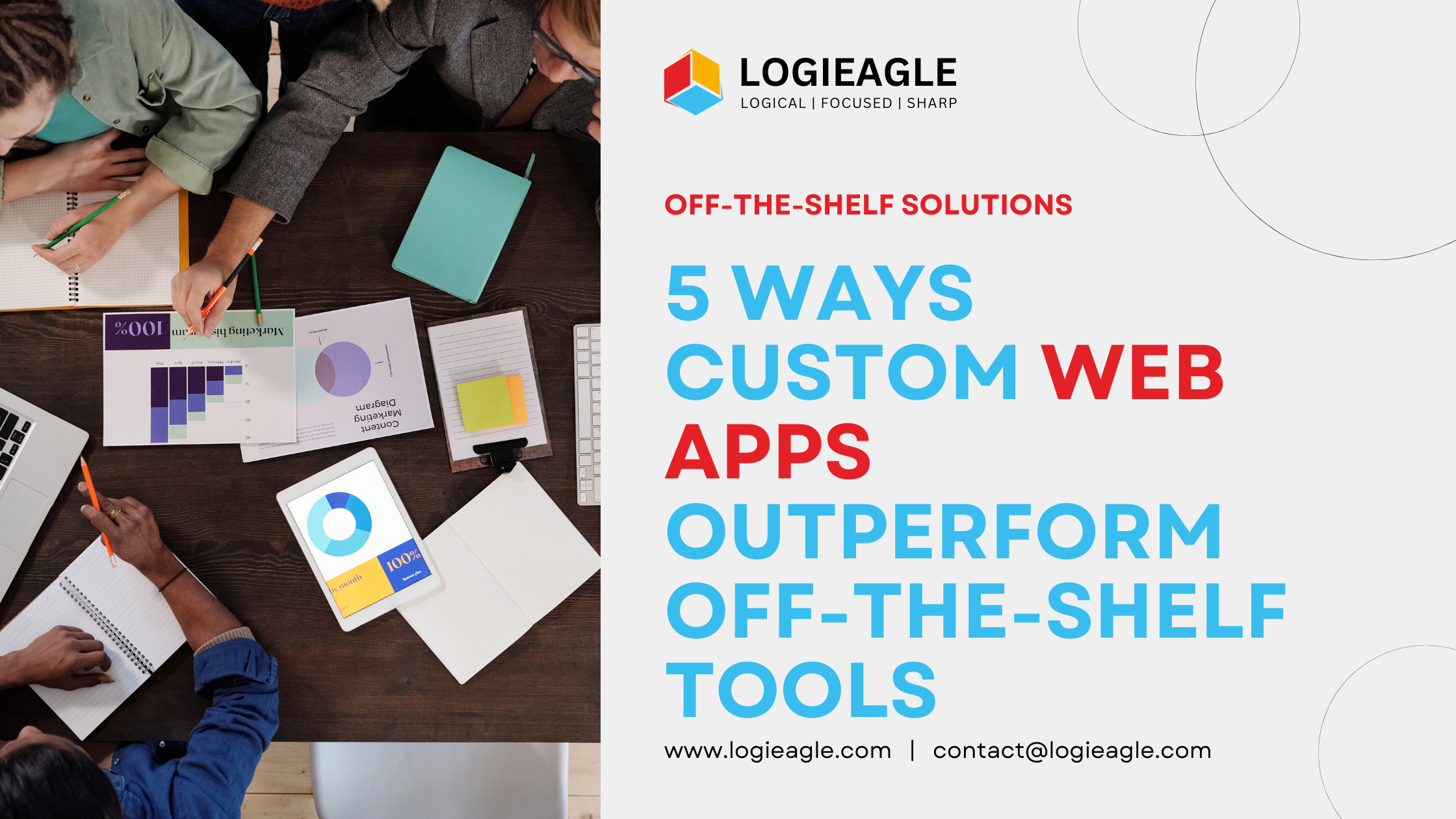 5 Ways Custom Web Apps Outperform Off-the-Shelf Tools
5 Ways Custom Web Apps Outperform Off-the-Shelf Tools