
Excel is a powerhouse for data management and analysis, but manually performing repetitive tasks can be time-consuming and prone to errors. Fortunately, Excel macros offer a solution by enabling users to automate tasks, saving time and increasing efficiency. In this blog, we’ll demystify Excel macros and guide you through the process of automating your workflow.
Understanding Macros:
- At its core, a macro is a sequence of commands and actions that can be recorded and executed within Excel. Macros allow you to automate repetitive tasks, such as data entry, formatting, and calculations, by recording your actions and replaying them with a single click.
Recording a Macro:
- To record a macro in Excel, follow these steps:
- 1. Enable the Developer Tab: Go to File > Options > Customize Ribbon, then check the box for the Developer tab.
- 2. Record a Macro: Click on the Developer tab, then select “Record Macro.” Give your macro a name, choose a shortcut key (optional), and specify where you want to store it (e.g., This Workbook).
- 3. Perform Actions: Excel will now record every action you perform, such as entering data, formatting cells, or inserting formulas.
- 4. Stop Recording: Once you’ve completed your tasks, click on the Developer tab again and select “Stop Recording.”
Running a Macro:
- To run a recorded macro, simply follow these steps:
- 1. Open the Macro Dialog Box: Go to the Developer tab and click on “Macros.”
- 2. Select Macro: Choose the macro you want to run from the list.
- 3. Run Macro: Click “Run” to execute the macro.
Editing Macro:
- You can also edit recorded macros to customize or enhance their functionality. To edit a macro, follow these steps:
- 1. Open the Visual Basic for Applications (VBA) Editor: Press Alt + F11 or go to Developer > Visual Basic.
- 2. Locate Macro: In the Project Explorer window, find the module containing your macro.
- 3. Edit Macro: Double-click on the macro to open the code editor, where you can make changes or add new commands.
- 4. Save Changes: Close the editor and save your changes.
Best Practices:
- When working with macros, keep the following best practices in mind:
- 1. Document Your Macros: Provide clear descriptions and comments within your macro code to make it easier to understand and maintain.
- 2. Test Thoroughly: Before deploying macros in a production environment, thoroughly test them to ensure they function as intended and don’t cause unexpected errors.
- 3. Backup Your Work: Regularly back up your Excel files, especially before making changes to macros, to prevent data loss in case of errors or corruption.
- 4. Save Changes: Close the editor and save your changes.
Conclusion
Excel macros are a powerful tool for automating repetitive tasks and streamlining your workflow. By recording, running, and editing macros, you can save time, reduce errors, and focus on more strategic aspects of your work. Don’t let manual processes slow you down—embrace the power of automation with Excel macros today!
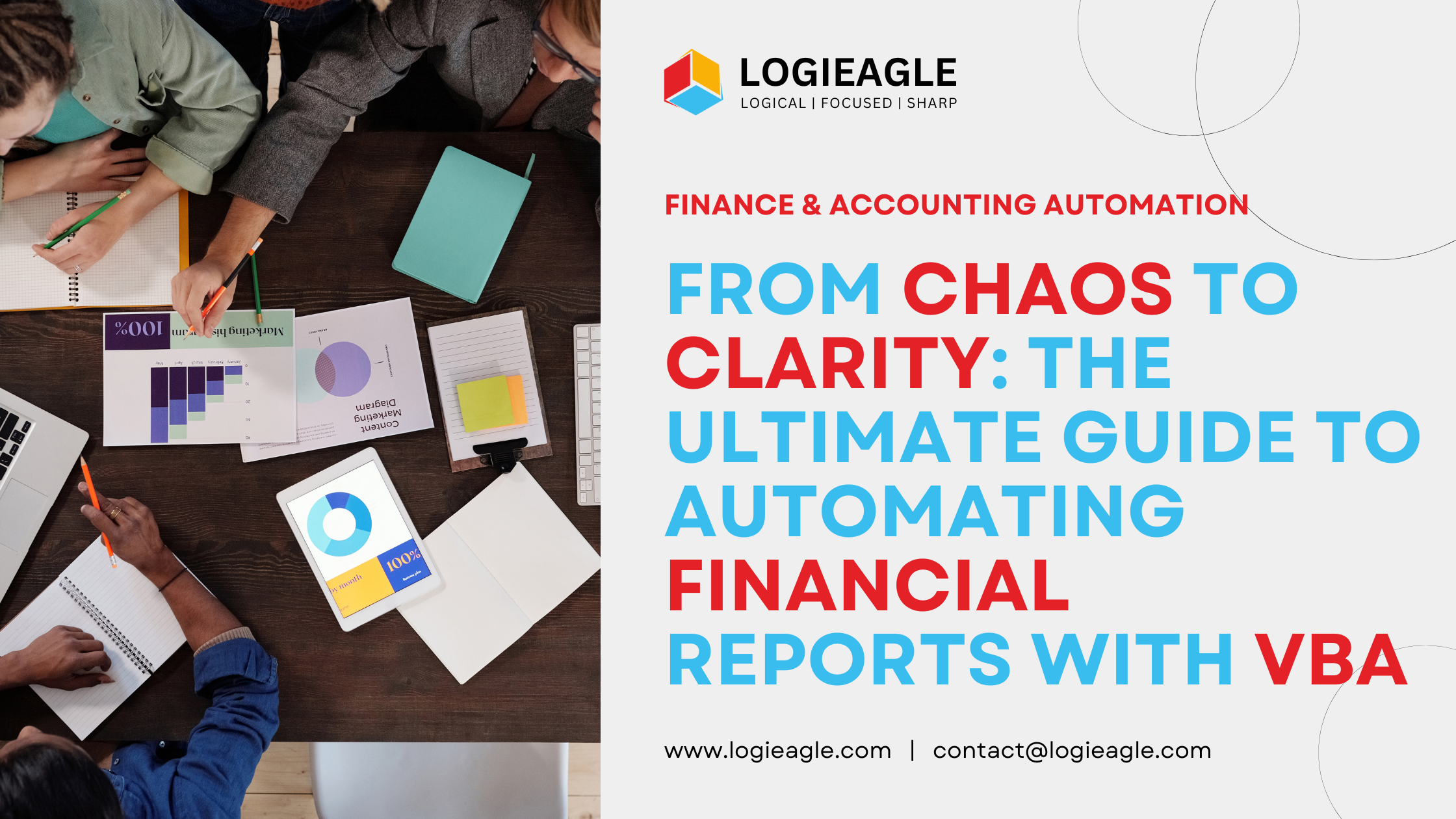 From Chaos to Clarity: The Ultimate Guide to Automating Financial Reports with VBA
From Chaos to Clarity: The Ultimate Guide to Automating Financial Reports with VBA
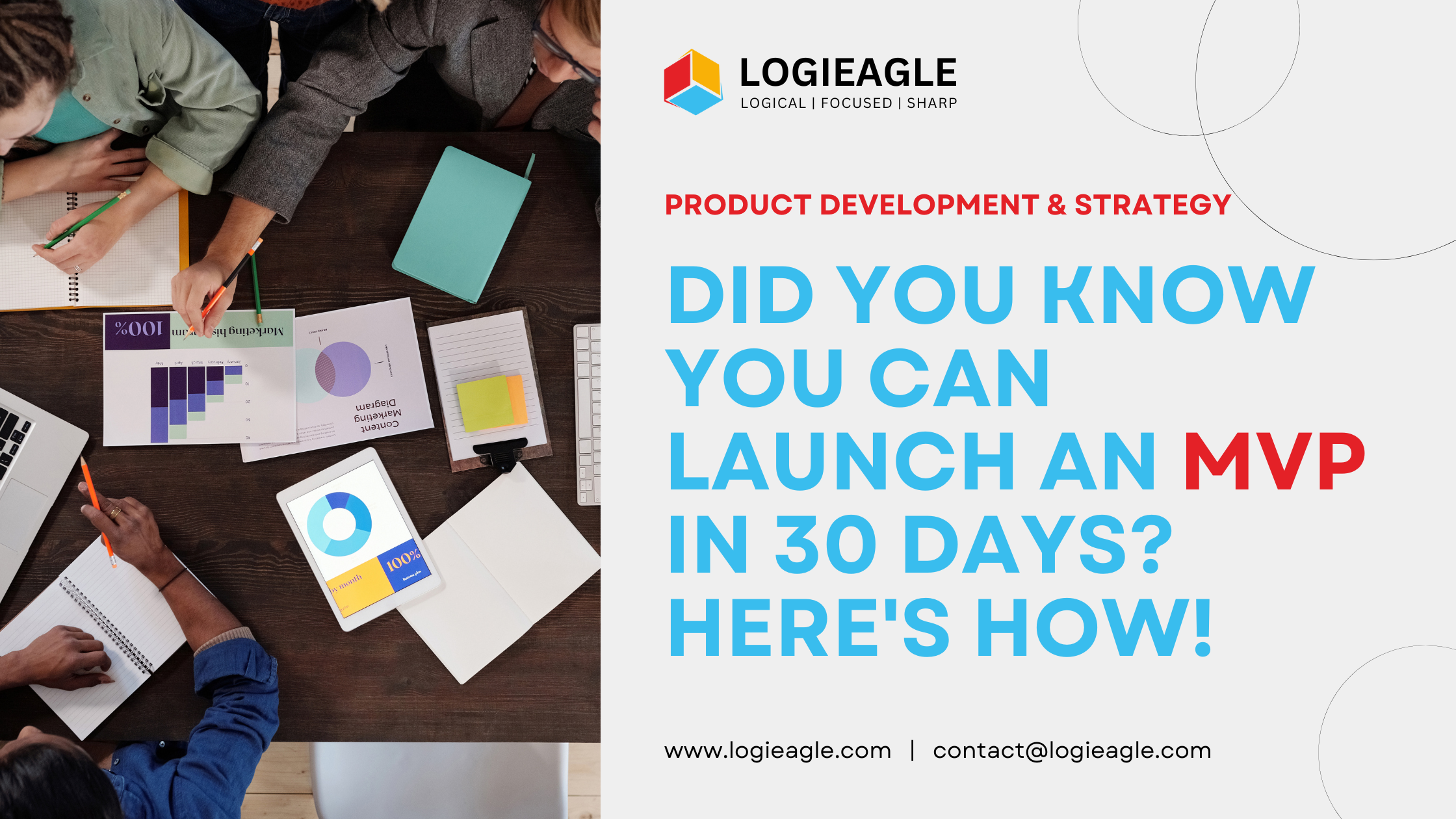 Did You Know You Can Launch an MVP in 30 Days? Here's How!
Did You Know You Can Launch an MVP in 30 Days? Here's How!
 Mastering Business Intelligence Dashboards: Excel Techniques You Need to Know
Mastering Business Intelligence Dashboards: Excel Techniques You Need to Know
 Turning Excel into a Scalable Business Tool: A Step-by-Step Guide
Turning Excel into a Scalable Business Tool: A Step-by-Step Guide
 The Psychology Behind Intuitive UX: How to Design for User Comfort
The Psychology Behind Intuitive UX: How to Design for User Comfort
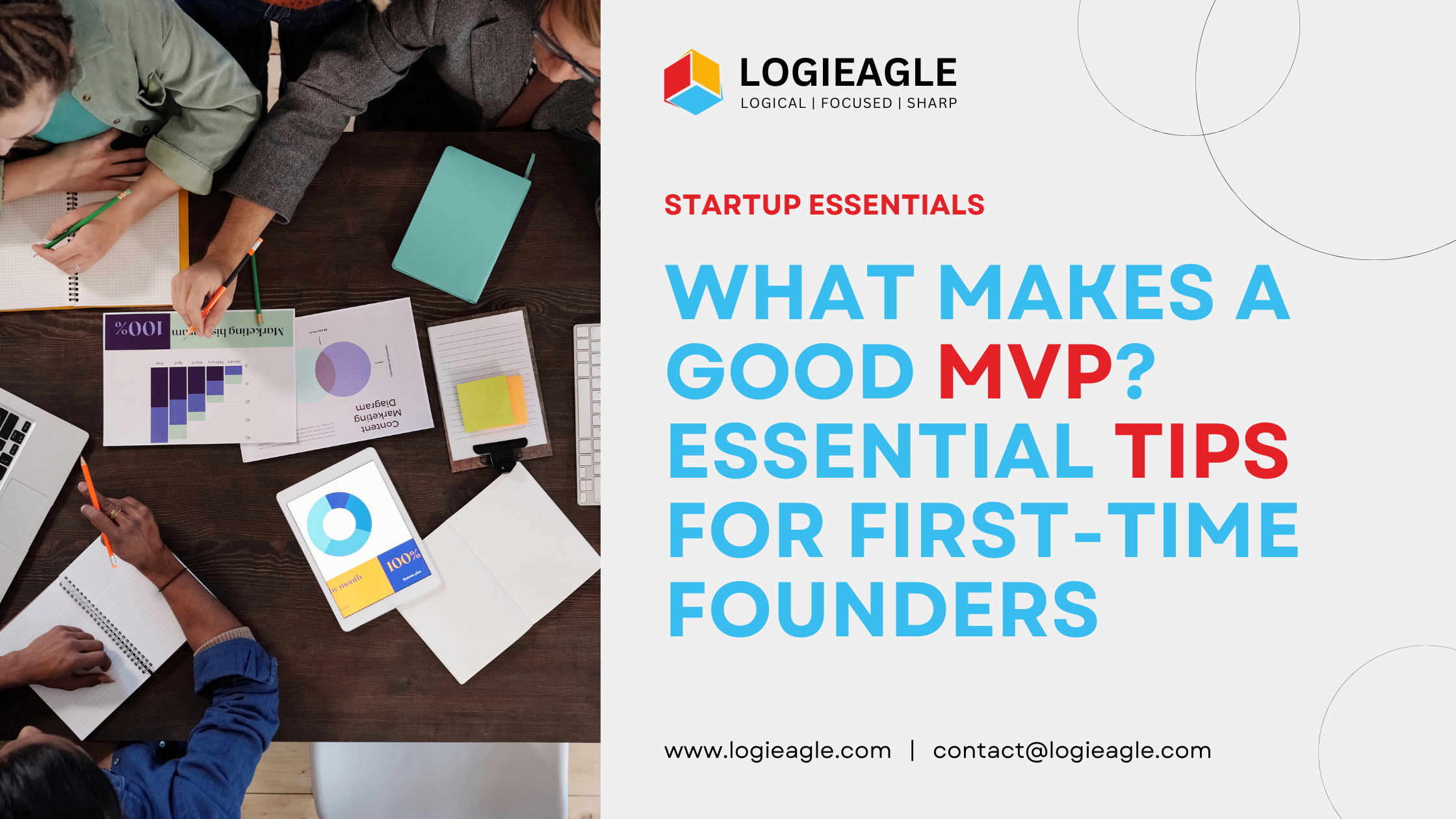 What Makes a Good MVP? Essential Tips for First-Time Founders
What Makes a Good MVP? Essential Tips for First-Time Founders
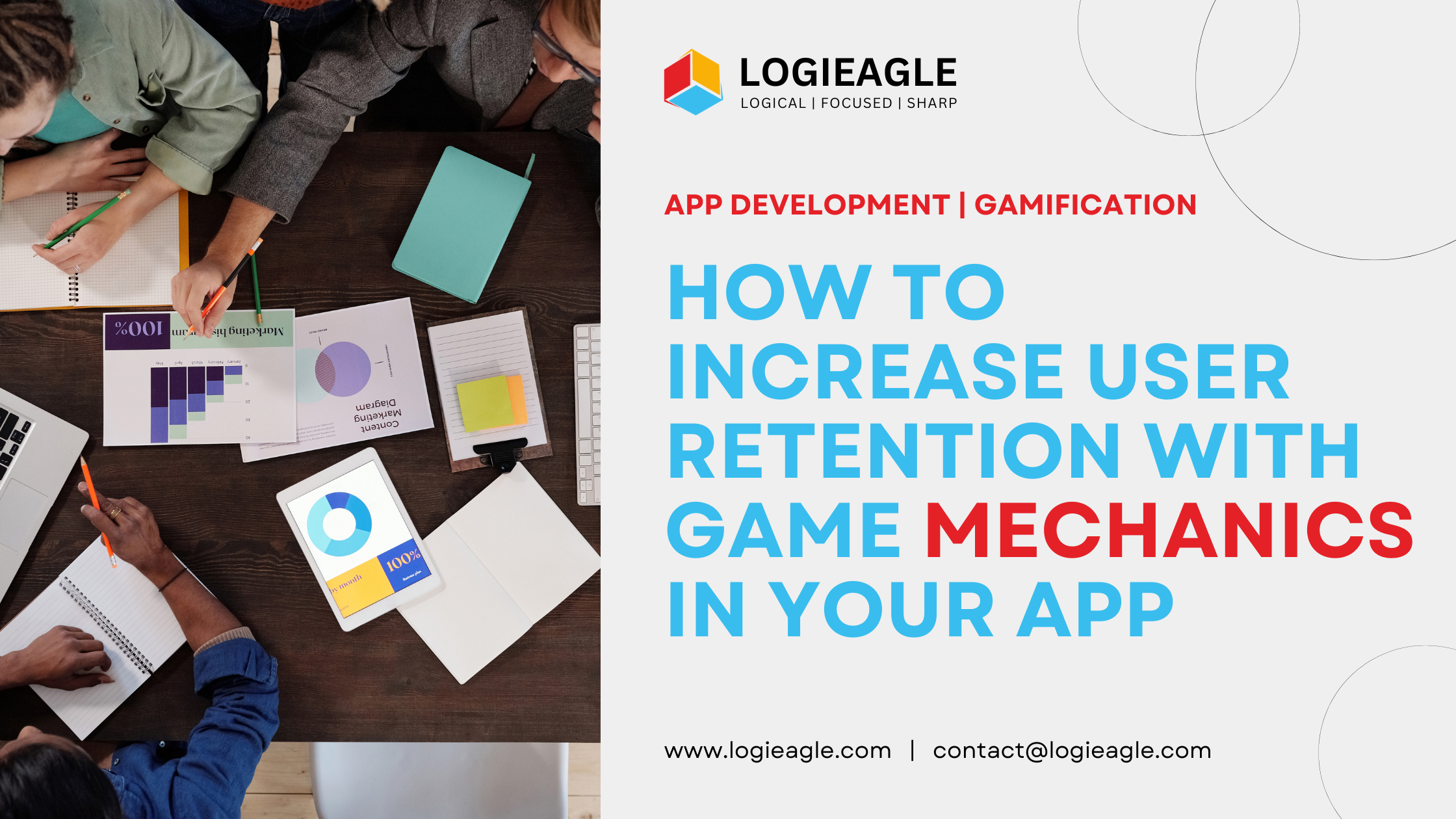 How to Increase User Retention with Game Mechanics in Your App
How to Increase User Retention with Game Mechanics in Your App
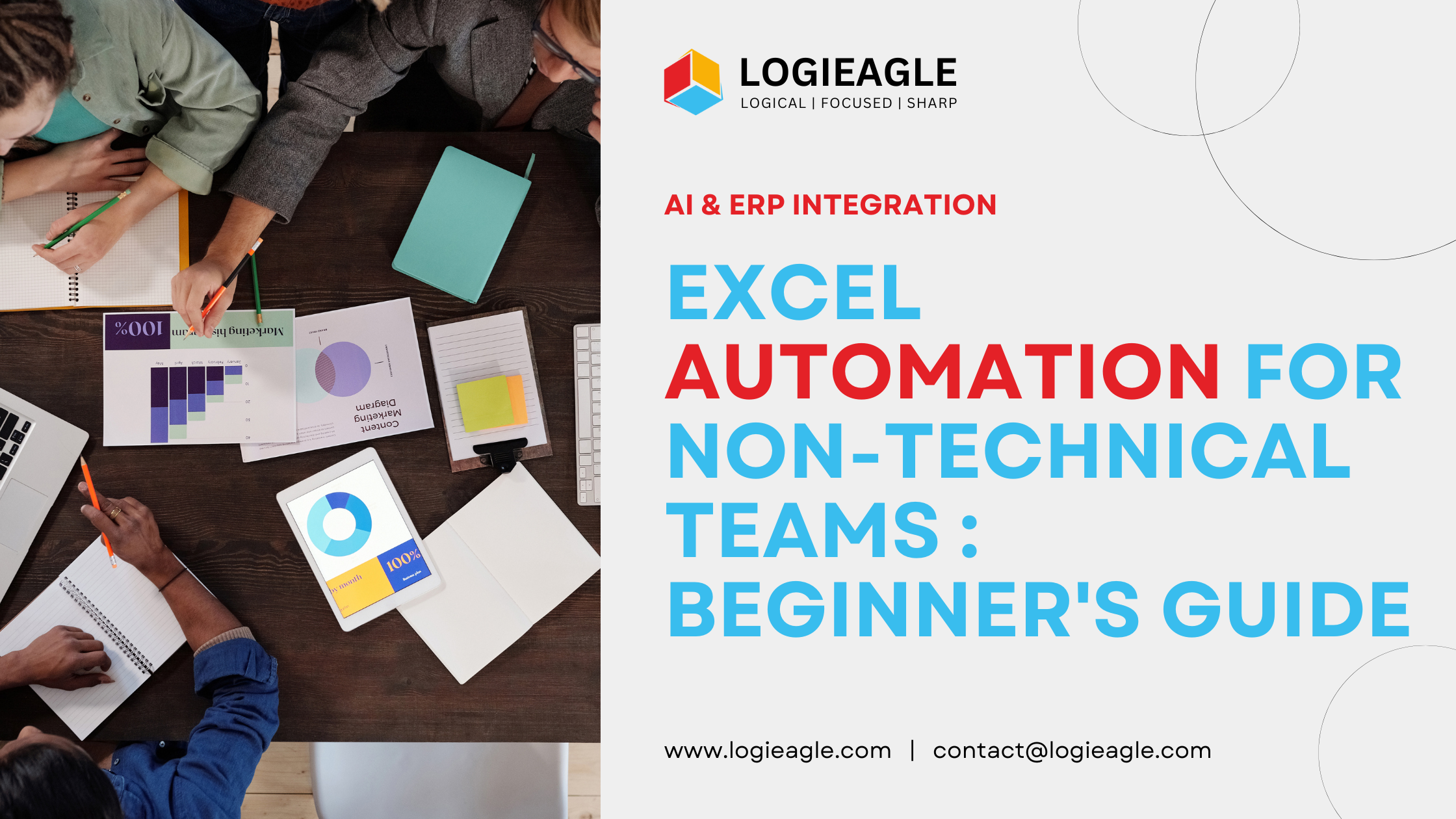 Excel Automation for Non-Technical Teams: A Beginner's Guide
Excel Automation for Non-Technical Teams: A Beginner's Guide
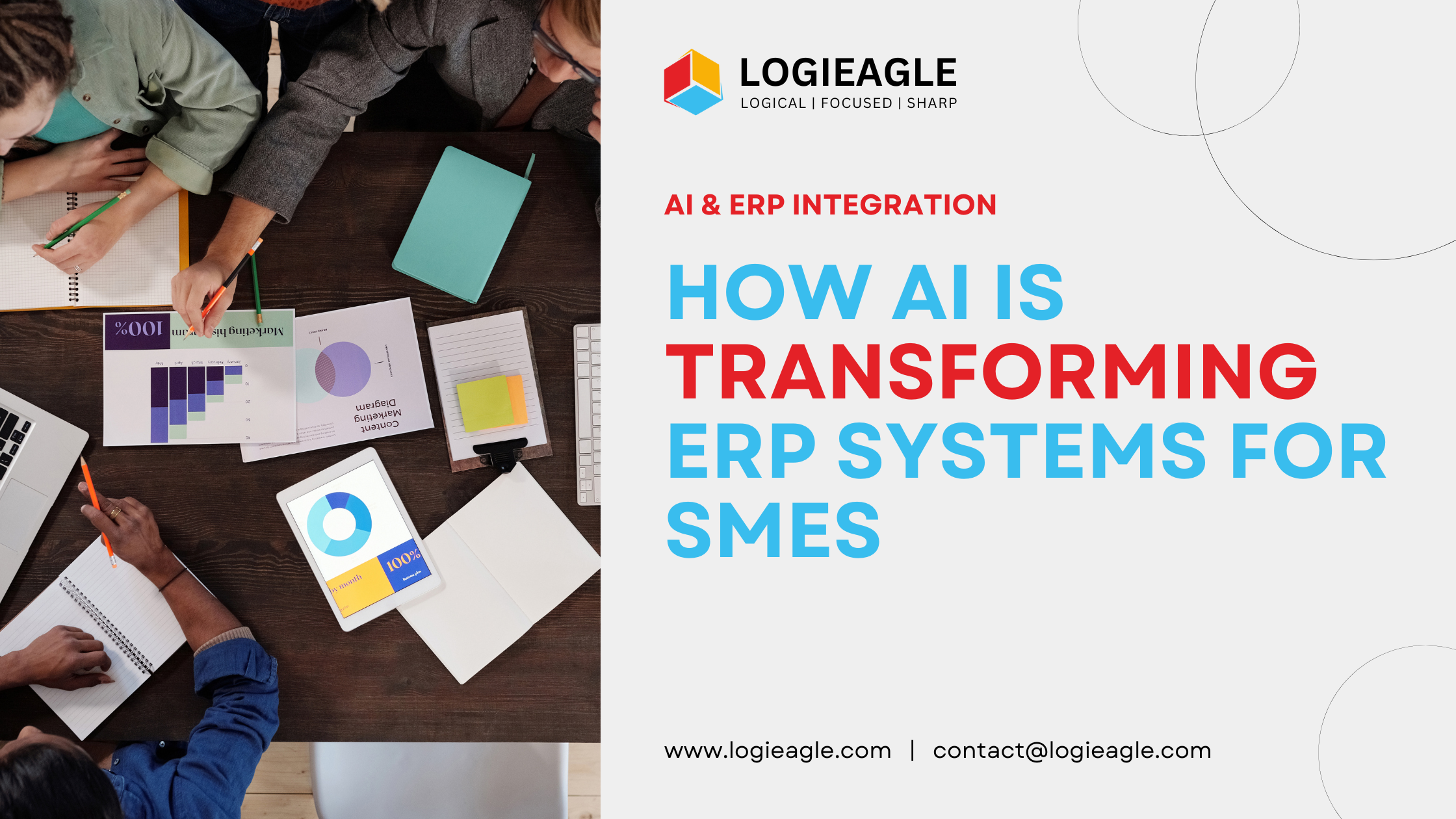 How AI Is Transforming ERP Systems for SMEs
How AI Is Transforming ERP Systems for SMEs
 Why UX Is the Silent Salesperson in Every App
Why UX Is the Silent Salesperson in Every App