
Managing a project effectively requires meticulous planning, tracking, and reporting. With the multitude of project management tools available, it’s easy to overlook one of the most powerful and accessible tools at your disposal: Microsoft Excel. Excel’s versatility, coupled with its robust set of features, makes it an excellent choice for project managers looking to streamline their processes without investing in expensive software. Here’s how Excel can simplify project management, tracking, and reporting.
Why Choose Excel for Project Management?
- 1. Accessibility and Familiarity : Almost everyone in the professional world has at least a basic understanding of Excel. This widespread familiarity reduces the learning curve and facilitates seamless collaboration.
- 2. Cost-Effectiveness : Unlike specialized project management software, Excel is often included in business software packages or available at a low cost, making it a budget-friendly option.
- 3. Customization : Excel offers unparalleled flexibility, allowing you to create and customize templates tailored to your specific project needs.
Essential Excel Features for Project Management
- 1. Templates and Spreadsheets : Start with pre-designed project management templates or create your own. Templates for Gantt charts, task lists, and project timelines are readily available and can be customized to fit your project’s unique requirements.
- 2. Formulas and Functions : Utilize Excel’s powerful formulas and functions to automate calculations, track progress, and manage budgets. Functions such as SUM, AVERAGE, and IF can help you quickly analyze data and make informed decisions.
- 3. Conditional Formatting : This feature allows you to visually differentiate data based on specific criteria. For example, you can highlight tasks that are overdue or nearing their deadlines, making it easy to identify and address potential issues.
- 4.PivotTables : PivotTables are invaluable for summarizing large datasets and generating reports. They enable you to quickly create interactive views of your project data, facilitating deeper insights and better decision-making.
- 5. Charts and Graphs : Visualizing data through charts and graphs helps in understanding trends and patterns. Excel’s charting capabilities allow you to create bar charts, line graphs, pie charts, and more, which can be included in your project reports.
Step-by-Step Guide to Using Excel for Project Management
- 1. Define Your Project Scope: Clearly outline the project objectives, deliverables, and timelines. Create a project charter and include it in your Excel workbook for easy reference.
- 2. Set Up Your Project Plan:
- – Task List : List all tasks along with start and end dates, assigned resources, and priority levels.
- – Gantt Chart : Use a Gantt chart to visualize the project timeline. Excel templates for Gantt charts are available online or you can create one using bar charts.
- – Resource Allocation : Track team members’ availability and workload to ensure balanced distribution of tasks.
- 3. Track Progress:
- – Daily/Weekly Updates : Maintain a daily or weekly log of completed tasks and progress updates. Use Excel’s autofill feature to streamline data entry.
- – Milestone Tracking : Mark key milestones in your project plan and track their completion status.
- 4. Manage Budget:
- – Expense Tracking : Use Excel to monitor project expenses against the budget. Include columns for estimated costs, actual costs, and variances.
- – Cost Analysis : Analyze spending patterns and adjust your budget as necessary using Excel’s financial functions.
- 5. Generate Reports:
- – Status Reports : Create weekly or monthly status reports to keep stakeholders informed. Use PivotTables to summarize data and charts to visualize progress.
- – Dashboards : Design a project dashboard that provides a high-level overview of key metrics and performance indicators. Dashboards help in presenting data in a concise and visually appealing manner.
Best Practices for Effective Project Management in Excel
- 1. Maintain Consistency : Use consistent formats for dates, numbers, and text entries. This improves readability and reduces errors.
- 2. Regular Updates : Keep your Excel sheets updated regularly. Consistent updates ensure that your data is current and reliable.
- 3. Backup Your Data : Regularly back up your Excel files to prevent data loss. Use cloud storage solutions for automatic backups and easy access from any location.
- 4. Collaborate Efficiently : Utilize Excel’s collaboration features such as shared workbooks or OneDrive integration to allow multiple team members to work on the project file simultaneously.
Conclusion
Excel is a powerful and versatile tool that can significantly enhance your project management capabilities. By leveraging its features for tracking and reporting, you can maintain better control over your projects, ensure timely delivery, and achieve your project goals efficiently. Whether you are managing a small team or a large project, Excel provides the flexibility and functionality needed to succeed in project management. Embrace Excel for your next project and experience the ease and efficiency it brings to your project management processes.
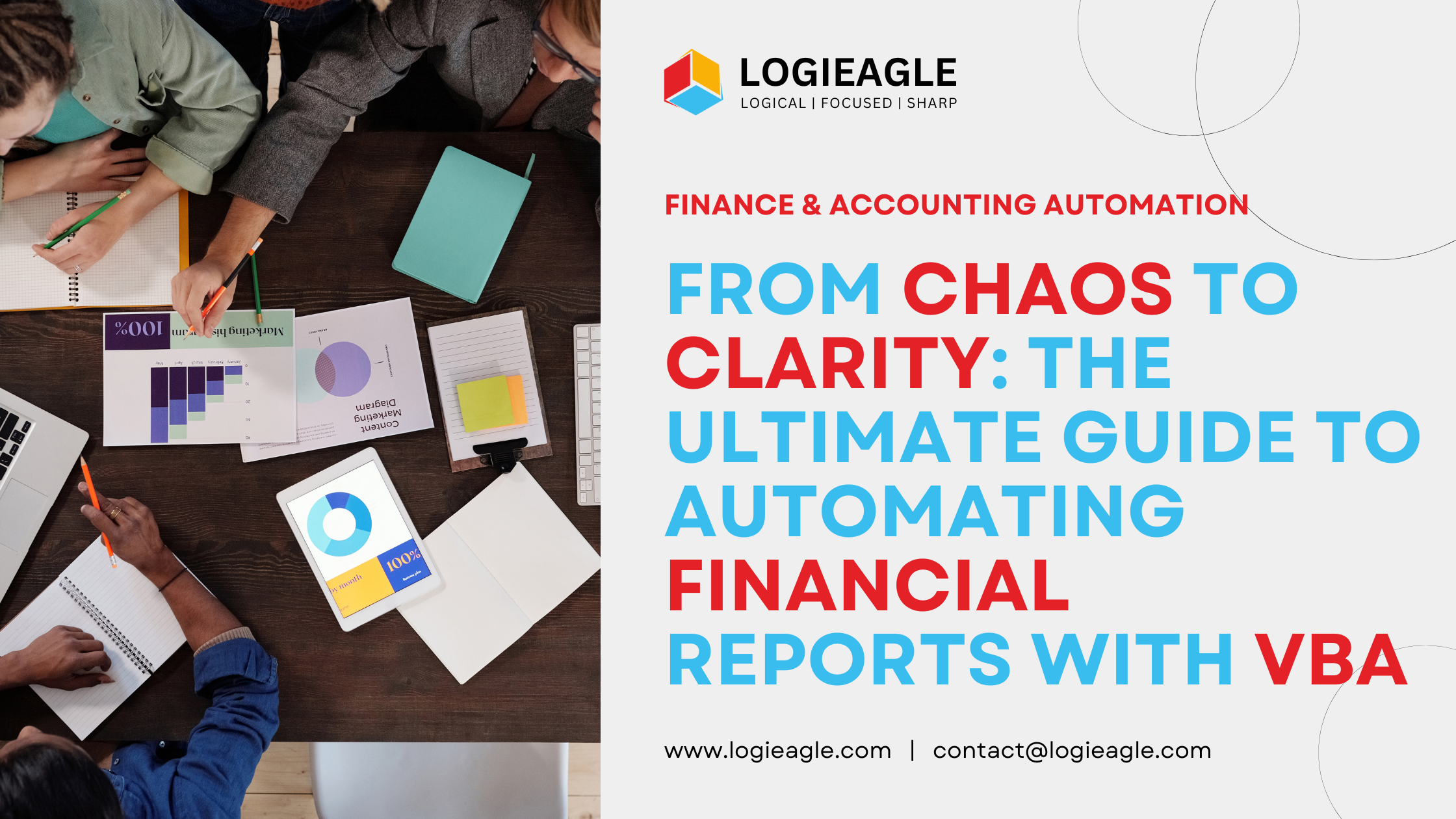 From Chaos to Clarity: The Ultimate Guide to Automating Financial Reports with VBA
From Chaos to Clarity: The Ultimate Guide to Automating Financial Reports with VBA
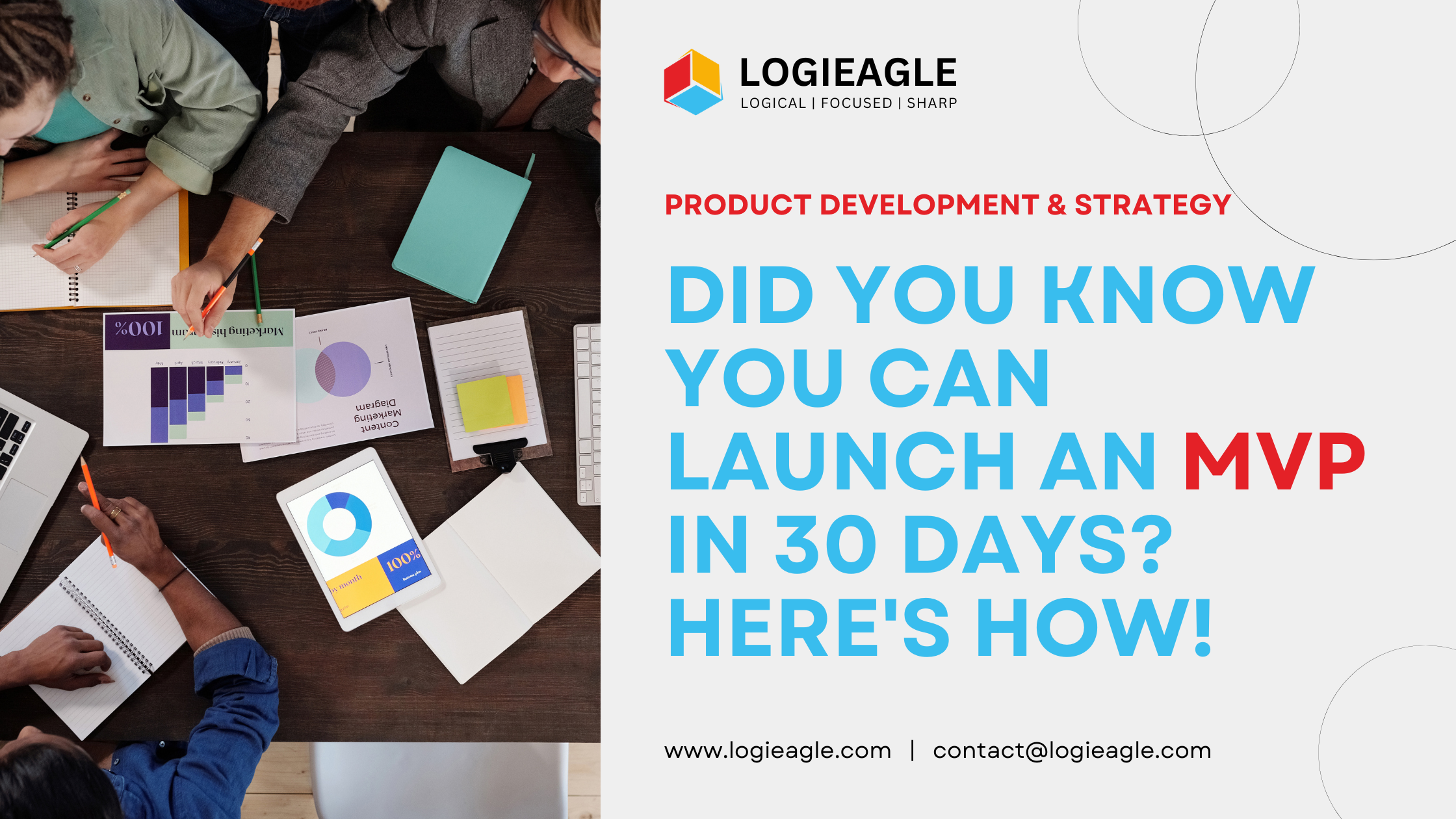 Did You Know You Can Launch an MVP in 30 Days? Here's How!
Did You Know You Can Launch an MVP in 30 Days? Here's How!
 Mastering Business Intelligence Dashboards: Excel Techniques You Need to Know
Mastering Business Intelligence Dashboards: Excel Techniques You Need to Know
 Turning Excel into a Scalable Business Tool: A Step-by-Step Guide
Turning Excel into a Scalable Business Tool: A Step-by-Step Guide
 The Psychology Behind Intuitive UX: How to Design for User Comfort
The Psychology Behind Intuitive UX: How to Design for User Comfort
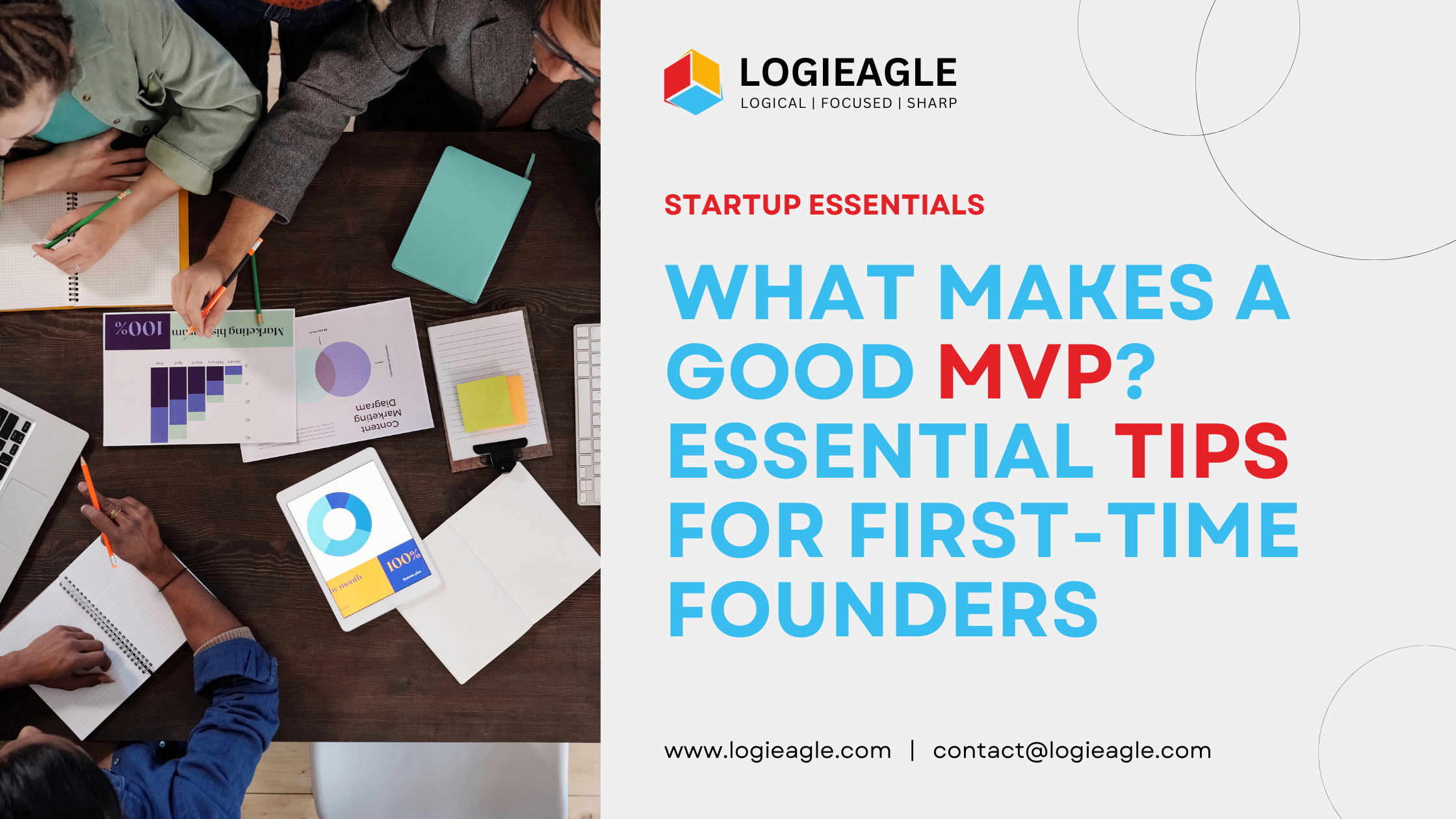 What Makes a Good MVP? Essential Tips for First-Time Founders
What Makes a Good MVP? Essential Tips for First-Time Founders
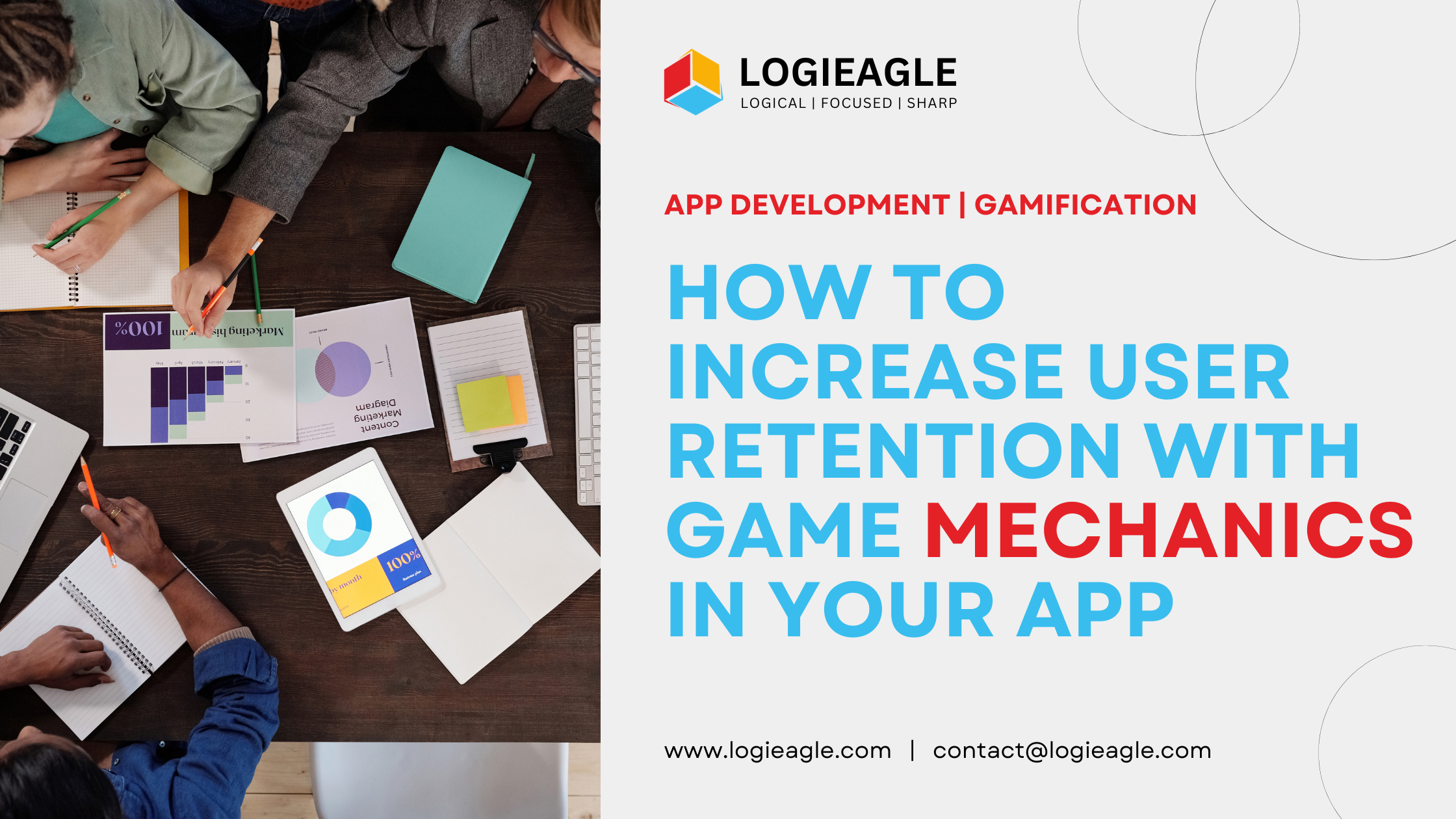 How to Increase User Retention with Game Mechanics in Your App
How to Increase User Retention with Game Mechanics in Your App
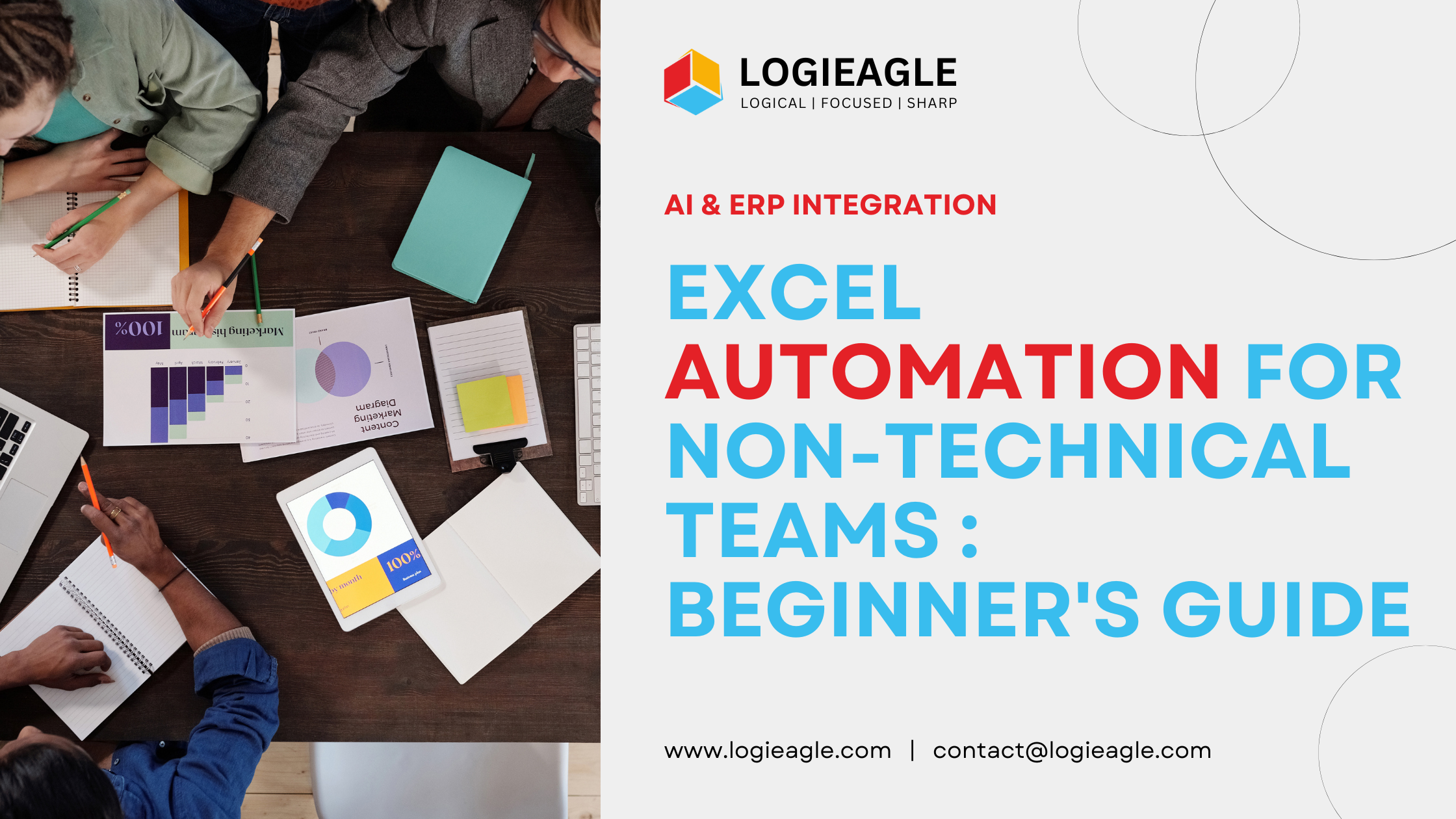 Excel Automation for Non-Technical Teams: A Beginner's Guide
Excel Automation for Non-Technical Teams: A Beginner's Guide
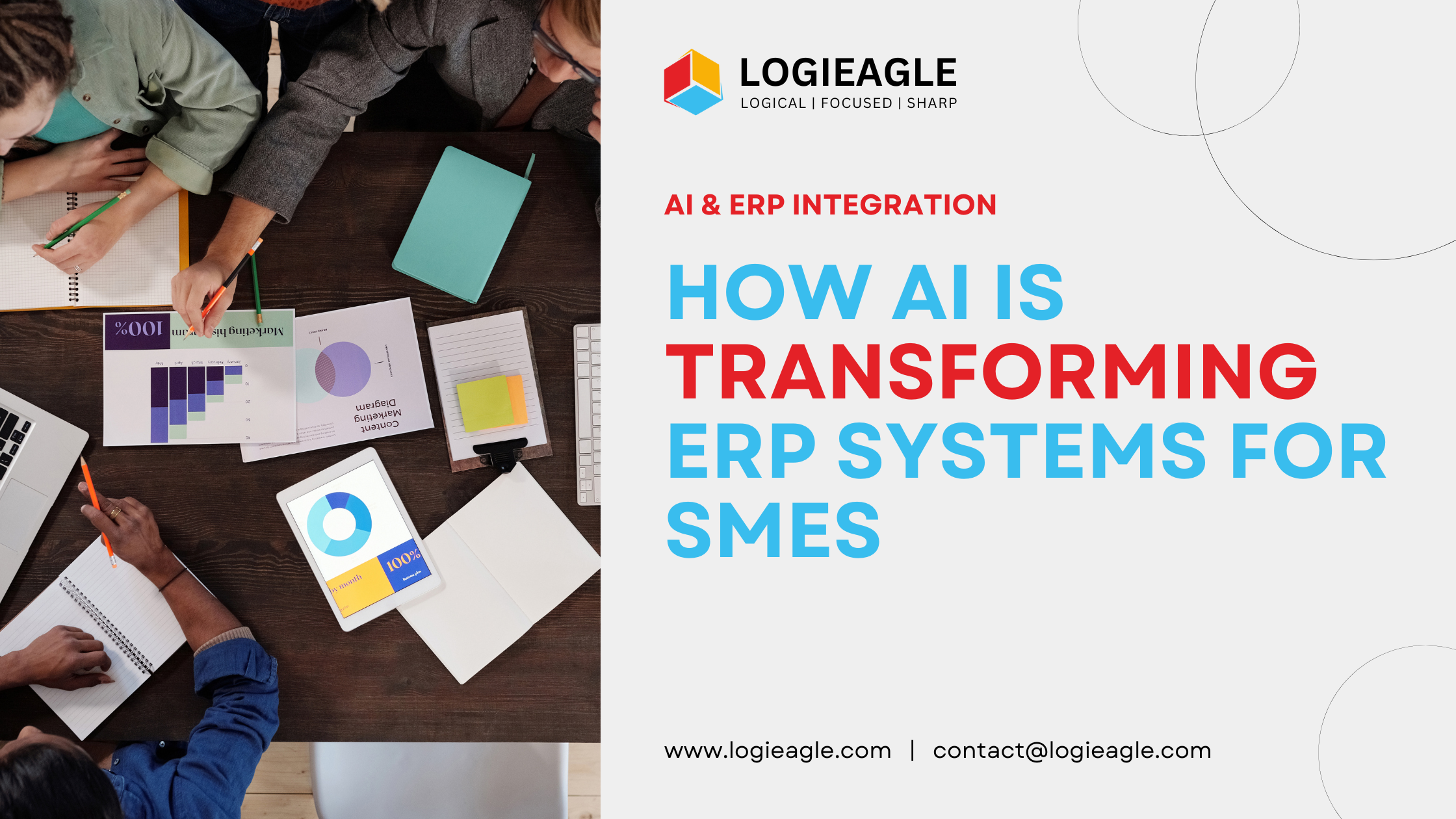 How AI Is Transforming ERP Systems for SMEs
How AI Is Transforming ERP Systems for SMEs
 Why UX Is the Silent Salesperson in Every App
Why UX Is the Silent Salesperson in Every App